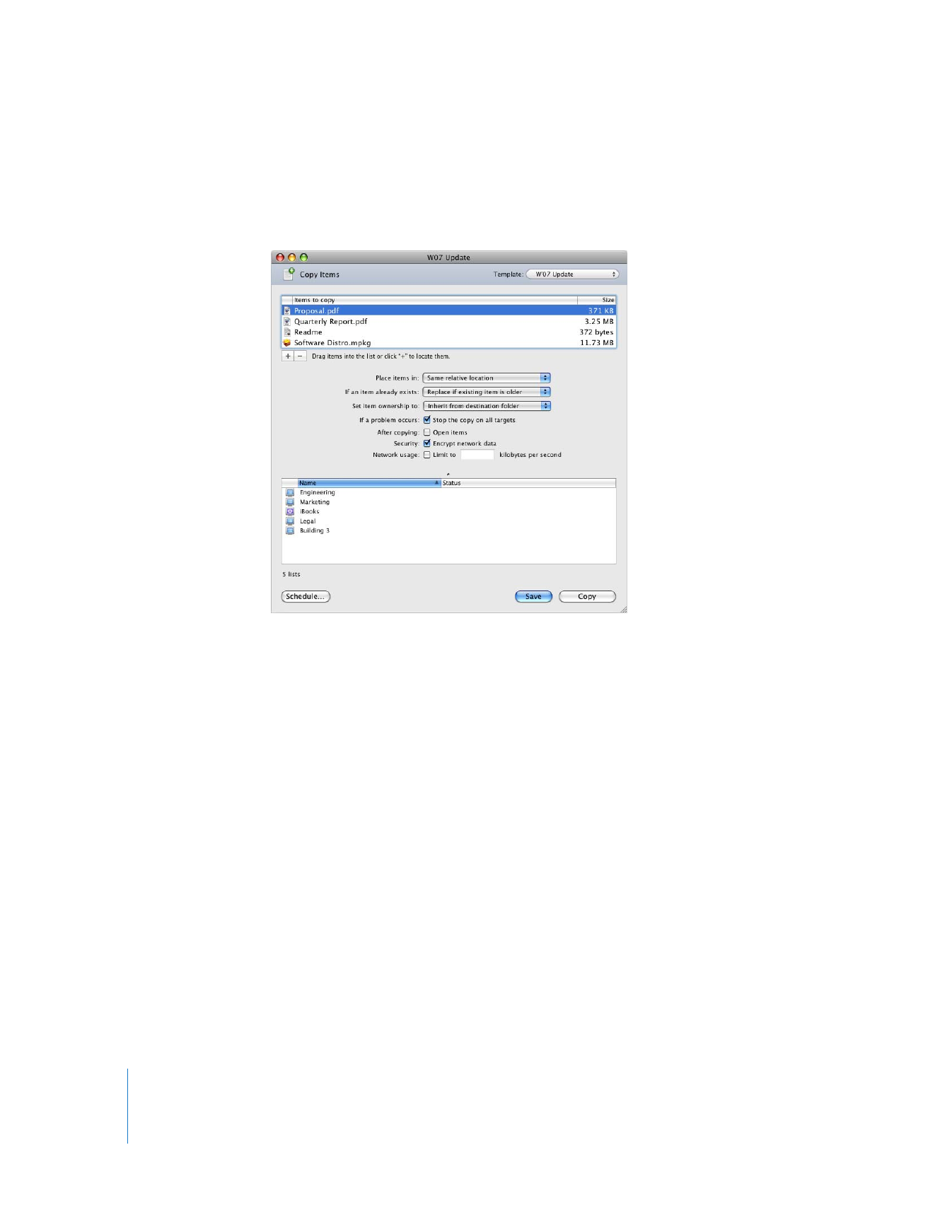
Copy Options
Each time you copy an item to a remote computer, you have the chance to customize
the operation to allow fine-grained control of the location and file owner of the copied
file, the network bandwidth used, and what to do in case of failure or duplicate files.
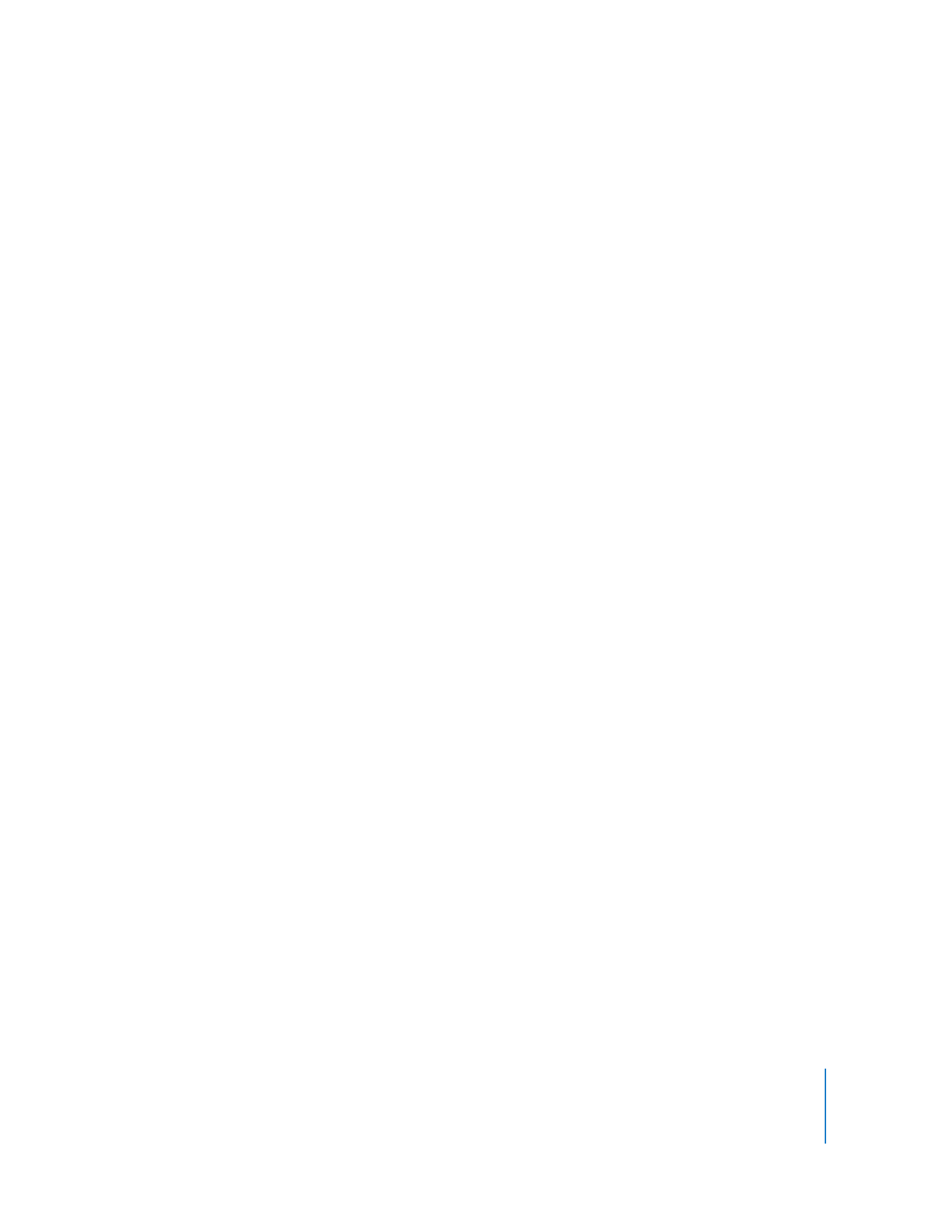
Chapter 8
Administering Client Computers
117
Copy Destination Locations
There are several preset destinations available in the “Place Items In” destination pop-
up menu, including the Applications folder. If you do not see the destination you want,
you can specify a full pathname.
Owner and Group for Copied File
By default, the copied files inherit the owner and group of the enclosing destination
folder. For additional flexibility, you have several options for handing file ownership.
You can:
 Preserve current owner
 Set the owner to the current console user
 Specify user and group
Encryption
You can encrypt the copy transport stream to protect the data sent across the network.
By selecting the “Encrypt network data” option, you exchange performance for security.
This option is also available in the Install Packages dialog.
Copy Failure Handling
By default, if a single computer fails to get the copied file, the copy operation continues
to all participating computers. However, there may be times when you want a copy
operation to stop if one of the copies fails. You can choose to cancel the entire copy
operation if one participating computer reports a failure. This option is also available in
the Install Packages dialog.
Network Bandwidth Limits
File copies are done at the maximum sustainable rate for the network. This allows
Apple Remote Desktop to use all the resources at its disposal to quickly and efficiently
finish the copy. Depending on what else is being done on the network, you may want
to explicitly limit the copy data transfer rate. You can set an approximate maximum
data rate in kilobytes per second for file copies. This option is also available in the Install
Packages dialog.
More Options When the Item Already Exists
If an item with the same name as the item you selected to copy already exists at the
destination, you have several options for handing the name conflict. You can:
 replace the existing item
 replace the existing item if the existing item is older
 rename the existing item
 rename the item being copied
 always ask which of the above options you want to use
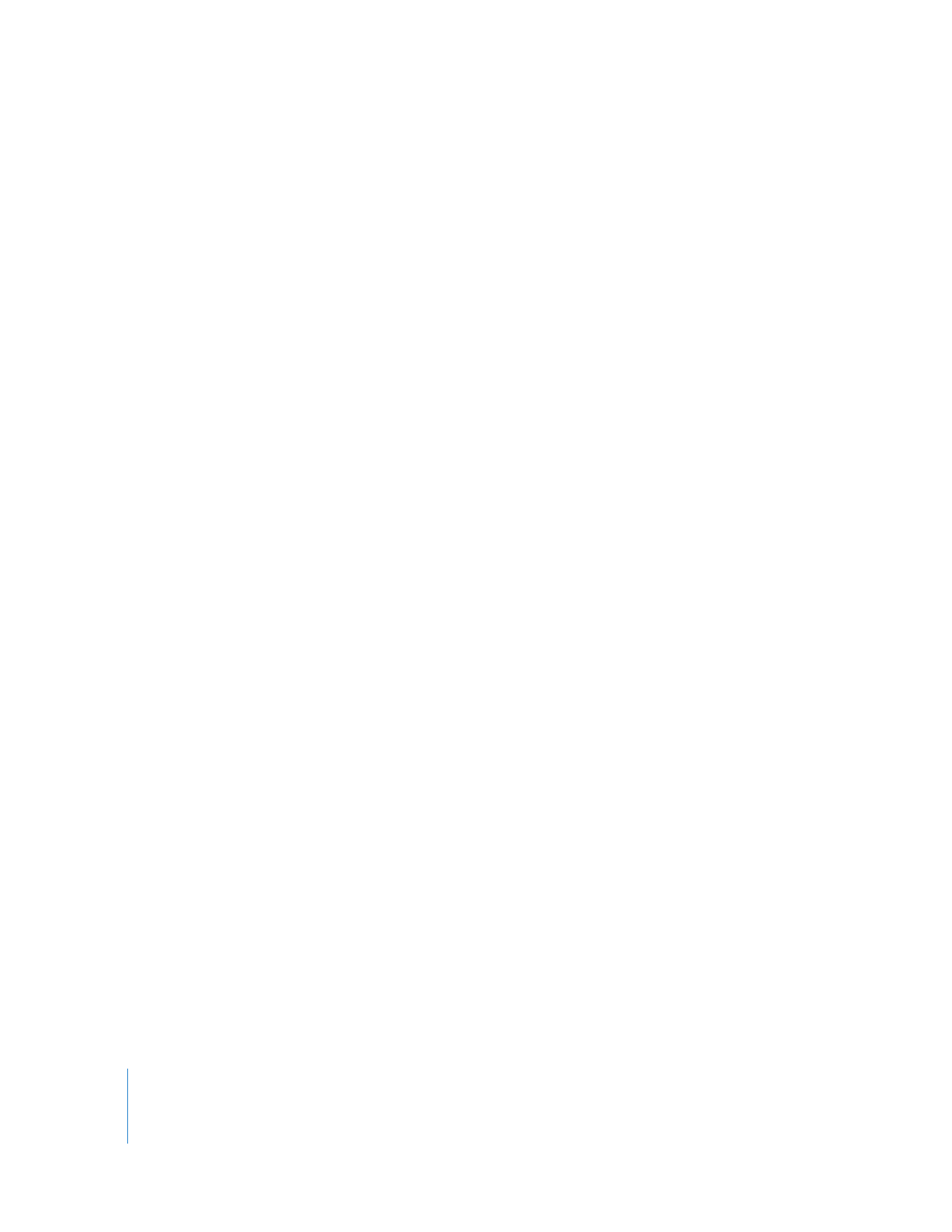
118
Chapter 8
Administering Client Computers
Post-Copy Action
You can choose to open a copied item immediately after it’s copied. If you select this
option, the file will open with the parent application that created it.