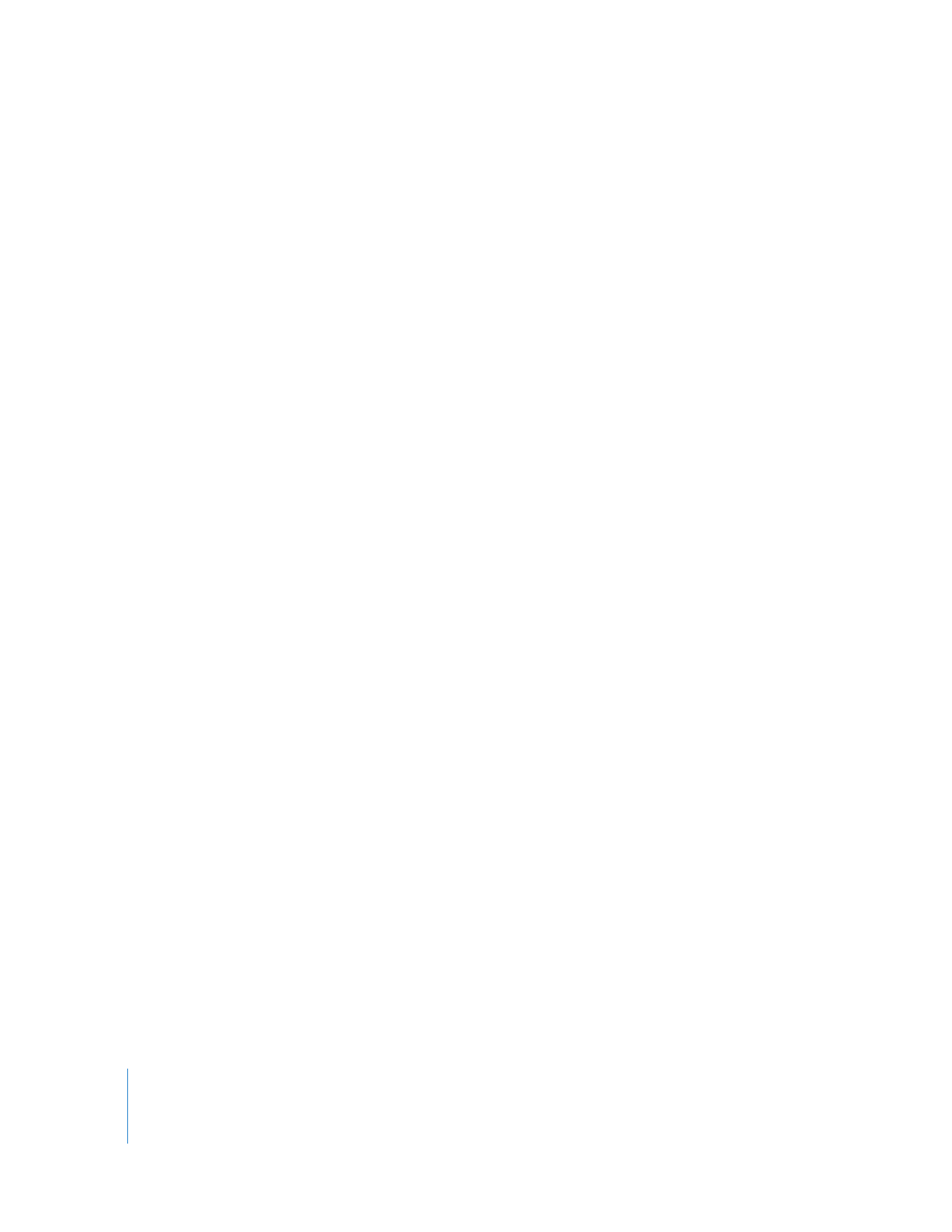
Copying from Administrator to Clients
Using Apple Remote Desktop, you can copy items to any number of client computers
simultaneously.
To copy items to clients:
1
Select a computer list in the Remote Desktop window.
2
Select one or more computers in the Remote Desktop window (or any window).
3
Choose Manage > Copy Items.
4
Add software to the “Items to copy” list.
Click the Add button to browse local hard disks for items to copy, or drag files and
folders to the list.
If you want to remove an item from the list, select the item and click Remove.
Repeat this step until all the software you want to copy is in the list.
5
Select your copy options.
See “Copy Options” on page 116 for more information on the available options.
6
If you want to schedule this event for another time, or set it to repeat, click the
Schedule button.
See “Working with Scheduled Tasks” on page 170 for more information about
scheduling events.
7
Click Copy.
The software is copied to the indicated destination. If the copy is unsuccessful, an error
message appears in the task feedback window.