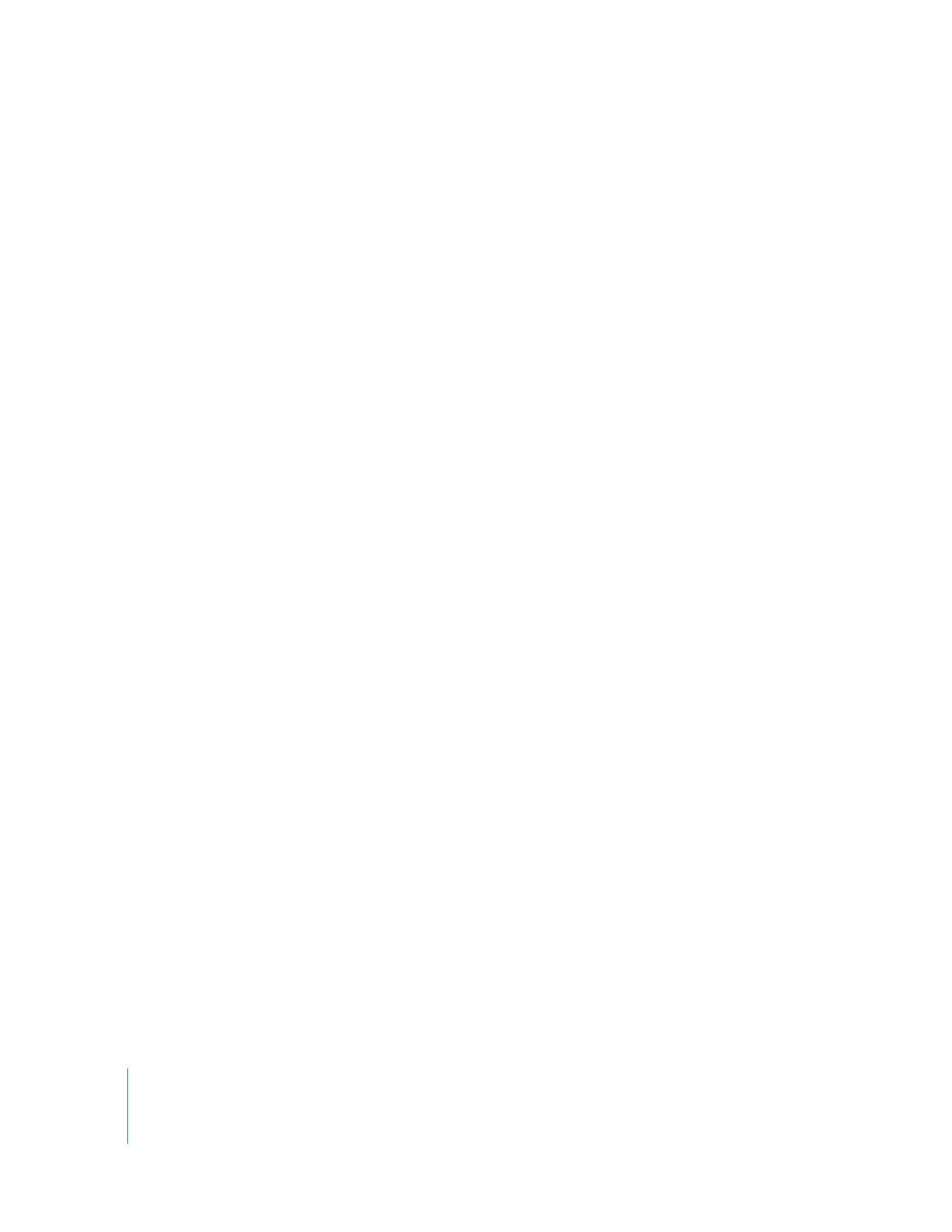
Auditing Client Usage Information
With Apple Remote Desktop, you can get detailed information about who has been
using the client computers and how. There are two reports that help you audit
information about how the clients are being used:
 the User History report
 the Application Usage report
Generating a User History Report
The User History report is used to track who has logged in to a computer, when they
logged in and out, and how they accessed the computer. The client stores 30 days of
accumulated data, so the requested time can’t be more than the last 30 days. The
report shows the following information:
 computer name
 user’s short name
 access type (login window, tty, SSH)
 login time
 logout time
 remote login host (originating host to the login session: localhost, or some remote
computer)
Note: Multiple users logged in via Fast User Switching can lead to confusing or
conflicting reports. When a second or third user logs in to a computer, there is no way
of knowing which user is the active user. Session length may not reflect actual usage,
and login and logout times overlap.
User History report information is collected by default if you are installing Remote
Desktop for the first time. If you have upgraded an older version of Remote Desktop,
you need to enable its collection explicitly in the clients’ reporting policy. See “Setting
the Client’s Data Reporting Policy” on page 169 for instructions.
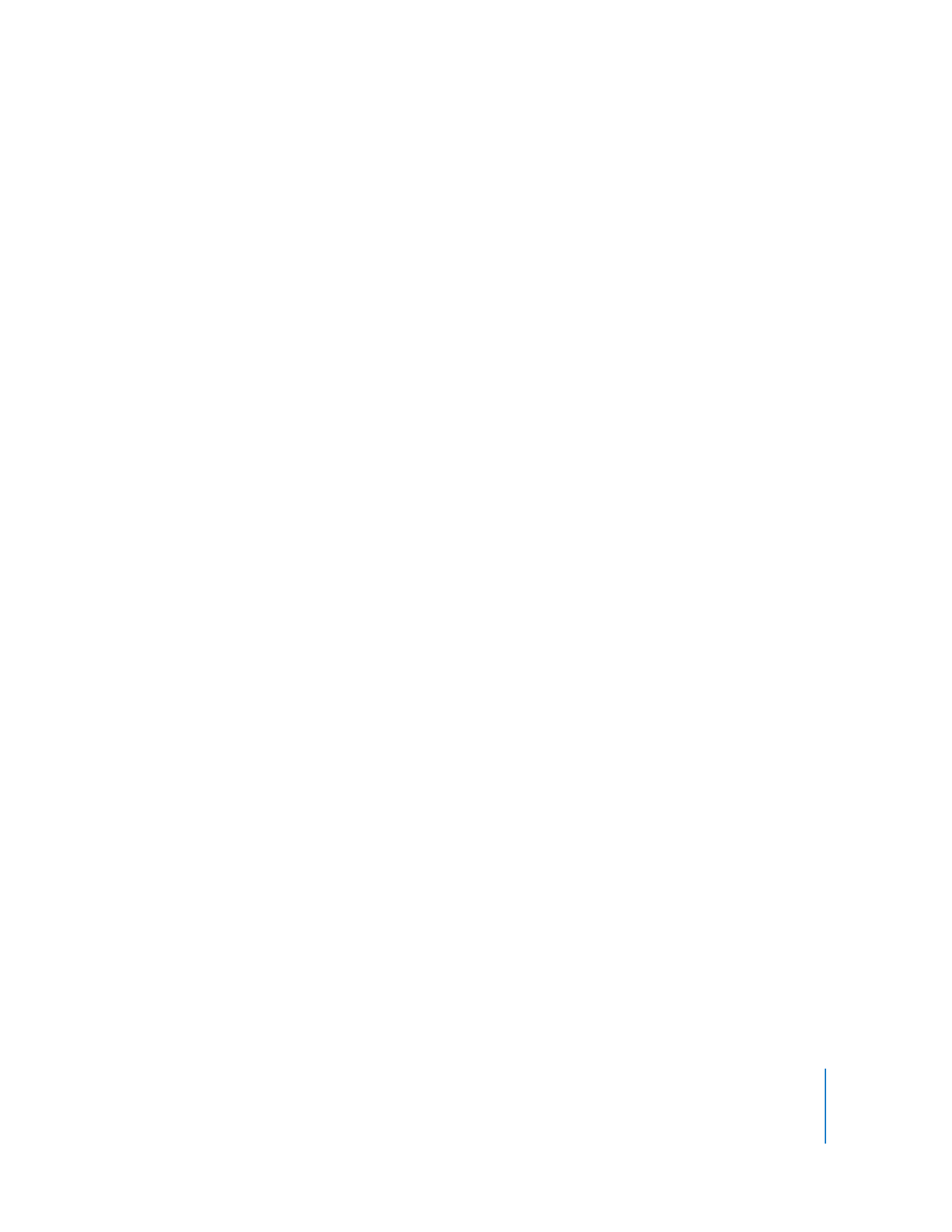
Chapter 8
Administering Client Computers
125
To generate a User History report:
1
Select a computer list in the Remote Desktop window.
2
Select one or more computers in the selected computer list.
3
Choose Report > User History.
4
Select the time frame for the user history information.
5
Click Generate Report.
The newly generated report window appears.
Generating an Application Usage Report
The Application Usage report shows which applications have been running on a given
client, their launch and quit time, and who launched them. The client stores 30 days of
accumulated data, so the requested time can’t be more than the last 30 days. The
following fields are shown by default in the report:
 Computer name
 Name of application
 Launch date
 Total running time
 Time as frontmost application
 User name of process owner
 Current state of application
Application Usage report information is collected by default if you are installing
Remote Desktop for the first time. If you have upgraded an older version of Remote
Desktop, you need to enable its collection explicitly in the clients’ reporting policy. See
“Setting the Client’s Data Reporting Policy” on page 169 for instructions.
To generate an Application Usage report:
1
Select a computer list in the Remote Desktop window.
2
Select one or more computers in the selected computer list.
3
Choose Report > Application Usage.
4
Select the time frame for application usage.
5
Click Generate Report.
The newly generated report window appears.

126
Chapter 8
Administering Client Computers