
Finding Files, Folders, and Applications
Apple Remote Desktop allows you to search the contents of client computer hard disks
for specific files, folders, or applications. Additionally, it can compare the results of such
searches to the items on the administrator computer. These searches can compare
software versions, fonts, applications, or installed packages.
Using Spotlight to Find Items
You can use Spotlight to find items on client computers. A Spotlight search can be
done only on client computers running Mac OS X v10.4 or later. Spotlight searches are
“live,” meaning that the window reflects changes in the found files even after the
command is executed. Spotlight searches cannot be used for offline client computers.
The Spotlight Search window is similar to the Spotlight Search window found locally
on a computer with Mac OS X v10.4 or later. It supports many of the same features and
queries as Spotlight on a local computer. For more information on running a Spotlight
search, see Spotlight Help.
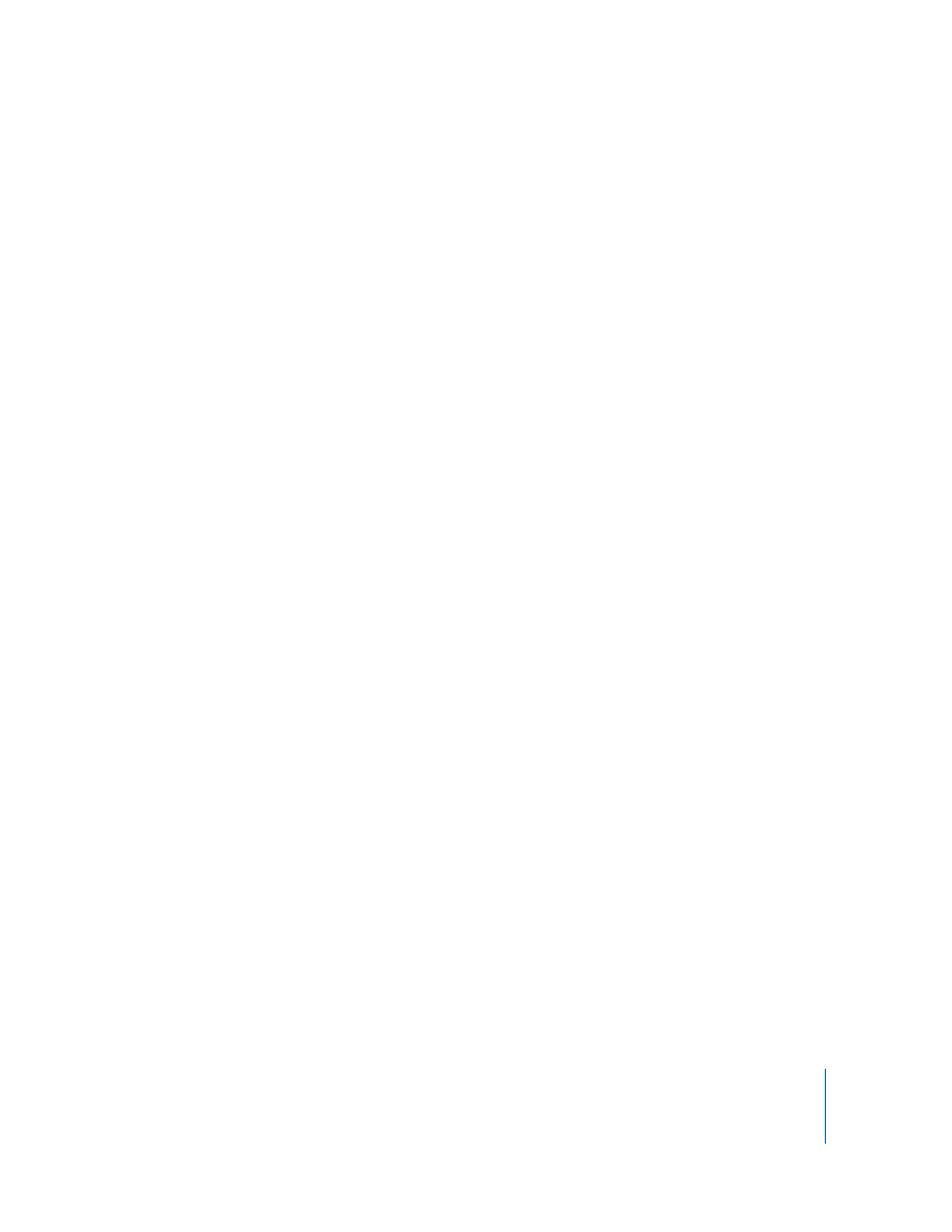
Chapter 8
Administering Client Computers
127
To search for software items using Spotlight:
1
Select a computer list in the Remote Desktop window.
2
Select one or more computers in the selected computer list.
3
Choose Interact > Spotlight Search.
4
Choose the desired search parameters and enter a search term.
The results are updated immediately in the window.
The results of the search are listed in the pane at the bottom of the window.
Note: The “Home” Spotlight search location means the Home folder of the currently
logged in user.
Generating a File Search Report
The File Search report allows you to find up to a total of 32,000 items on selected
computers. The items can be files, folders, or applications, but they can only be items
accessible (or visible) in the Finder.
The search parameters include:
 Name
 Parent path
 Full path
 Extension
 Date created
 Date modified
 Size on disk
 Kind
 Version number
 Version string
 Owner
 Group
 Lock status
The search parameters for Apple Remote Desktop are slightly different from those used
by the Finder’s Find command. For example, Apple Remote Desktop does not search by
visibility or by label. The report display can be customized as well. See “Changing
Report Layout” on page 36 for more information.
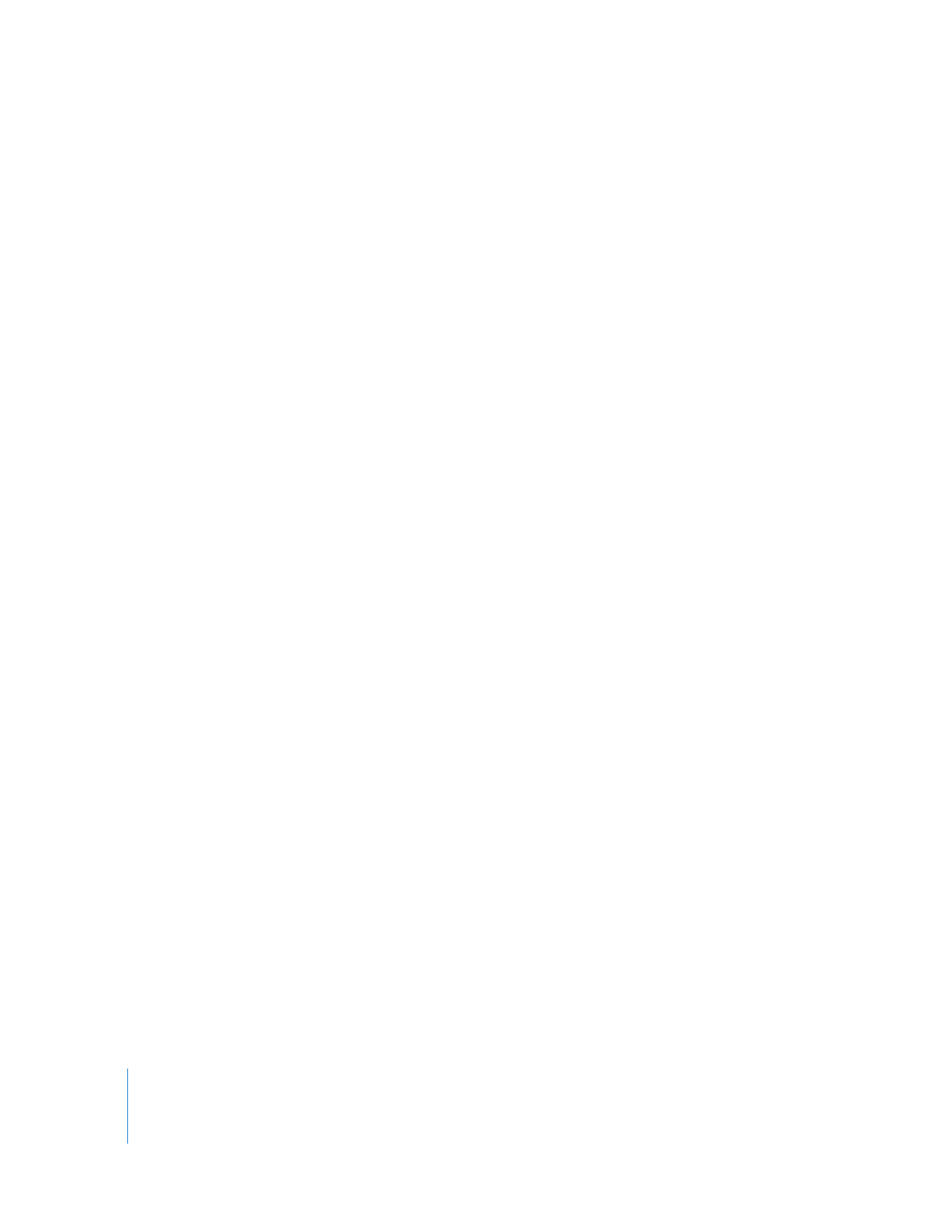
128
Chapter 8
Administering Client Computers
To search for software items:
1
Select a computer list in the Remote Desktop window.
2
Select one or more computers in the selected computer list.
3
Choose Report > File Search.
4
Choose the desired search parameter from the pop-up menu and enter a search term.
5
If you want to customize the report display, do so now.
For more information about the report display, see “Changing Report Layout” on
page 36 for more information.
6
To search using new data, check Rebuild Data For Report; to search using saved data
only, uncheck Rebuild Data For Report.
7
Click Search.
The newly generated report window appears.