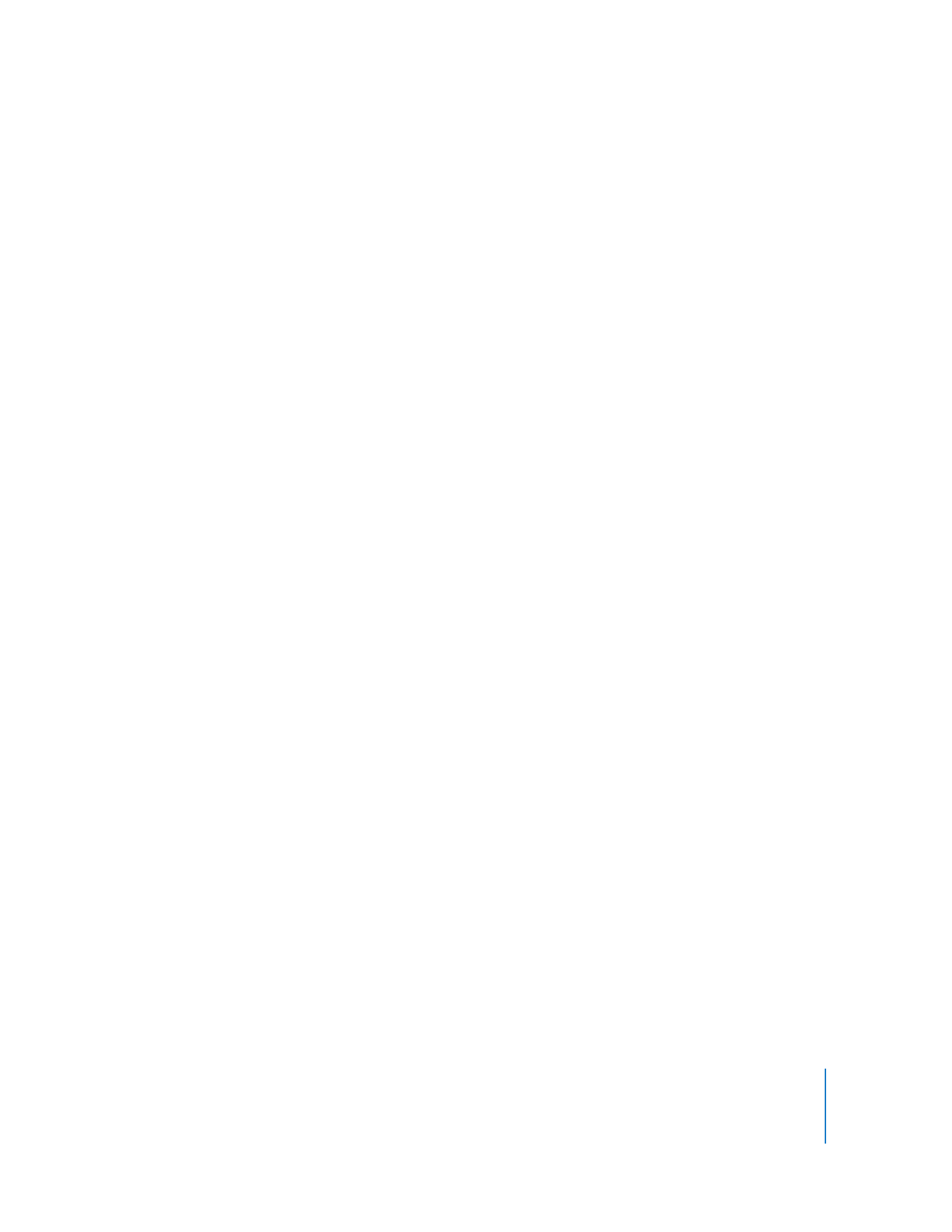
Testing Network Responsiveness
Apple Remote Desktop can test network responsiveness between your administrator
computer and client computers. It sends network packets to the clients and reports the
time taken to receive confirmation from the clients.
You can choose how many network packets to send, how often they are sent, and how
long the administrator computer waits for a reply before listing a packet as lost.
To generate a Network Test report:
1
Select a computer list in the Remote Desktop window.
2
Select one or more computers in the selected computer list.
3
Choose Report > Network Test.
4
Select the options you want.
Choose the number of packets sent from the Packets pop-up menu (Total Packets to
Send).
Choose how often to send the send packets from the Interval pop-up menu (Interval
Between Packets).
Choose how long to wait before reporting a packet as lost from the Time Out pop-up
menu (Packet Time Out).
5
Click Get Report.
The newly generated report window appears.
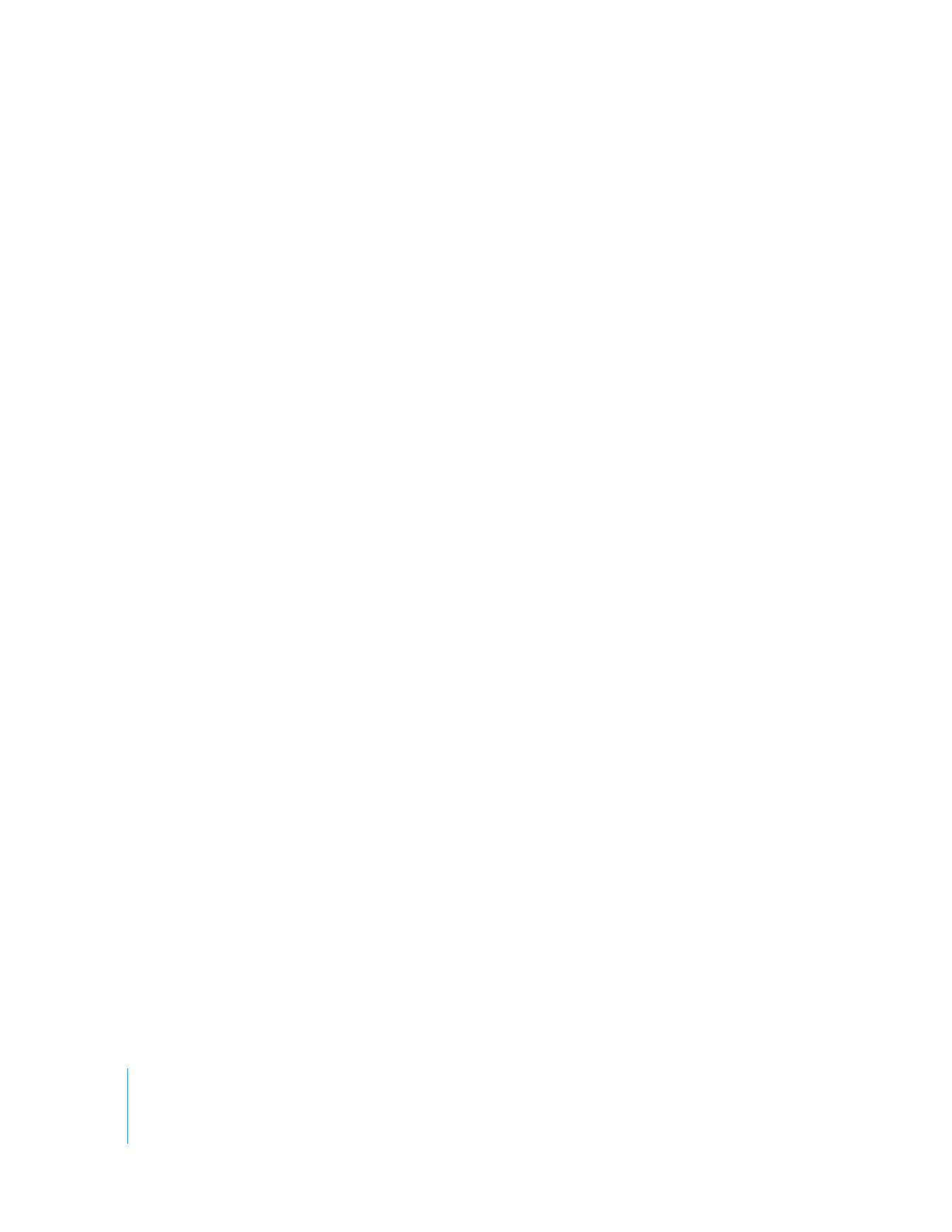
136
Chapter 8
Administering Client Computers
Evaluating the Network Test Report
You can use the Network Test report to diagnose whether task failures in Apple Remote
Desktop are due to network congestion or to some other factor. You may, for example,
find that a Copy Items task is failing on a particular subnet, due to network congestion
on that subnet.
Here are some suggestions for evaluating your network performance based on this
report:
 The number of routers between your computer and another computer can affect the
time the packets take to return. When you evaluate the times for a computer, you
should compare them to the times for a computer in the same area of the network
or with the same number of intervening routers.
 If the maximum time for a packet to return from a computer is significantly greater
than the time for other computers in the same area of the network, there may be a
problem with the computer.
 If a single computer has a large number of lost packets, there may be a problem with
the network connection to that computer.
 If several computers in the same area of the network have a large number of lost
packets, there may be a network connection problem or a problem with an
intervening router or bridge.