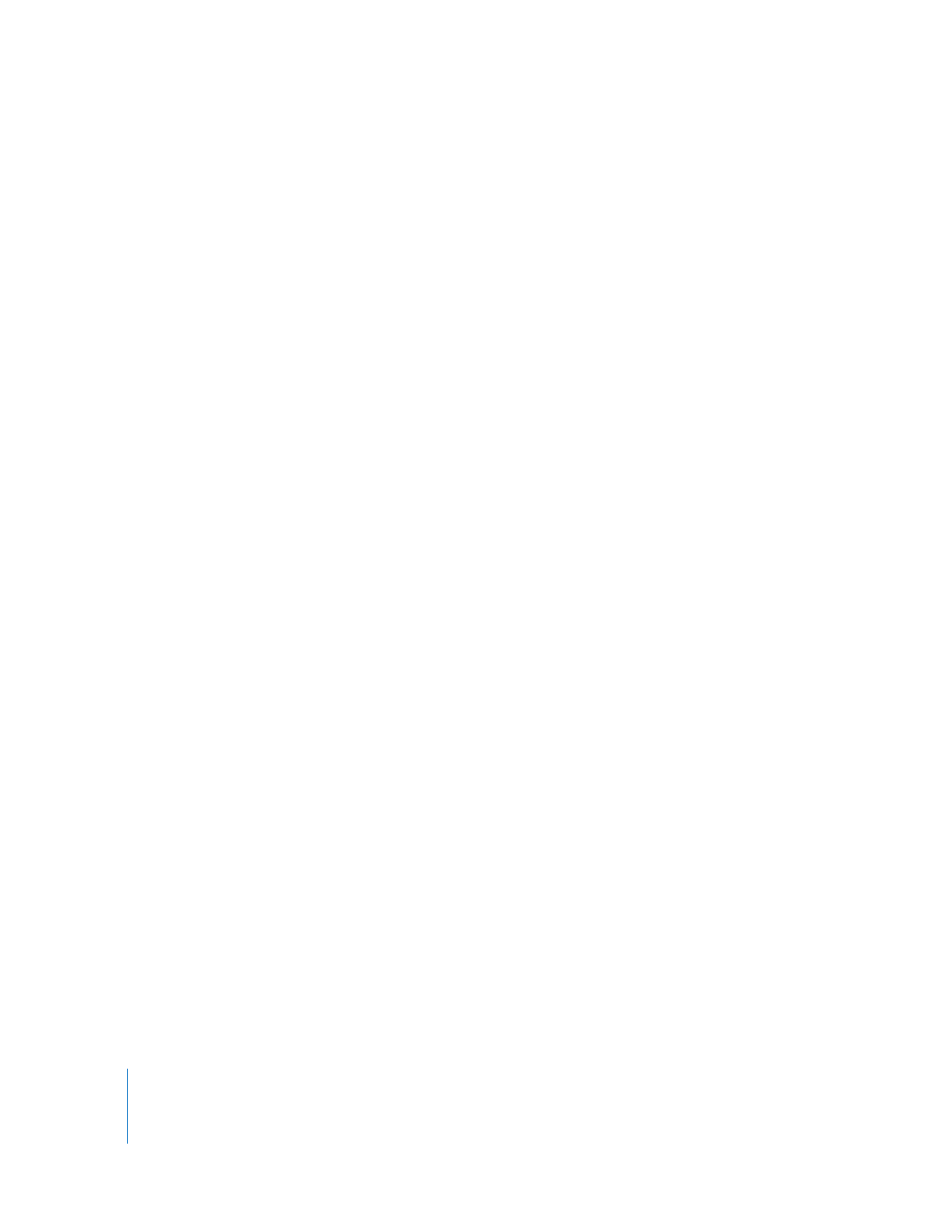
Using a Task Server for Report Data Collection
You can use a computer other than the administrator computer to collect your report
data, if you have another unlimited-managed computer license for Apple Remote
Desktop. Using a server that is always running and has the benefits of uninterrupted
power and steady uptime, you can dedicate those computing resources to report data
collection. Such a server is referred to as a Task Server. To use a Task Server, you need:
 a computer that will be running when the clients are set to upload their report data
 an unlimited license for the Remote Desktop server
 a separate unlimited license for the administrator computer
To set up a Task Server, you need to:
1
Install Remote Desktop on the server.
See “Installing the Remote Desktop Administrator Software” on page 42.
2
Configure the server to be the Task Server.
You do this via the server settings in the Remote Desktop preferences.
See “Setting Up the Task Server” on page 166.
3
Install Remote Desktop on the administrator computer.
See “Installing the Remote Desktop Administrator Software” on page 42.
4
Configure Remote Desktop on the administrator computer to use the Task Server as its
source for report data.
You do this using the server settings in the Remote Desktop preferences.
See “Setting Up the Task Server” on page 166.
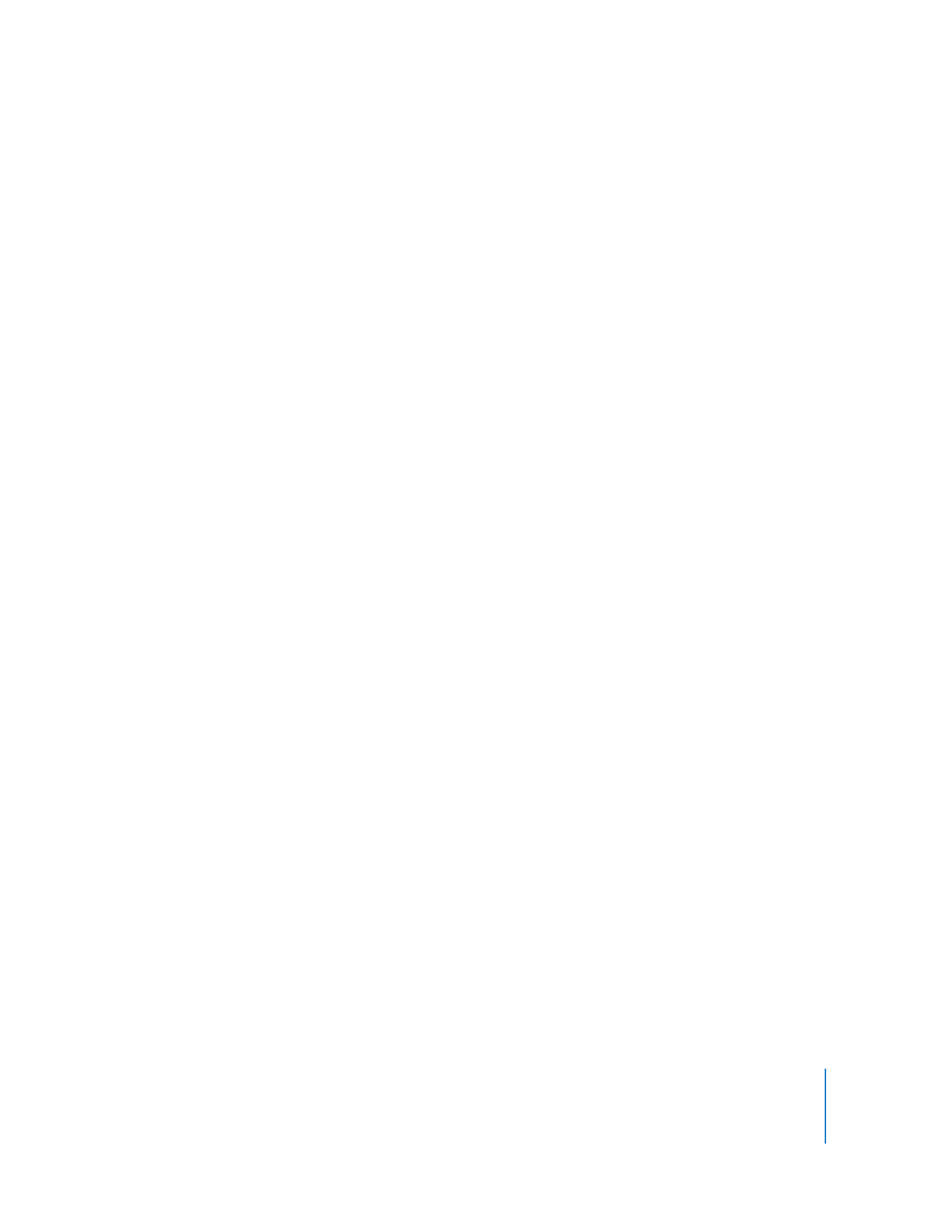
Chapter 8
Administering Client Computers
123
5
Set the client reporting policy to tell clients to send report information to the Task
Server.
You do this using the Get Info window of any client computer or the client’s own Apple
Remote Desktop preferences.
See “Using Automatic Data Reporting” on page 168.