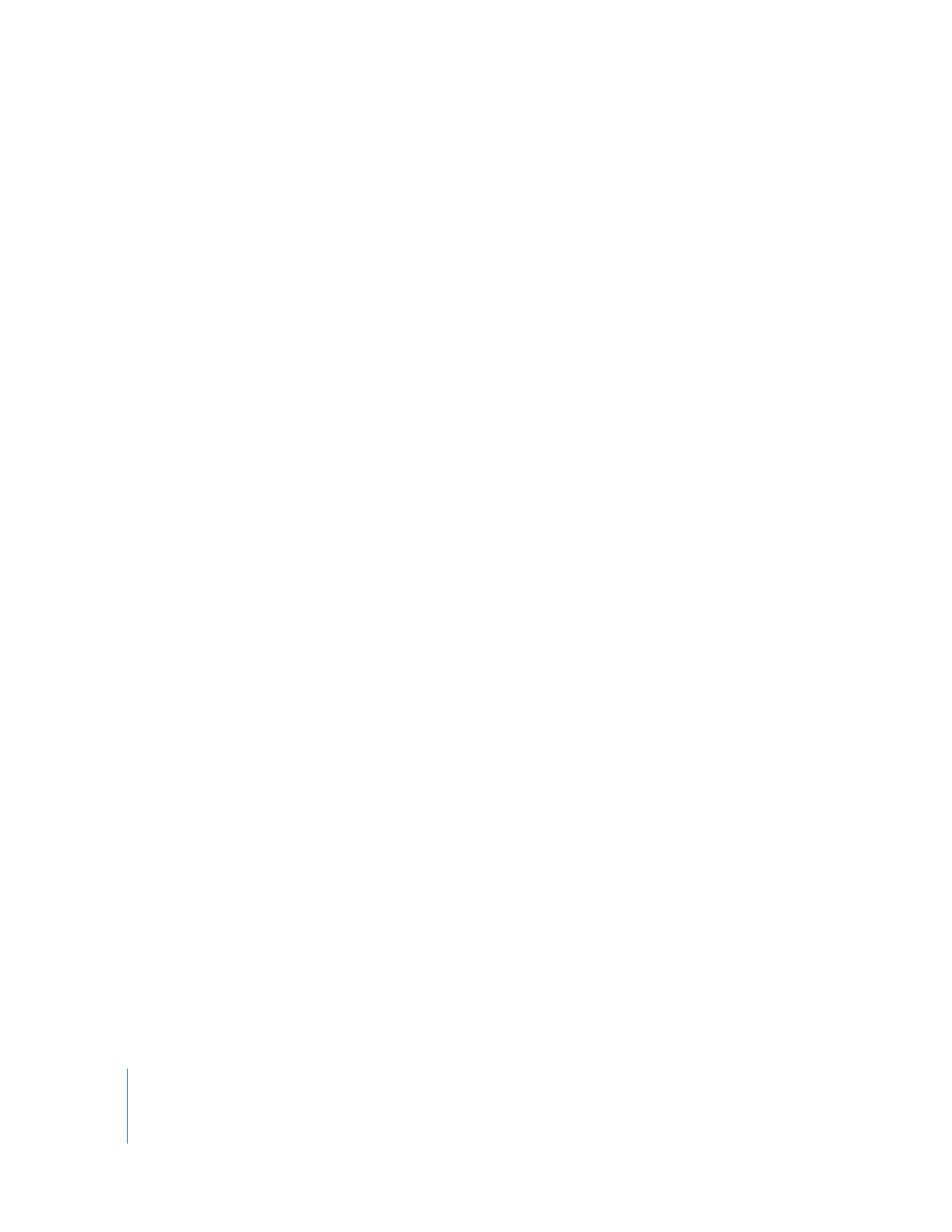
Installing Software on Offline Computers
Using Apple Remote Desktop, you can install software on a computer that is not
currently connected to the network (with a status of “Offline”). This is referred to as
AutoInstall. The installation does not occur when initially ordered, but when the offline
computer next becomes available. The installation itself is handled by a designated Task
Server. The installation uses unicast network traffic (in client groups of 10) instead of
the multicast traffic used when the Remote Desktop application performs the
installation.
Remote Desktop first copies the installation package to the Task Server, and gives the
Task Server the necessary instructions to install the package to all the selected
computers, even if some of them are offline. The Task Server monitors the network for
the next time the offline client comes online again. When the client comes online, it
contacts the Task Server and notifies it of its network state and any setting changes
(like a DHCP-assigned IP address change). The Task Server then begins the installation.
If a client goes offline during AutoInstall, the installation fails and restarts from the
beginning when the client comes back online.
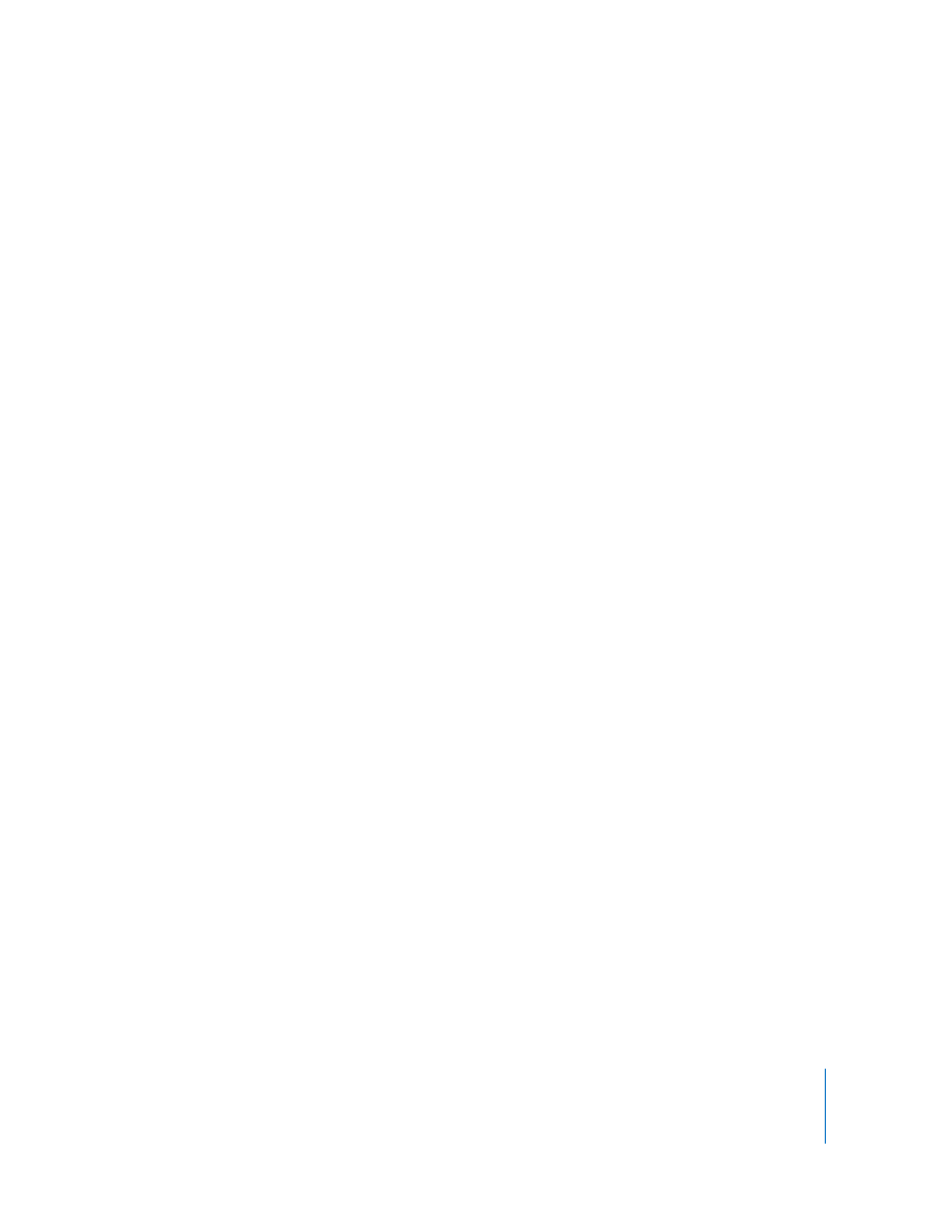
Chapter 8
Administering Client Computers
113
To use AutoInstall, you need to do the following:
 Make sure each client can be accessed by the Task Server.
 Ensure network access to the Task Server from each client network segment.
A network’s topology and router configuration can keep the client computers in the
administrator’s list from being accessible to the designated Task Server. This can lead
to installation commands that can never be completed.
 Make sure you have the network resources to perform the installation task for every
client at any given time.
Your network may be sensitive to sudden increases in network activity at unexpected
intervals, as designated copy recipients rejoin the network at different times.
For information about setting up and using a Task Server, see “Working with the Task
Server” on page 165.
To install software on offline clients:
1
Select a computer list in the Remote Desktop window.
2
Select one or more computers in the selected computer list.
Any or all may be offline.
3
Choose Manage > Install Packages.
4
Select a .pkg or .mpkg file to install.
Alternatively, you can drag an installer package into the Packages list.
5
Choose whether to run the task from the Task Server designated by Remote Desktop
preferences.
6
Select other installation parameters, as desired.
For more information on the available options, see “Copy Options” on page 116 and
“Installing by Package and Metapackage” on page 110.
7
Click Install.