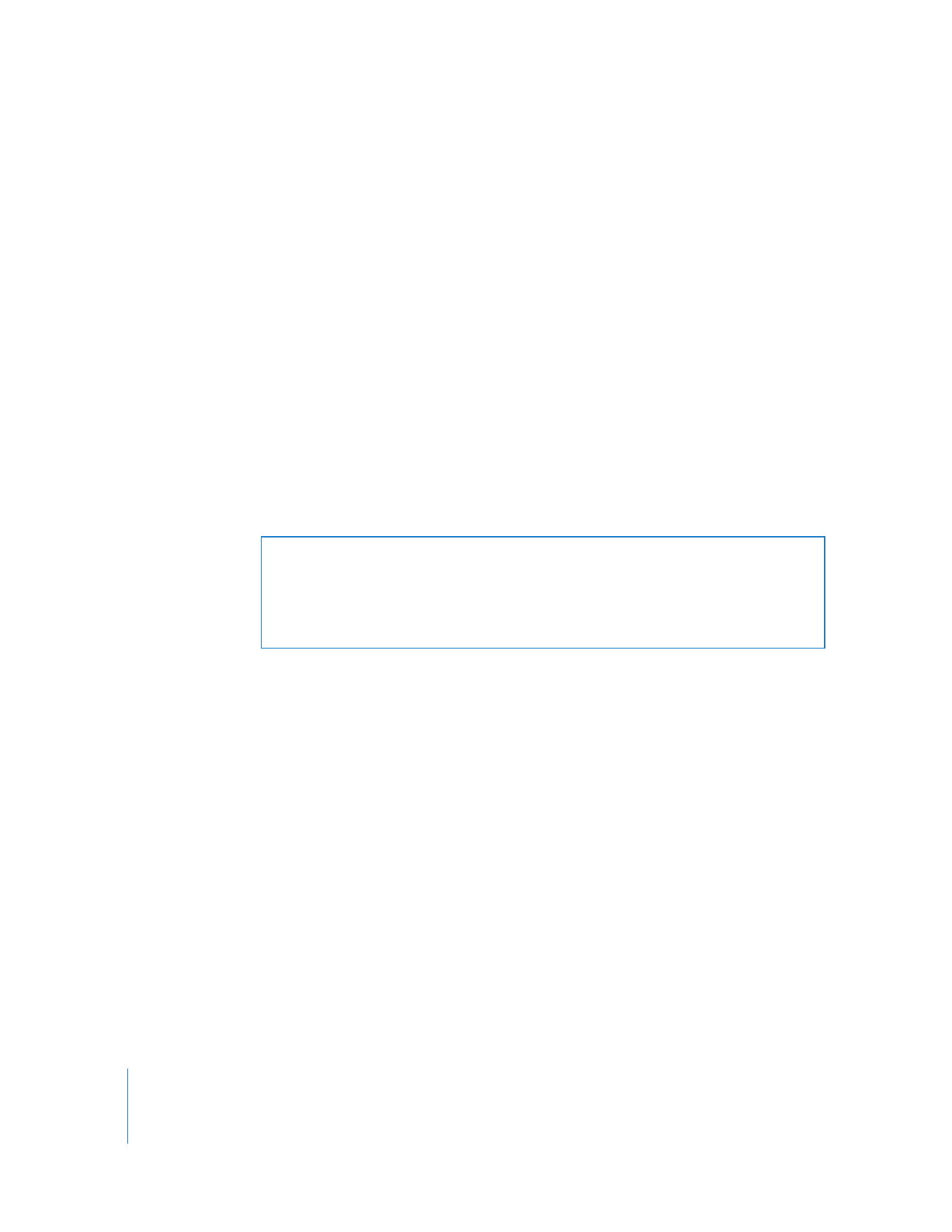
Using Installers from Other Companies
The Install Packages command only works with installers that use the .pkg or .mpkg file
format, and some applications can’t be installed by simply copying the application to
the hard disk. To install software using installers with different file formats, you use a
combination of tasks.
To install software with third-party installers:
1
Select a computer list in the Remote Desktop window.
2
Select one or more computers in the selected computer list.
3
Choose Interact > Lock Screen and then click Lock Screen.
By locking the screen, you prevent the package installation interface from appearing
on the controlled computer’s screen during installation.
4
Choose Manage > Copy Items.
5
Add the software installer to the “Items to copy” list.
For more information, see “Copying Files” on page 116.
6
Select a copy destination.
7
Select After Copying Open Items.
8
Click Copy.
The software is copied to the indicated destination. If the copy is operation
unsuccessful, an error message appears in the task feedback window.
9
Select a computer that received the copy of the installer.
WARNING:
When a controlled computer is restarted after a package installation, some
package installations may have processes that run as the root user in the login
window. These processes can be a security risk. Test your install packages before
installing them on controlled computers to make sure they don’t run processes in the
login window.
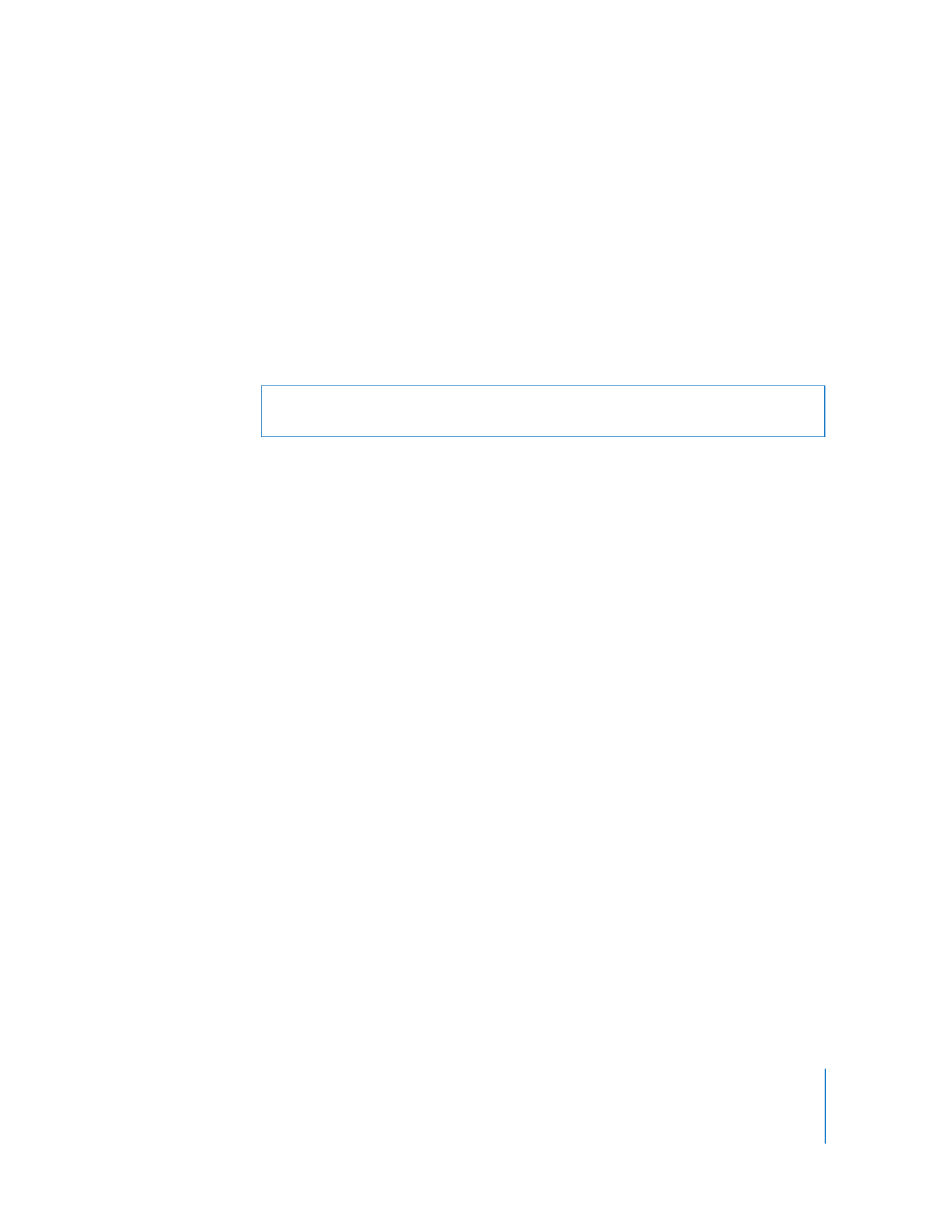
Chapter 8
Administering Client Computers
115
10
Choose Interact > Control.
11
Control the screen of the selected computer and complete the installation process
interactively.