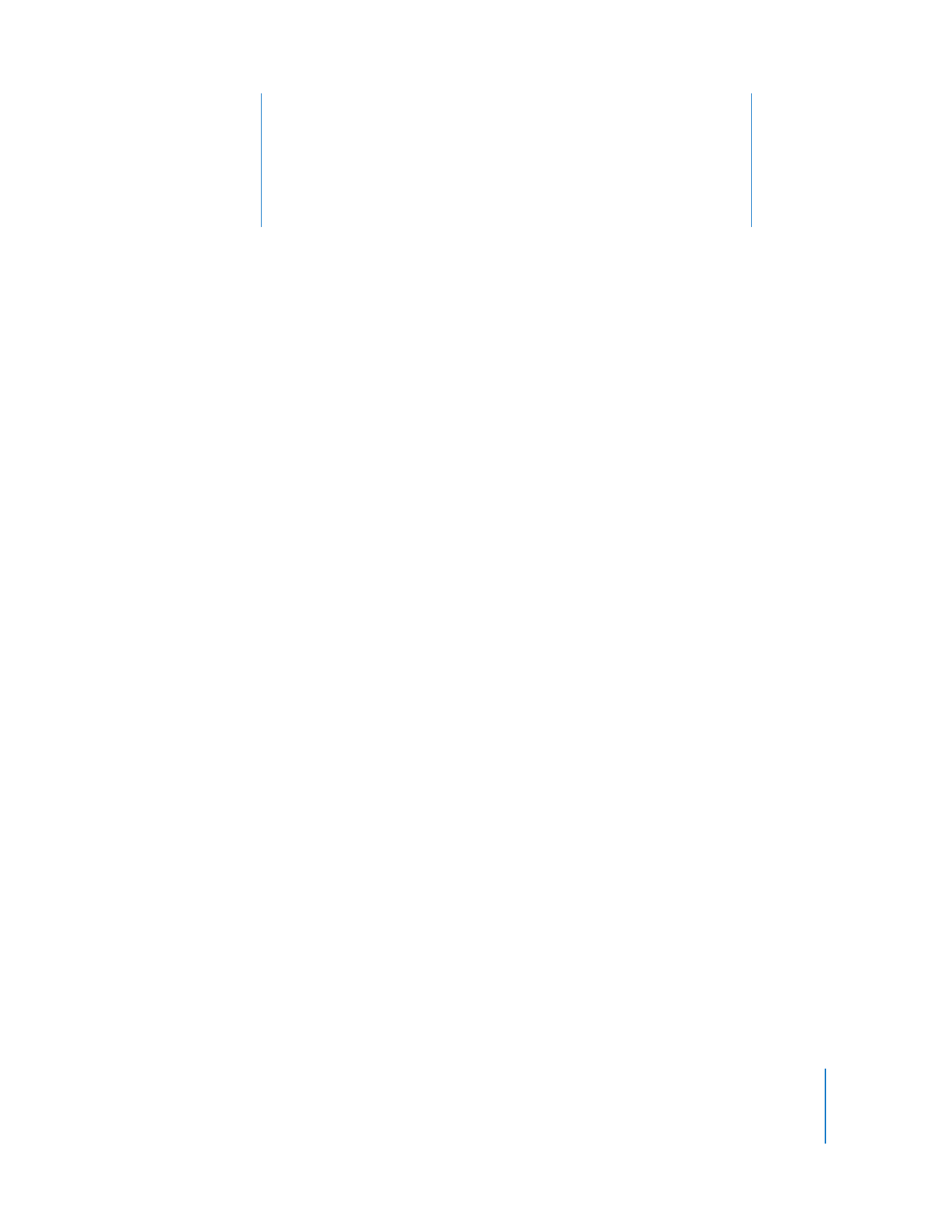
 “Keeping Track of Task Progress and History” on page 105
 “Installing Software Using Apple Remote Desktop” on page 110
 “Upgrading Software” on page 115
 “Copying Files” on page 116
 “Creating Reports” on page 121
 “Maintaining Systems” on page 138
 “Managing Computers” on page 146
 “UNIX Shell Commands” on page 155
Keeping Track of Task Progress and History
The task history area is on the left side of the Remote Desktop window (see “Remote
Desktop Main Window” on page 30) with all computer lists and scanners. Every time
you execute a task (generating a report, copying a file, restarting a computer), the task
name, affected computers, task result, and time you execute it is stored in the Task
History window (accessible via Window > Task History). The History list, in the main
Remote Desktop window, shows the task name and result. You can collapse the History
list to reduce its size.
You can select a task in the History list to see some information about it, and double-
click it to view a more detailed description of the task, as well as the computers
involved with it. Tasks in progress appear in the Active Tasks list, where you can stop
and restart them.
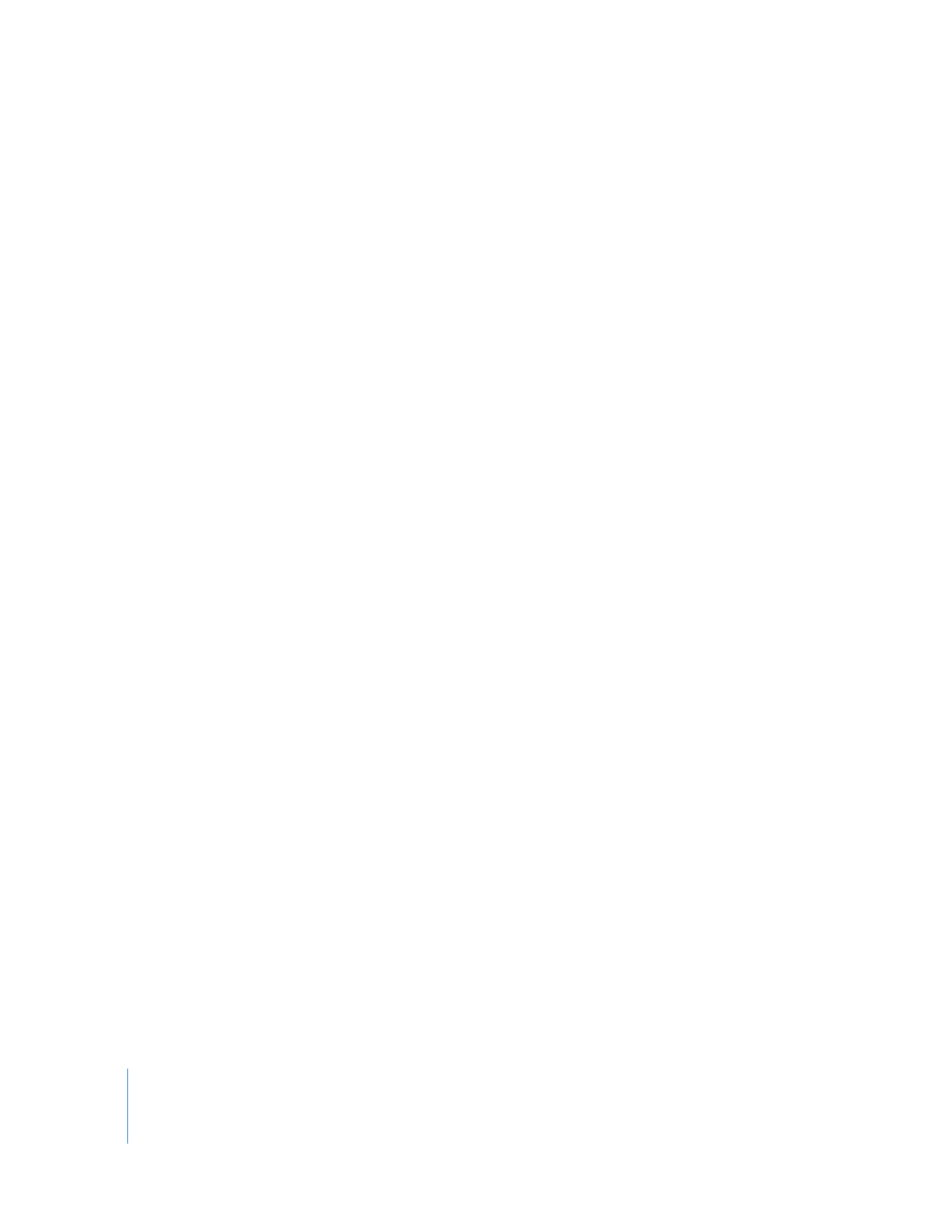
106
Chapter 8
Administering Client Computers
Remote Desktop keeps track of three kinds of task progress: active, Task Server, and
completed. Active tasks are those which are currently being processed by the client
computers, and the client computers have not all reported back to the administrator
console. Some tasks are so short that they only briefly appear in the list of current tasks;
other tasks may take a long time and remain there long enough to return to the task
and view the progress as it happens. The Active Tasks list is located in the left side of
the Remote Desktop window, and has a disclosure triangle to expand or hide the list.
Task Server tasks are those which have been assigned to the task server (either the one
running on the administrator’s computer, or a remote one) which have not yet
completed for all the task participants.
Completed tasks are those which have received a task status for all participating client
computers. The task description and computer list then moves to the History list. The
History list is located in the left side of the Remote Desktop window, and has a
disclosure triangle for expanding or hiding the list.
In addition to the task status and notification features of Remote Desktop, you can set a
task notification shell script to run when any task has completed. This script is for all
tasks, but it can be as complex as your needs require.