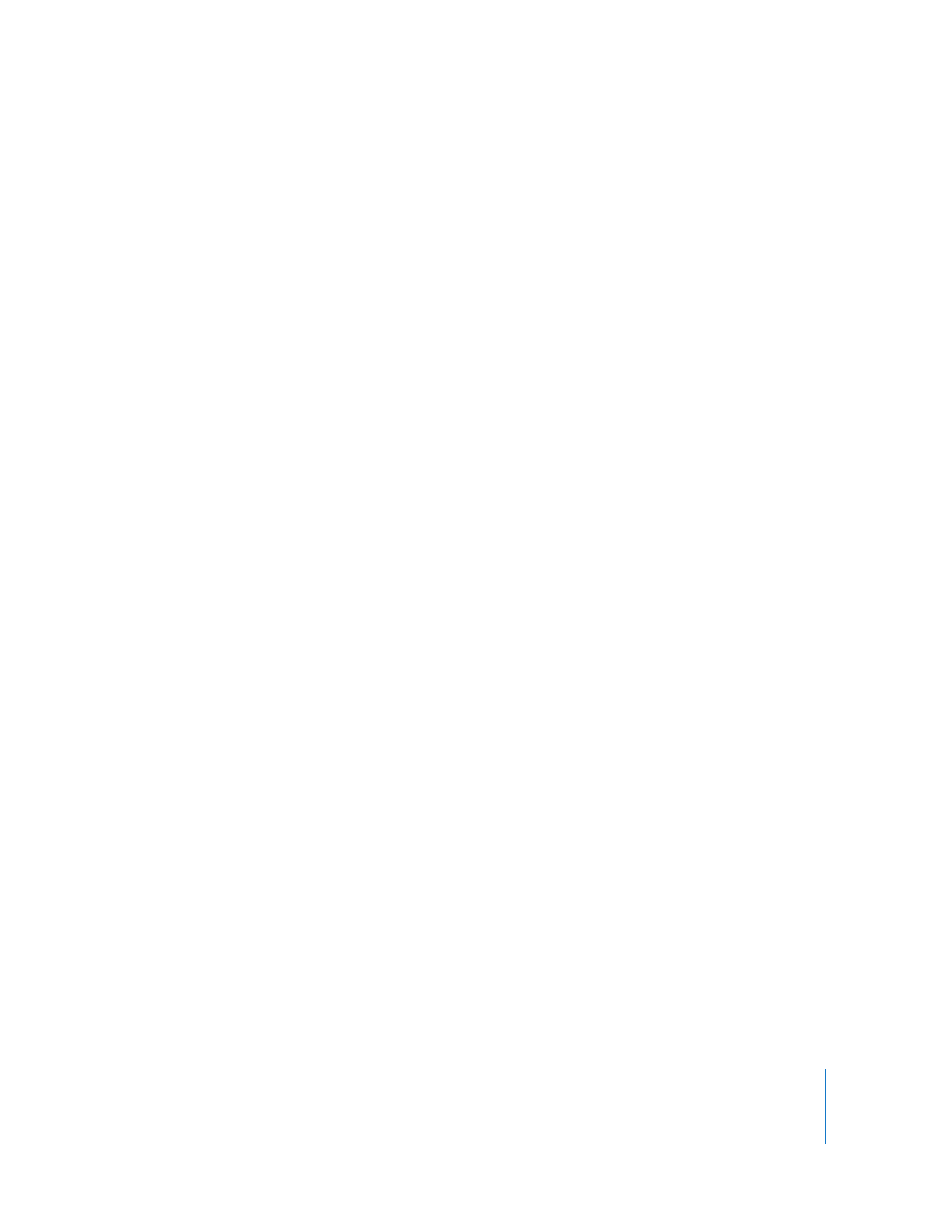
Getting Active Task Status
When you get a task’s current status, you see the progress of the task, the computers
involved, and their feedback to the administrator computer.
To get status on a currently running task:
1
Select the Active Tasks list.
2
Select the desired task in the Remote Desktop window.
The task status and computers involved are shown in the Remote Desktop window.
You can make sure the main window always shows the currently running task in the
main work area by setting a preference. Otherwise, the main window will continue to
show the last selected computer list.
To automatically show task status in the main window:
1
Make sure you are logged in as an administrator user.
2
Open Remote Desktop.
3
Choose Remote Desktop > Preferences.
4
Click the Tasks button.
5
Select “Always change focus to active task.”
6
Close the Preferences window.