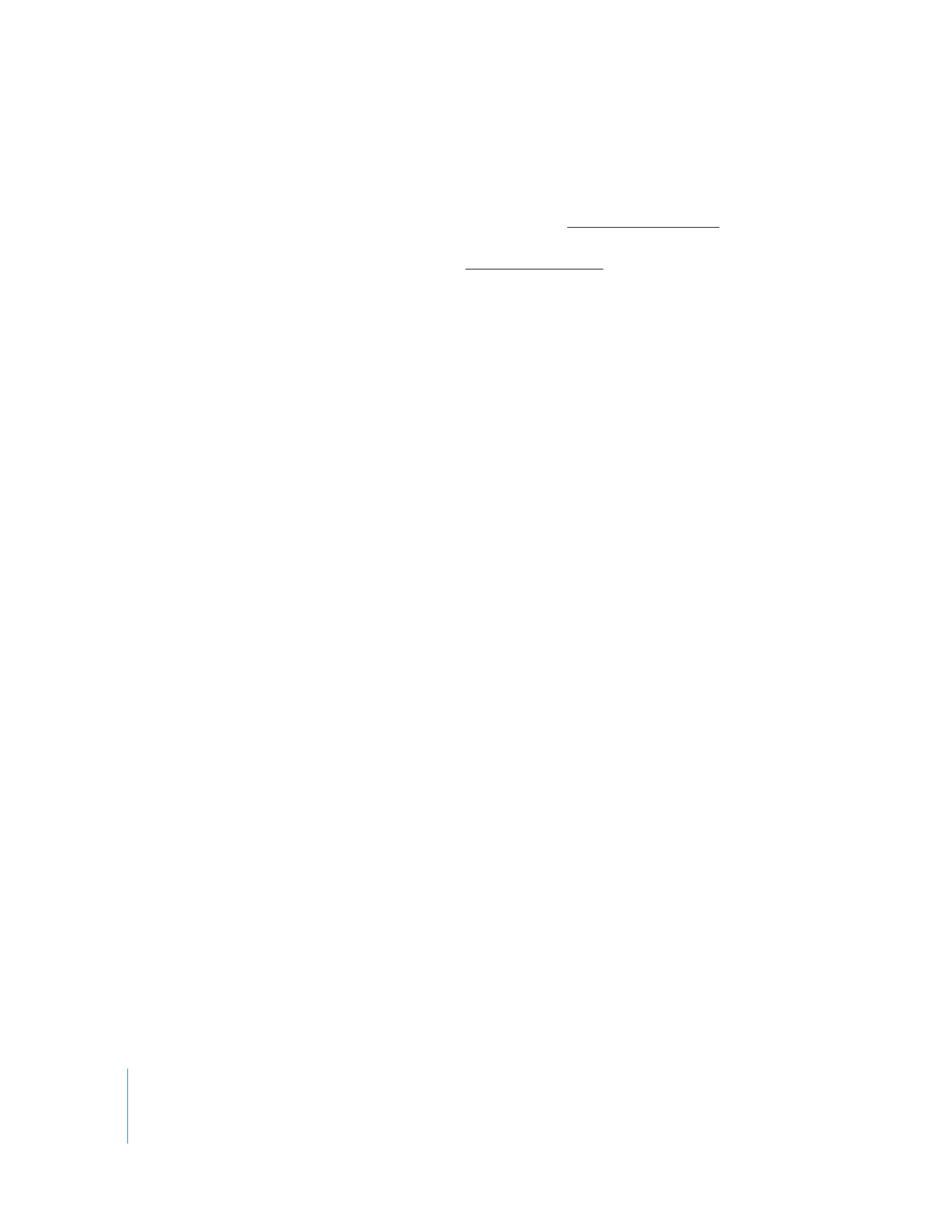
Adding Items to the Dock
If you install software on your client computers by dragging and dropping, the file,
folder, or application isn’t immediately added to the user’s Dock. The instructions
provided here are a workaround for clients that are not part of a managed client
environment.
Note: Dock management is best done in a Mac OS X Server Workgroup Management
environment. If you use Mac OS X Server to manage client settings and preferences,
the correct place to change the Dock is within the management settings of Workgroup
Manager.
To add an application or other item to the Dock:
1
Select a computer list in the Remote Desktop window.
2
Select one or more computers in the selected computer list.
3
Choose Manage > Send UNIX Command.
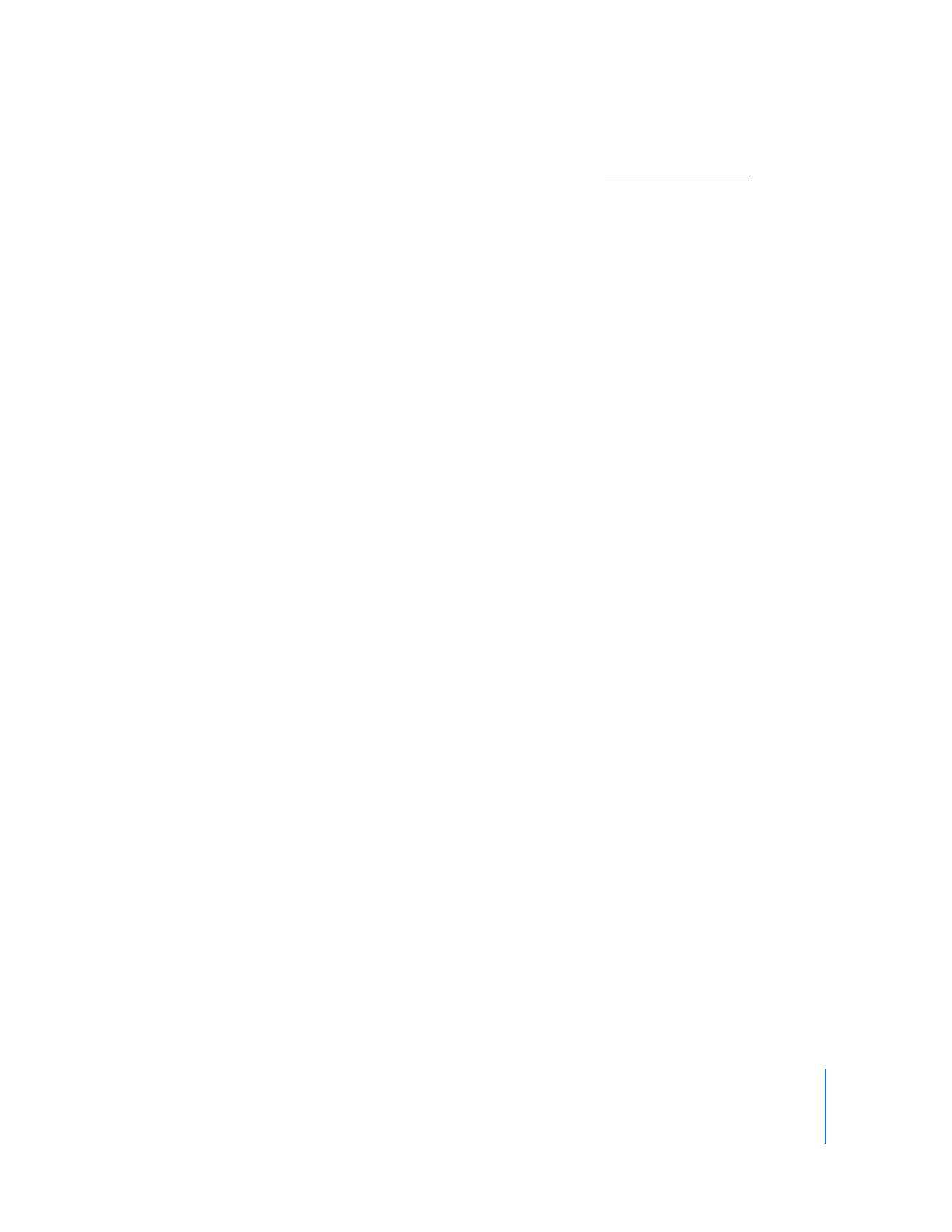
Chapter 8
Administering Client Computers
143
4
Type or paste the following UNIX command (replace
/Path_To_Application
with your
own path to the desired application, and be sure to include the application file
extension, .app):
defaults write com.apple.dock persistent-apps -array-add '<dict><key>tile-
data</key><dict><key>file-data</key>
<dict><key>_CFURLString</key><string>/Path_To_Application
</string><key>_CFURLStringType</key><integer>0</integer></dict>
</dict></dict>';killall -HUP Dock
Use “persistent-others” instead of “persistent-apps” if the item is anything other than an
application.
5
Set the permissions for those of currently logged-in user.
6
Click Send.