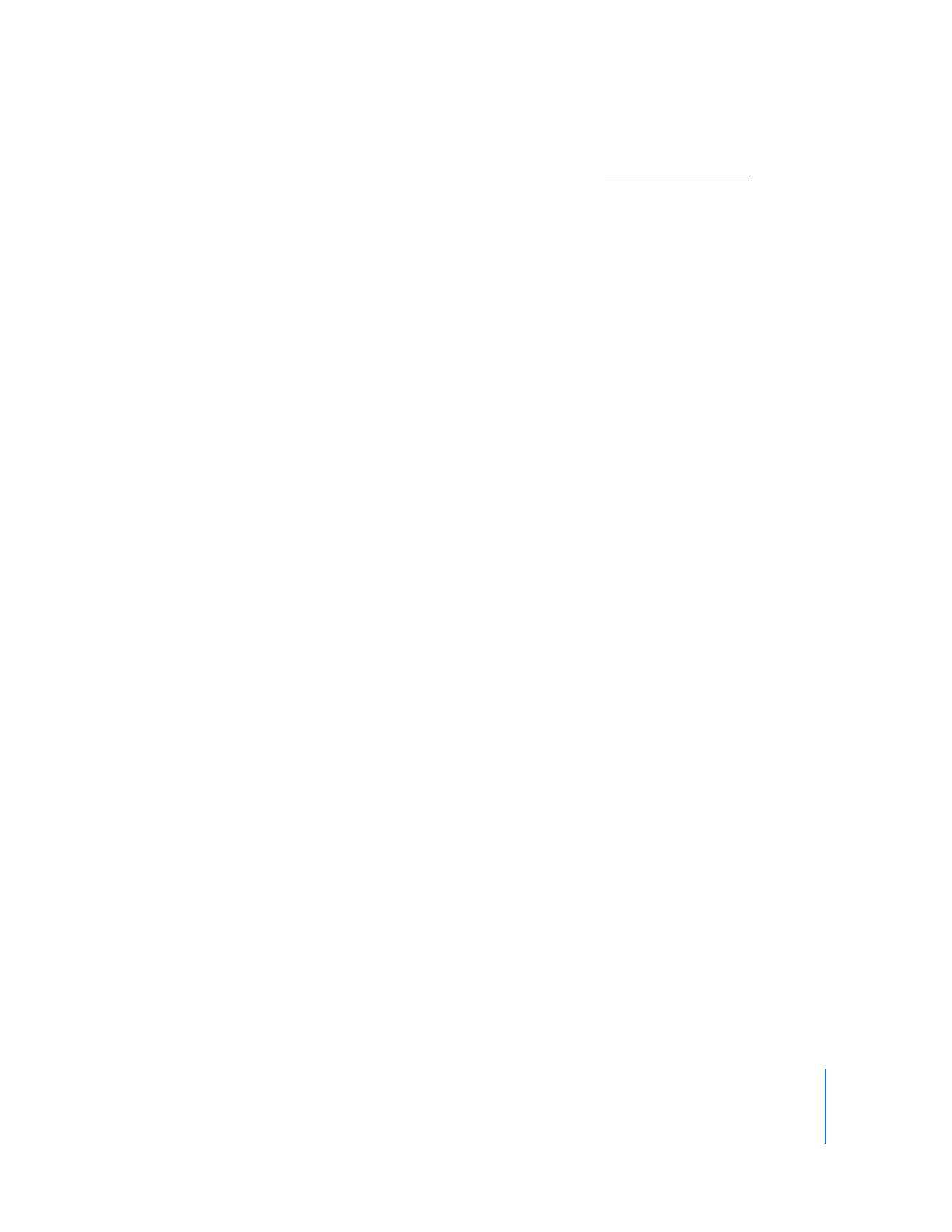
Changing Energy Saver Preferences
You can get and change the settings found in the Energy Saver pane of System
Preferences. You can change the computer sleep time, as well as other Energy Saver
Options. You can set all the clients to have the same sleep time and even turn on the
preference necessary for them to respond to the Apple Remote Desktop Wake
command (“Wake for Ethernet network administrator access”).
Changing the Energy Saver preferences requires the use of Apple Remote Desktop’s
Send UNIX Command, and its built-in systemsetup command-line tool. See “Built-in
Command-Line Tools” on page 159 for more detailed information about the
systemsetup tool.
To change the Energy Saver preferences:
1
Select a computer list in the Remote Desktop window.
2
Select one or more computers in the selected computer list.
3
Choose Manage > Send UNIX Command.
4
Use the provided Templates for Send UNIX Command to set the energy saver
preferences.
a
Select any one of the following Energy Saver items from the System Setup group:
 Restart After Freeze
 Restart After Power Failure
 System Sleep Time
 Display Sleep Time
 Wake On Network Access
 Wake On Modem Activity
b
Change the template values to the desired values, and click Send.
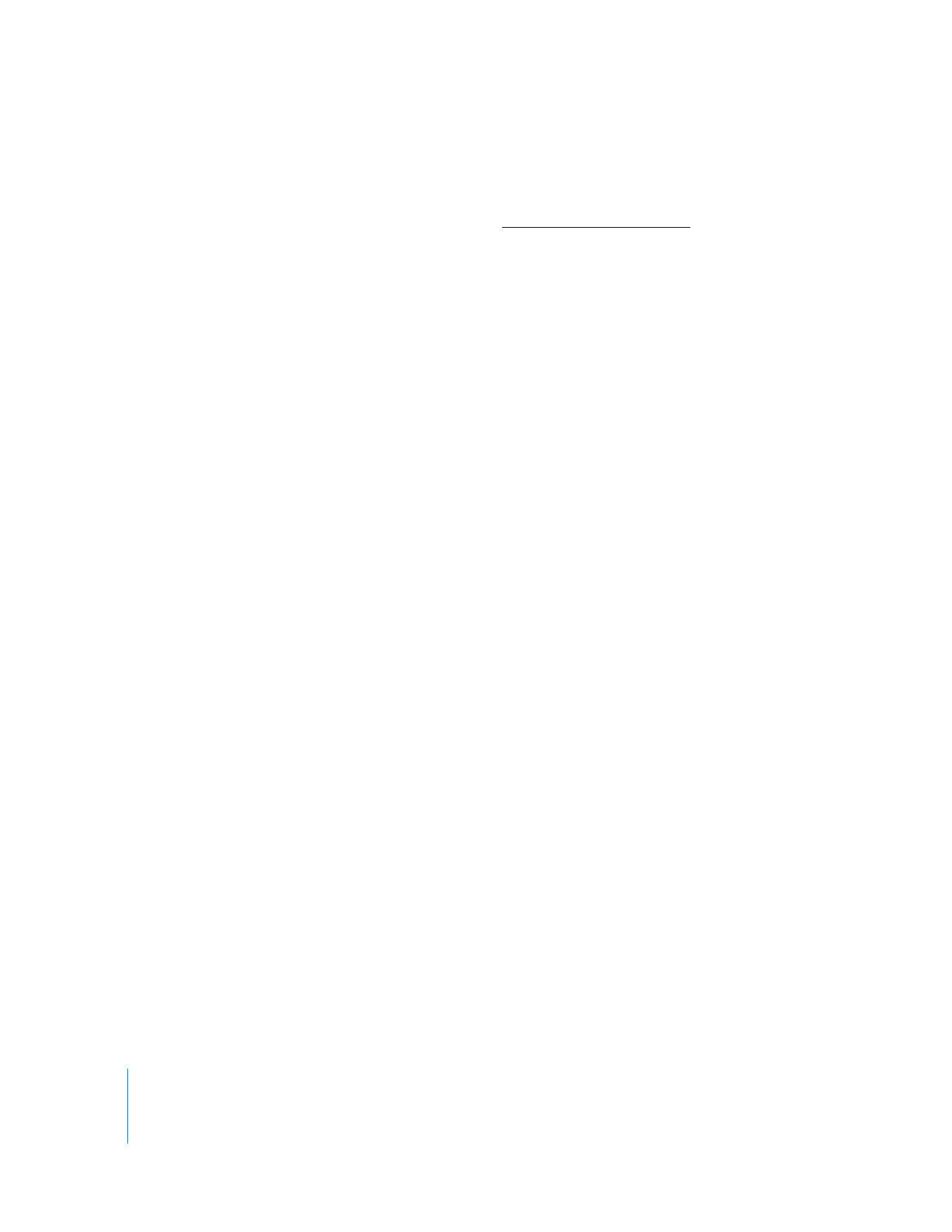
144
Chapter 8
Administering Client Computers
5
Alternatively, manually enter the UNIX command.
a
Type or paste the following UNIX command:
systemsetup -setsleep minutes number_of_minutes_to_sleep -setwakeonmodem
(on | off) -setwakeonnetworkaccess (on | off) -setrestartpowerfailure
(on | off) -setrestartfreeze (on | off)
b
Set the permissions for this command to root.
6
Click Send.