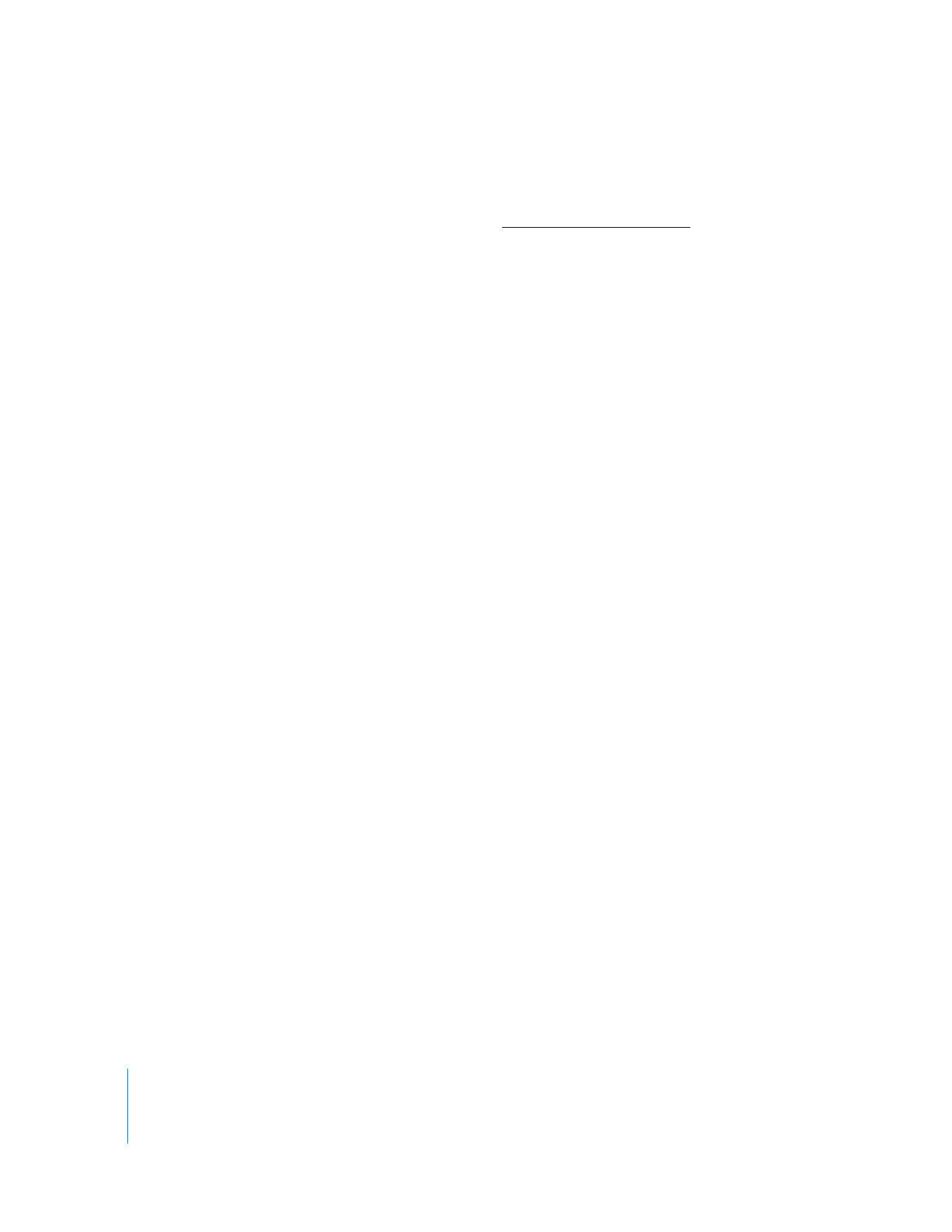
Changing Sharing Preferences for Remote Login
Mac OS X’s Sharing System Preference pane allows you to enable or disable SSH login
access to the computer. You can use Remote Desktop to change enable or disable a
remote computer’s preference.
Setting the remote login sharing preference requires the use of Apple Remote
Desktop’s built-in command-line tool,
systemsetup
. See “Built-in Command-Line Tools”
on page 159 for more detailed information about the tool.
To change the Remote Login sharing preference:
1
Select a computer list in the Remote Desktop window.
2
Select one or more computers in the selected computer list.
3
Choose Manage > Send UNIX Command.
4
Use the provided Templates for Send UNIX Command to set the Remote Login (SSH)
setting (see “Send UNIX Command Templates” on page 155 for more information).
a
Select System Setup > Remote Login (SSH) from the Template pop-up menu.
b
Set the login for on or off.
5
Alternatively, manually enter the UNIX command.
a
Type or paste the following UNIX command:
systemsetup -setremotelogin (on | off)
b
Set the permissions for this command to root.
6
Click Send.