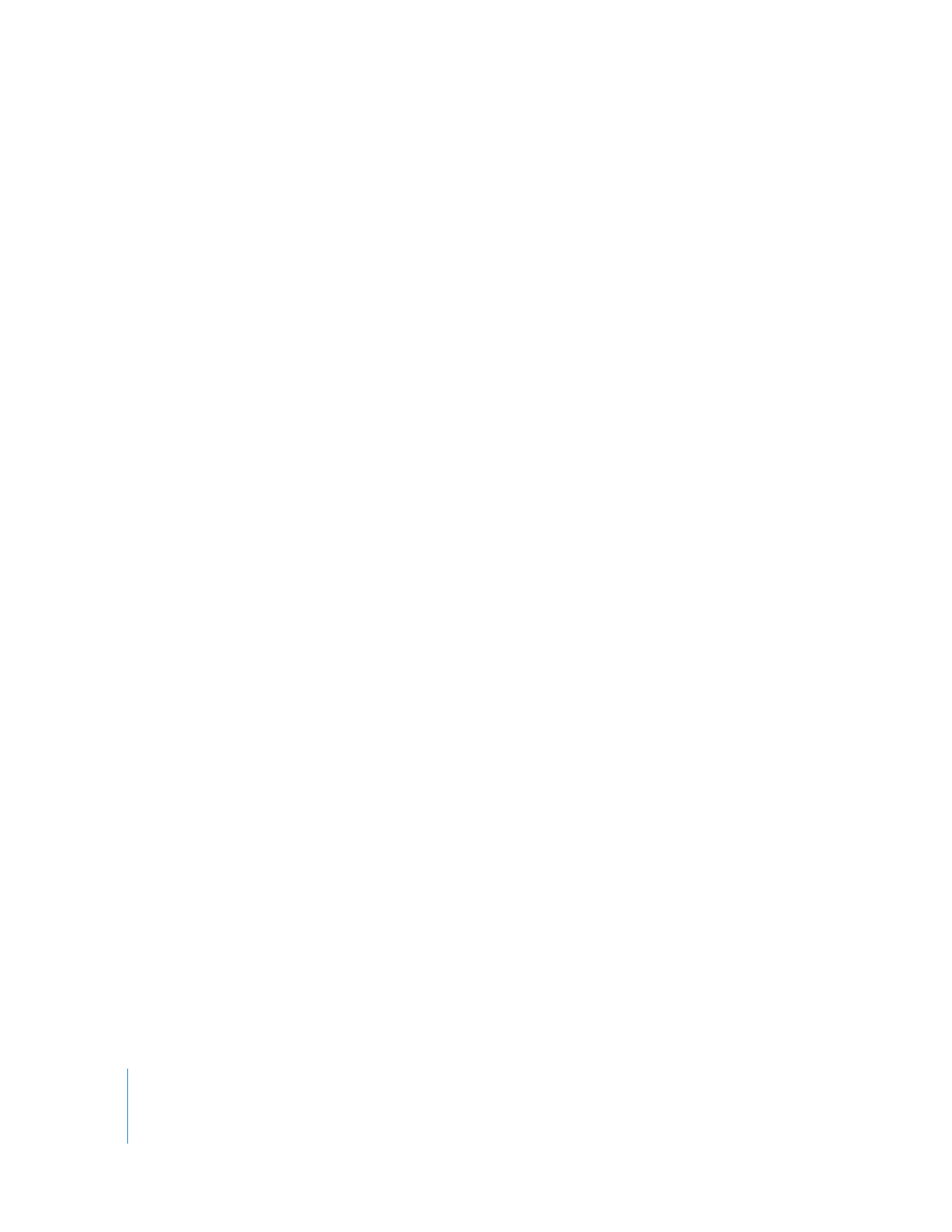
Renaming Computers
Apple Remote Desktop can set the name that a client computer uses for file sharing.
You can rename multiple computers with the same name followed by a number (such
as Computer1, Computer2, and so on). This is especially useful for differentiating client
computers after a clean system installation.
Note: The Rename Computer feature does not change the Local Hostname or the DNS
name of a client computer.
To rename a computer:
1
Select a computer list in the Remote Desktop window.
2
Select one or more computers in the selected computer list.
3
Choose Manage > Rename Computers.
4
Enter the new computer name.
5
If desired, select “Append a unique number for each computer.”
Selecting this option appends a unique number to the end of the computer name. For
example, if you rename three computers “Computer,” the computers will be named
“Computer1,” “Computer2,” and “Computer3.”
6
Click Rename.