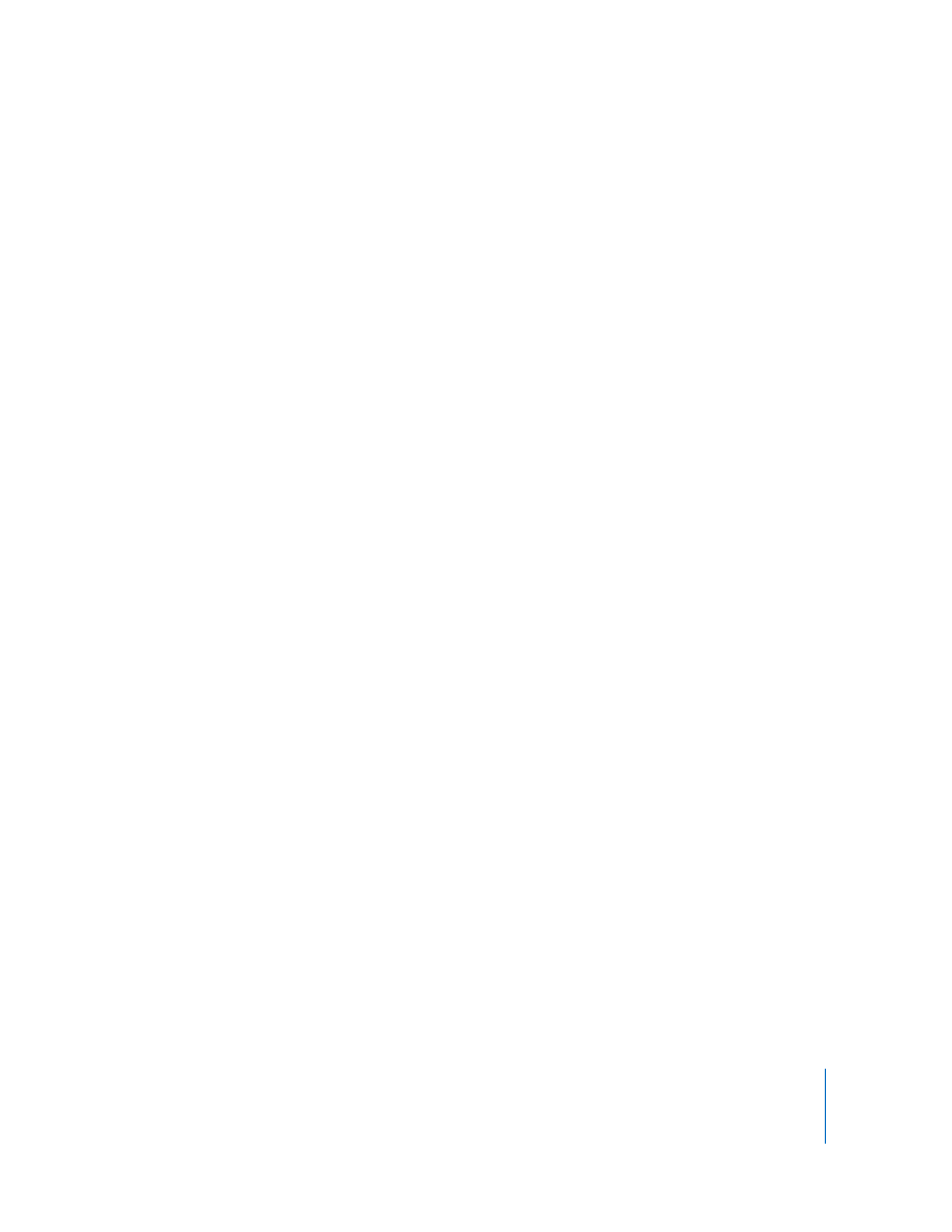
Setting Computer Audio Volume
You may want to standardize or otherwise configure the output volume of your
computers. You could use this to silence a lab of computers all playing music, or turn
up the volume on a single remote computer for a user’s benefit. You can also set the
alert volume separately from the output volume and input volume. Additionally you
can set “output muted.” Muting the volume causes the computer to remember what
the previous volume level was and return to it when the sound is enabled again.
Setting computer audio volume requires the use of Apple Remote Desktop’s Send UNIX
Command feature, AppleScript, and the command-line tool
osascript
. See “UNIX Shell
Commands” on page 155 for more information. See AppleScript’s StandardAdditions
dictionary for information about using this tool.
To set a computer’s audio volume:
1
Select a computer list in the Remote Desktop window.
2
Select one or more computers in the selected computer list.
3
Choose Manage > Send UNIX Command.
4
Use the provided Templates for Send UNIX Command to set the computer volume (see
“Send UNIX Command Templates” on page 155 for more information).
a
Select Miscellaneous > Volume On from the Template pop-up menu.
b
Set the desired volume level in the Send UNIX Task dialog.
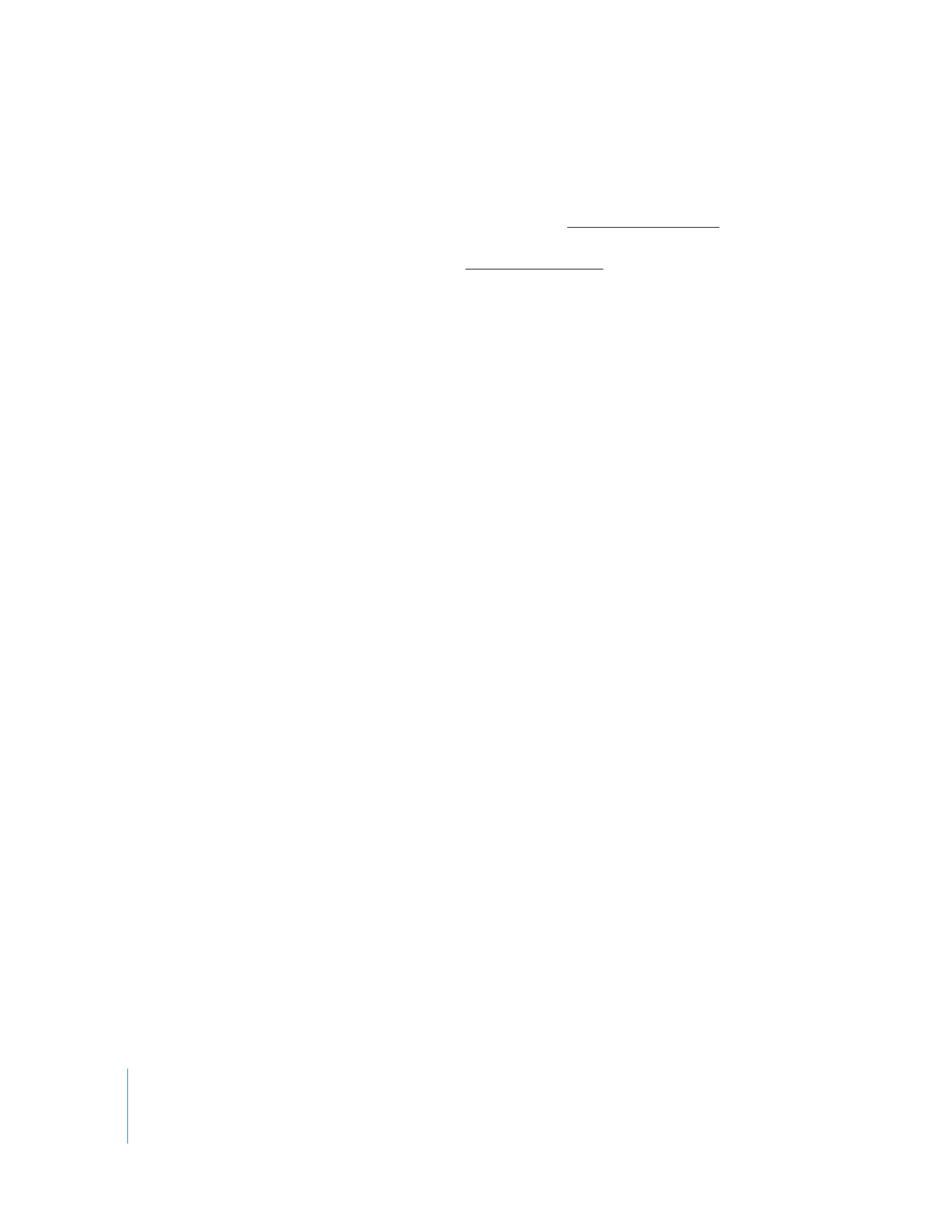
142
Chapter 8
Administering Client Computers
5
Alternatively, manually enter the UNIX command.
a
Type or paste the following UNIX command:
osascript -e 'set volume output volume any_number_from_0-100'
b
or for Mac OS X v.10.3 clients enter or paste the following:
osascript -e 'set volume any_number_from_0-7'
6
Click Send.