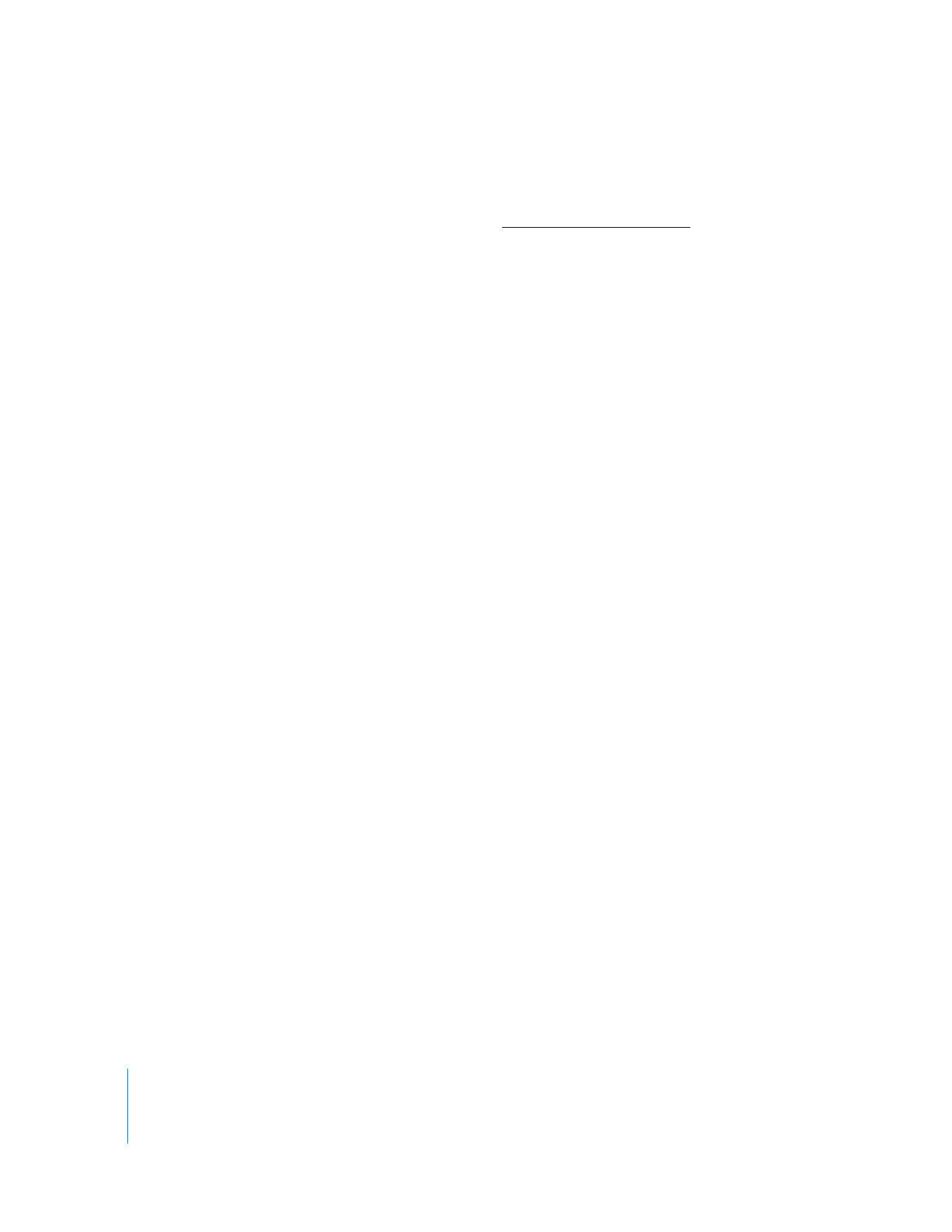
Setting Printer Preferences
You can set the default printer for your client computers so that they all have the same
default and configured printer. There are several ways to set up printer preferences for
a client computer. If you have a computer whose printer setup is correct, you can use
Remote Desktop to copy the necessary configuration files to the client computers. If
you don’t have a configured computer available, you can use the command-line tools
in Mac OS X to set the printer preference.
Setting the printer preference via Remote Desktop involves using the Copy Items task.
See “Copying from Administrator to Clients” on page 118 for more information.
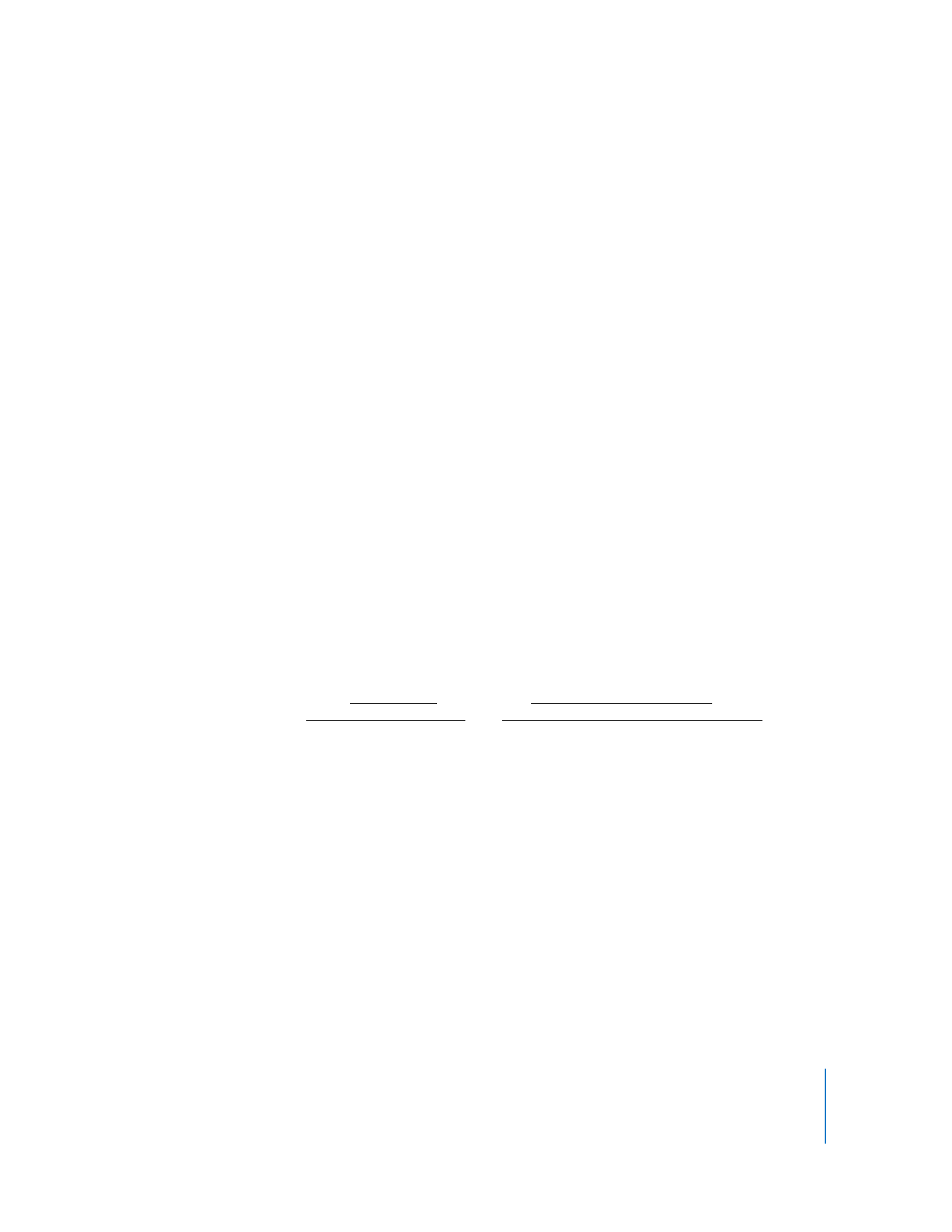
Chapter 8
Administering Client Computers
145
To set up printer preferences using Copy Items:
1
Set up a client computer’s print preference using the Print & Fax System Preferences.
2
Use the Copy Items task to copy the following file and folder to all the target
computers:
/private/etc/cups/printers.conf
/private/etc/cups/ppd/
Because these files are hidden in the Finder, you may have to use the Terminal or the
Finder’s “Go to Folder” command to add them to the “Items to copy” list.
3
Choose a “Same relative location” as the copy destination.
4
Choose to replace existing items.
5
Click Copy.
6
Restart the client computers’ printer process by restarting the clients.
If you are comfortable with the command-line, you can use Remote Desktop’s Send
UNIX Command to configure all the client computer preferences at once.
Setting printer preferences using Send UNIX Command requires the use of the built-in
lpadmin
command-line tool. For more information, see the lpadmin man page.
To set up printer preferences using Send UNIX Command:
1
Select a computer list in the Remote Desktop window.
2
Select one or more computers in the selected computer list.
3
Choose Manage > Send UNIX Command.
4
Type or paste the following UNIX command:
lpadmin -p printer_name -E -v lpd://printer_and_queue_address -m
printer_model_ppd_file -L “text_description_of_printer_location”
5
Set the user permissions for this command to “root.”
6
Click Send.
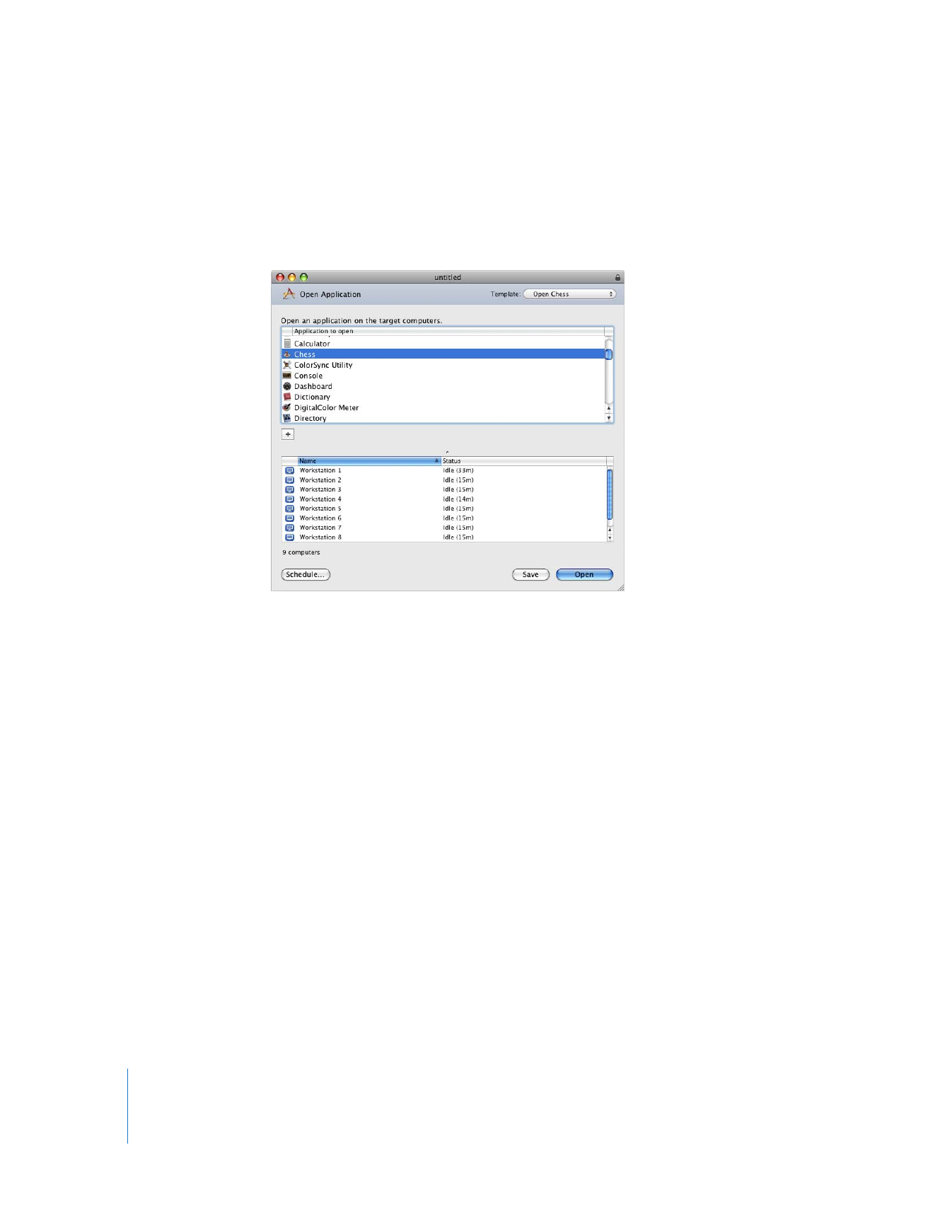
146
Chapter 8
Administering Client Computers