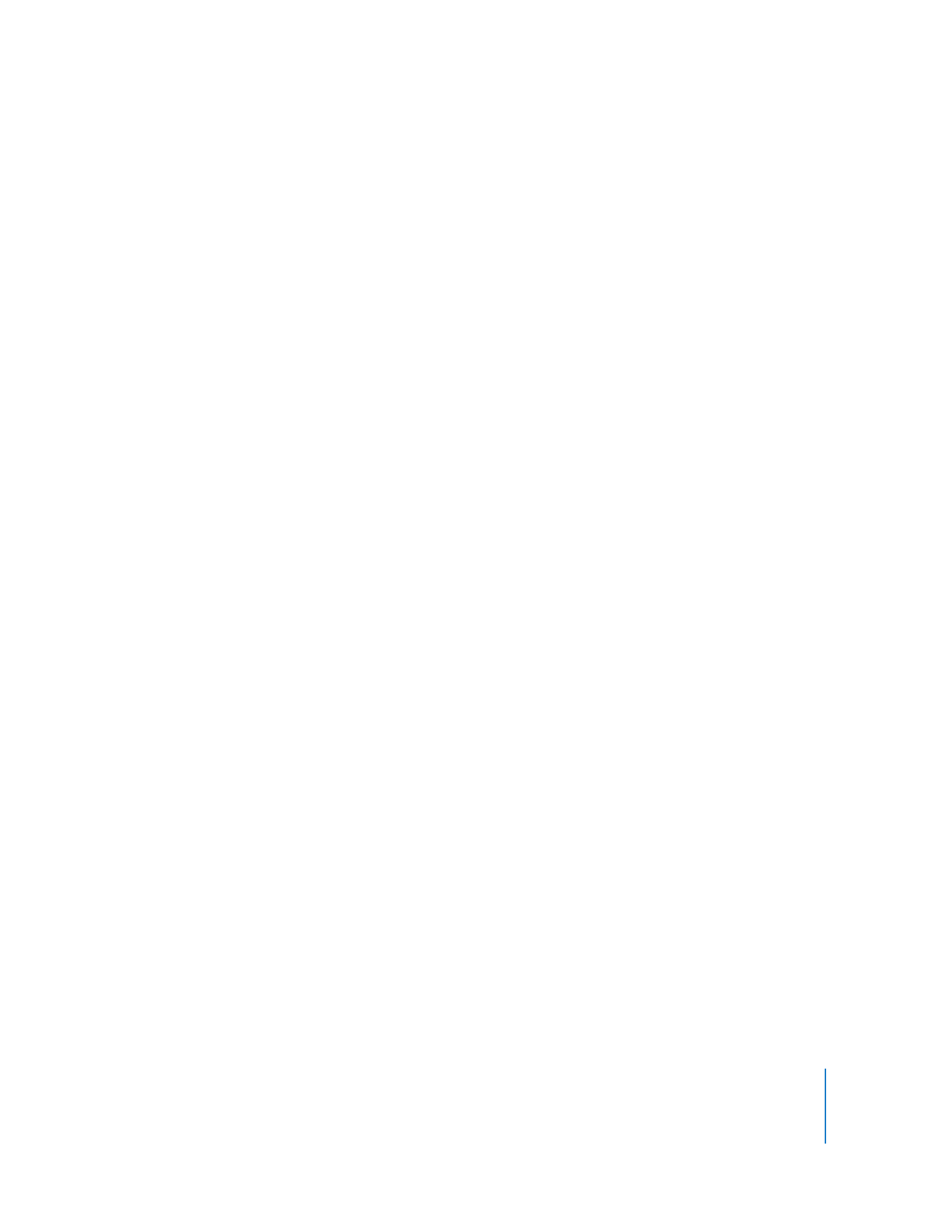
Disabling a Computer Screen
Sometimes you may want to control a client computer with a user at the client
computer, but you don’t want the user to see what you’re doing. In such a case, you
can disable the client computers screen while preserving your own view of the client
computer. This is a special control mode referred to as “curtain mode.” You can change
what’s “behind the curtain” and reveal it when the mode is toggled back to the
standard control mode.
This feature works only on client computers with Mac OS X v10.4 or later.
To disable a computer screen while you work:
1
Control a client computer.
See “Controlling Apple Remote Desktop Clients” on page 86 or “Controlling VNC
Servers” on page 90 for detailed information.
2
Click the Lock Computer Screen While You Control button in the control window
toolbar.
Alternatively, if you are not currently in a Control window and have added the “Control
Computer in Curtain Mode” button to your toolbar, click that toolbar icon. You can also
select Interact > Curtain.