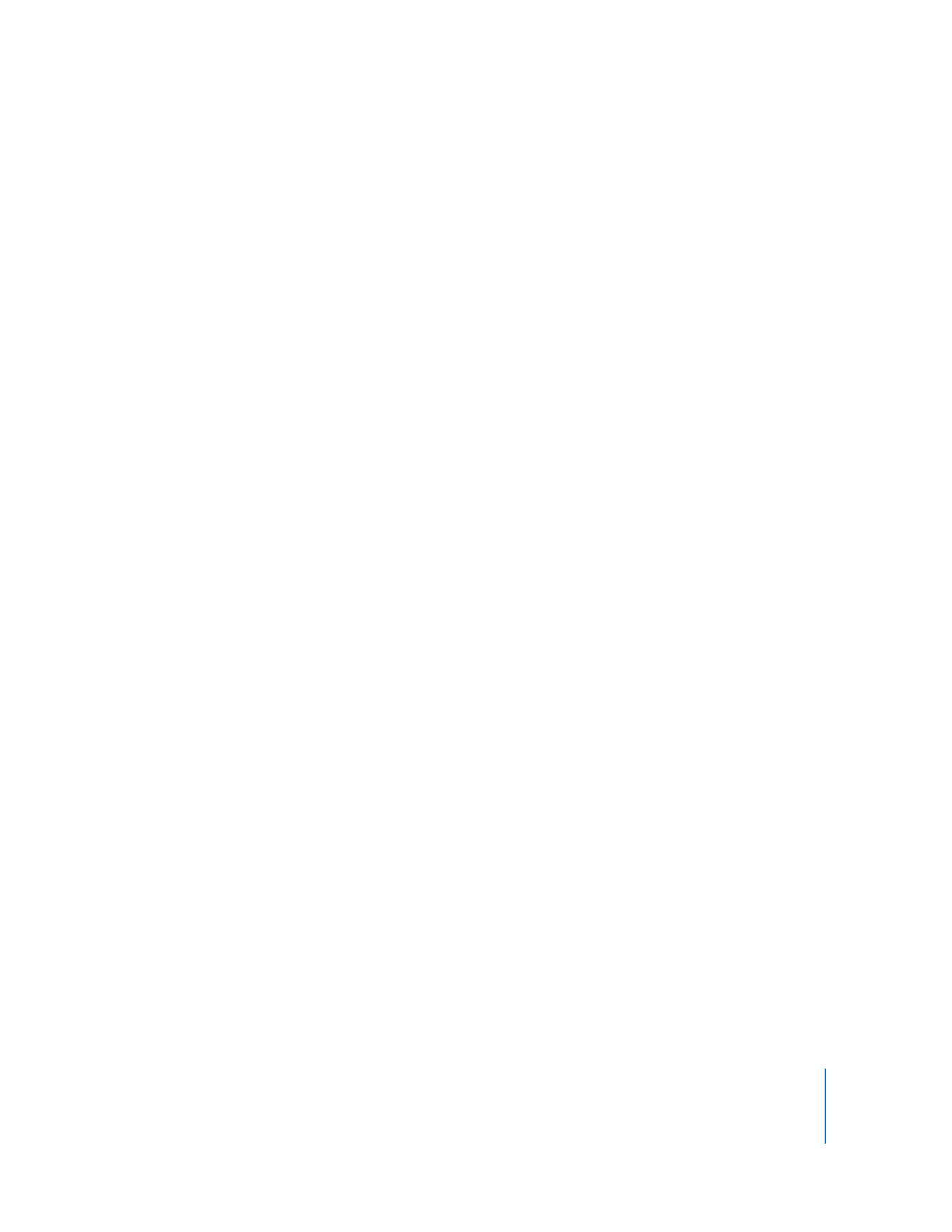
Opening Applications
Apple Remote Desktop can open applications on client computers. The application to
open must be on the administrator computer, in addition to being on client computers.
If the application is already open, the Open Application command brings it to the front.
You can open both Mac OS X and Classic applications with this command.
The application on the administrator computer must have the same name, type, and
permissions as the one to be opened on the client computer.
To open an application:
1
Select a computer list in the Remote Desktop window.
2
Select one or more computers in the selected computer list.
3
Choose Manage > Open Application.
The Open Application dialog shows the applications installed and found in the
Applications folder at the top level of the hard disk of the administrator’s computer.
4
Select the application or click the Add (+) button and browse to find the desired
application on the administrator computer.
Alternatively, drag the item from the administrator computer’s Finder to the Open
Application dialog.
The Open Application dialog shows the icon and name of the application to open.
5
Click Open.
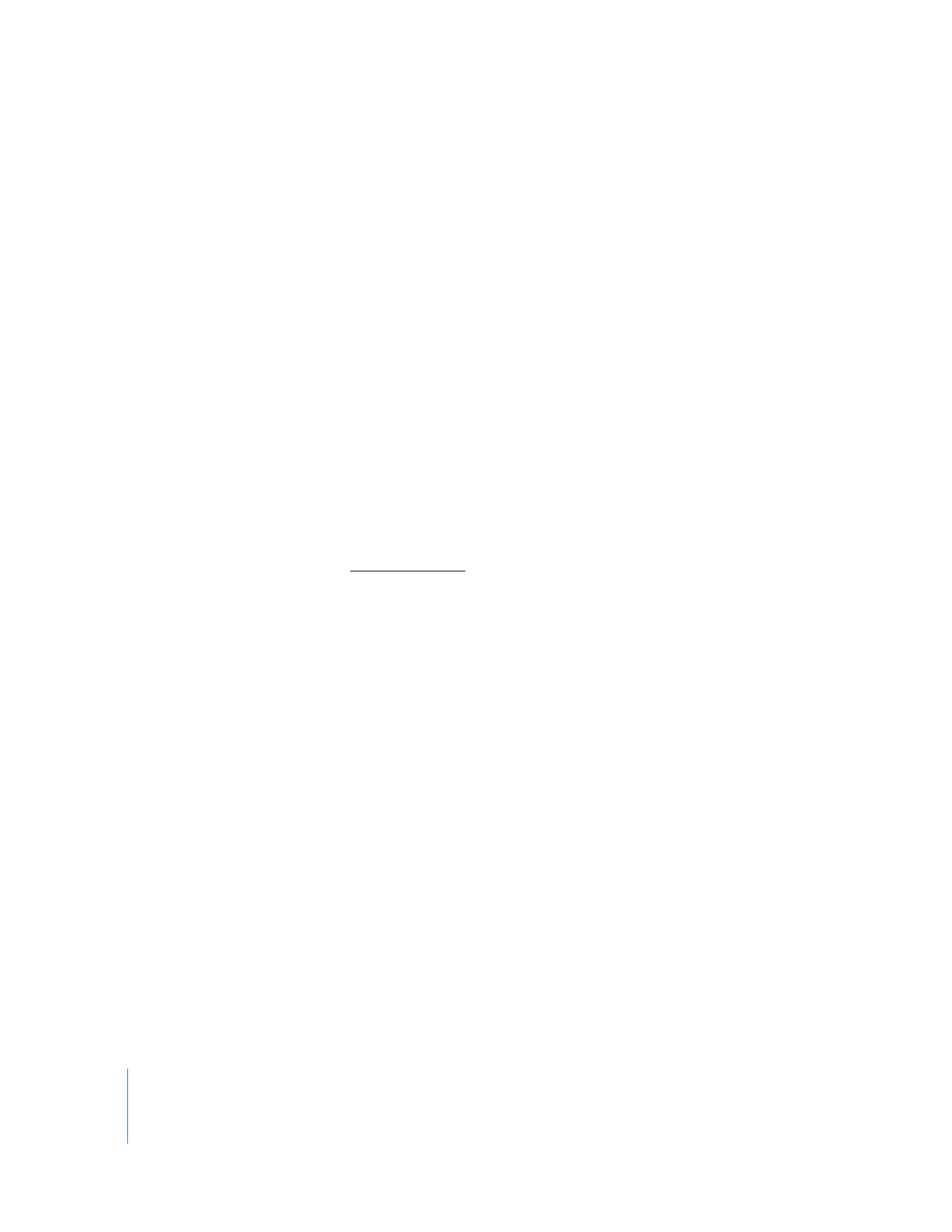
148
Chapter 8
Administering Client Computers