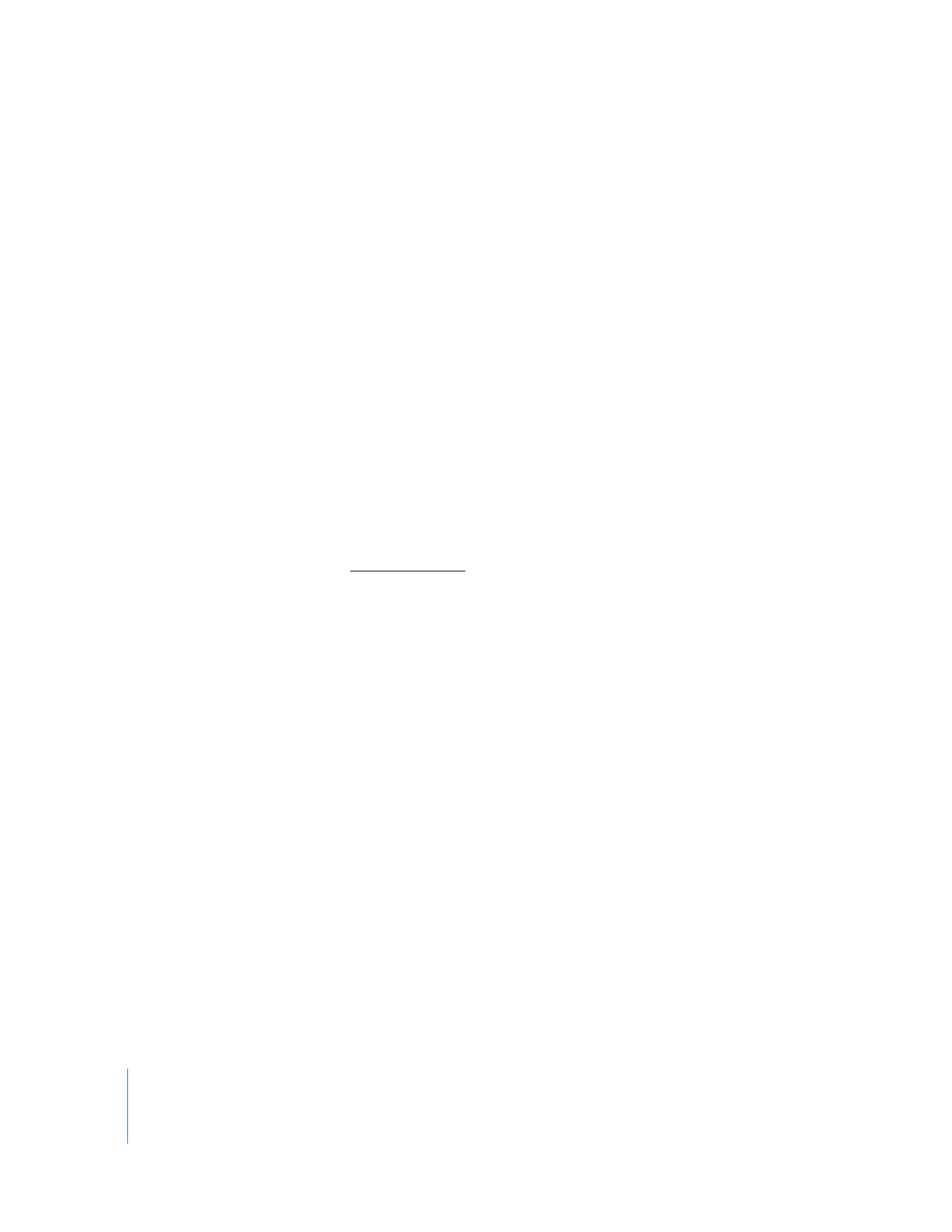
Putting a Computer to Sleep
Apple Remote Desktop can put client computers to sleep. This has the same result as
choosing the Sleep command on the client: the display sleeps, the hard disks spin
down, and the computer’s central processor and network interface are put in a low-
power mode.
Note: Although you can put computers to sleep which are on other network subnets
besides your own, and via AirPort, you will not be able to wake them using Remote
Desktop.
To put a computer to sleep:
1
Select a computer list in the Remote Desktop window.
2
Select one or more computers in the selected computer list.
3
Choose Manage > Sleep.
4
Click Sleep.
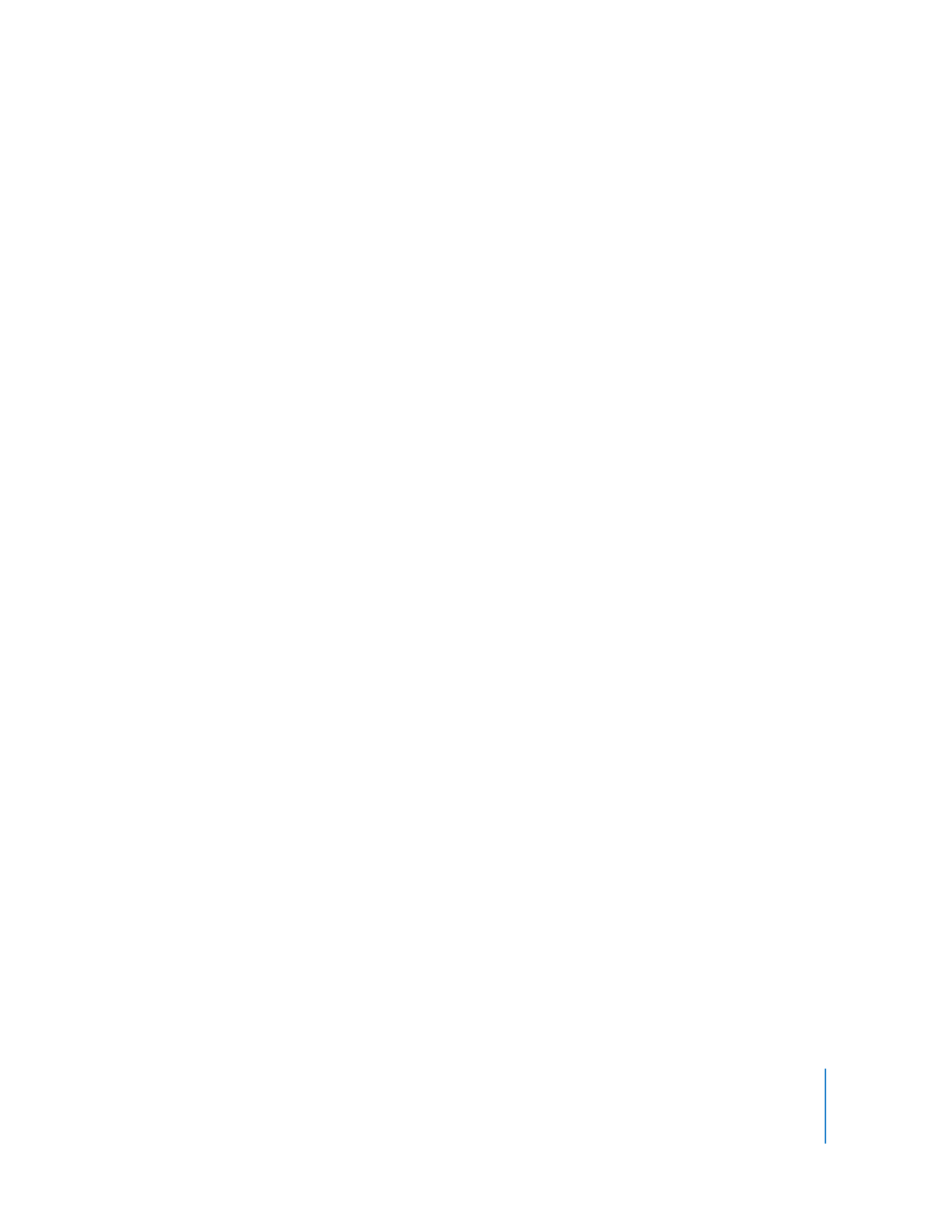
Chapter 8
Administering Client Computers
149