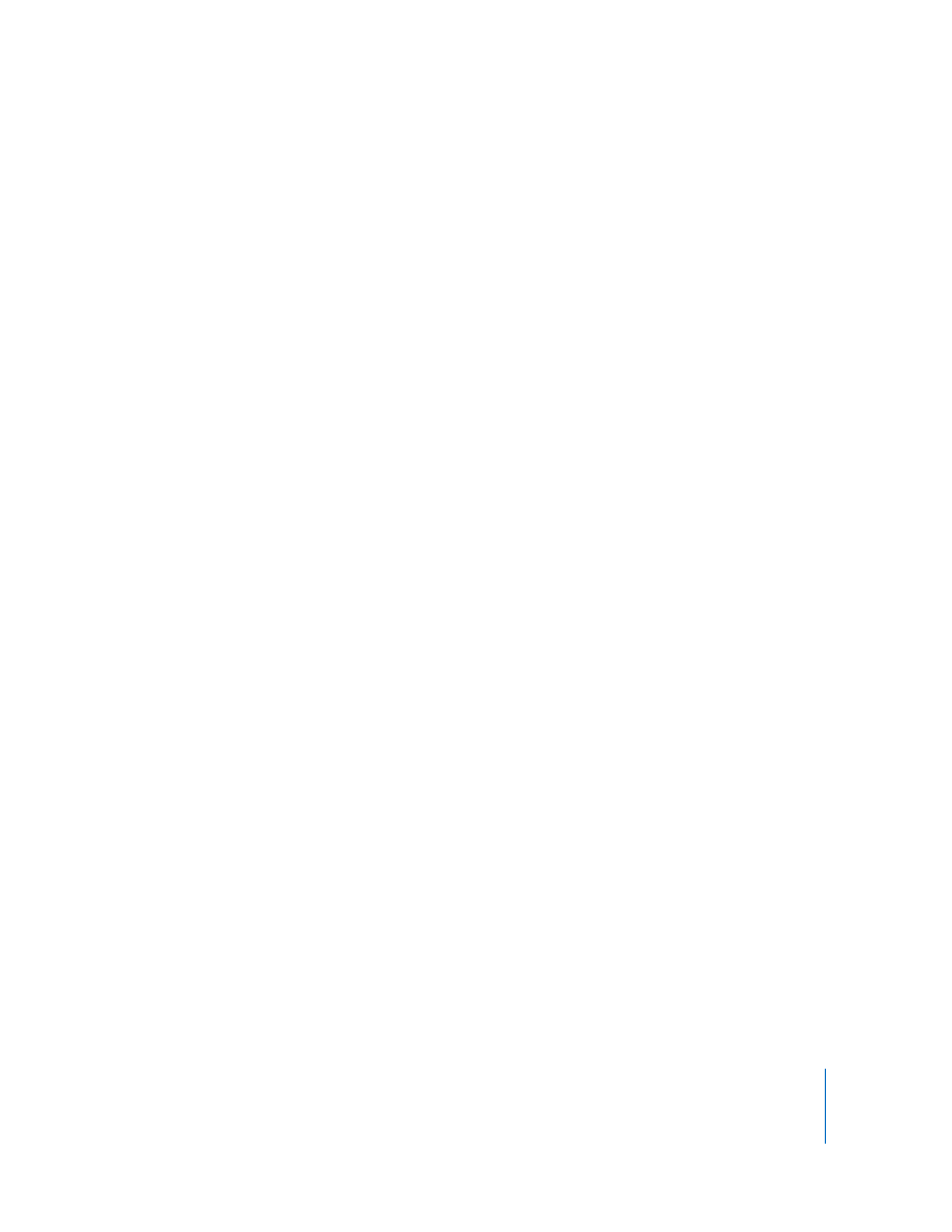
Restarting a Computer
Apple Remote Desktop can restart a client computer. This has the same result as
choosing the Restart command from the client computer’s Apple menu.
Unless you’re trying to restart a client that supports lights-out management, you
cannot restart a computer that has a current status other than “Available.” Remote
Desktop also uses lights-out management when you force a restart.
To restart a computer:
1
Select a computer list in the Remote Desktop window.
2
Select one or more computers in the selected computer list.
3
Choose Manage > Restart.
4
Select the type of restart.
You can allow users to save files or cancel the restart, or you can force an immediate
restart, which will cause the users to lose unsaved changes to any open files.
5
Click Restart.