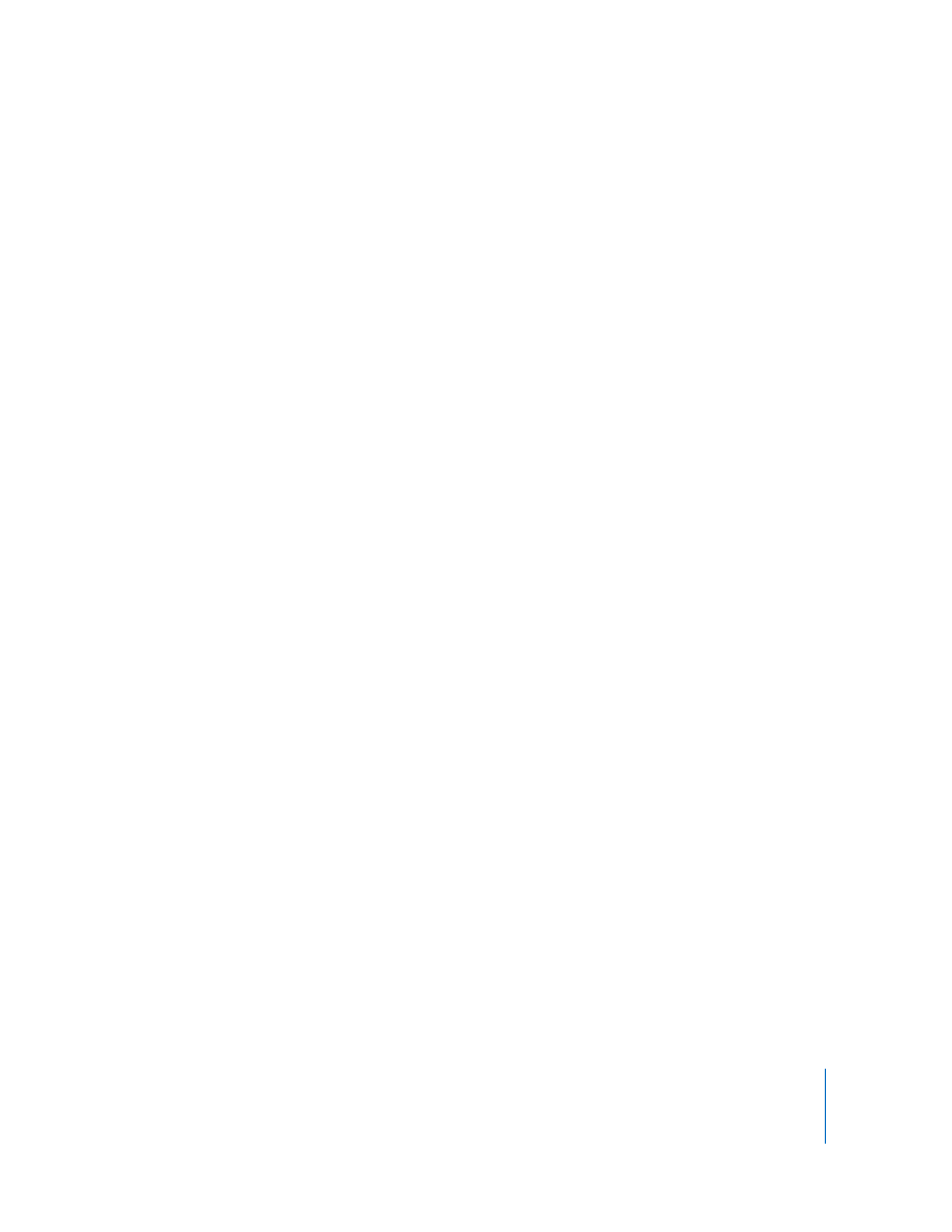
Shutting Down a Computer
Apple Remote Desktop can shut down a client computer. This has the same result as
choosing the Shut Down command from the client computer’s Apple menu.
Unless you’re trying to shut down an client that supports lights-out management, you
cannot shut down a computer that has a status other than “Available.” Remote Desktop
also uses lights-out management when you force a shutdown.
Note: If you shut down an Apple Remote Desktop client that does not support lights-
out management, you cannot start it up using Remote Desktop.
The Shut Down command is especially useful when used with Energy Saver
preferences. You can set your client computers to start up every morning at a
designated time and use Remote Desktop to shut them down at night. The next
morning, they will start up and be ready to administer.
To shut down a computer:
1
Select a computer list in the Remote Desktop window.
2
Select one or more computers in the selected computer list.
3
Choose Manage > Shut Down.
4
Select the type of shutdown.
You can choose to allow users to save files or cancel the shutdown, or you can force an
immediate shutdown, which will cause the users to lose unsaved changes to any open
files.
5
Click Shut Down.
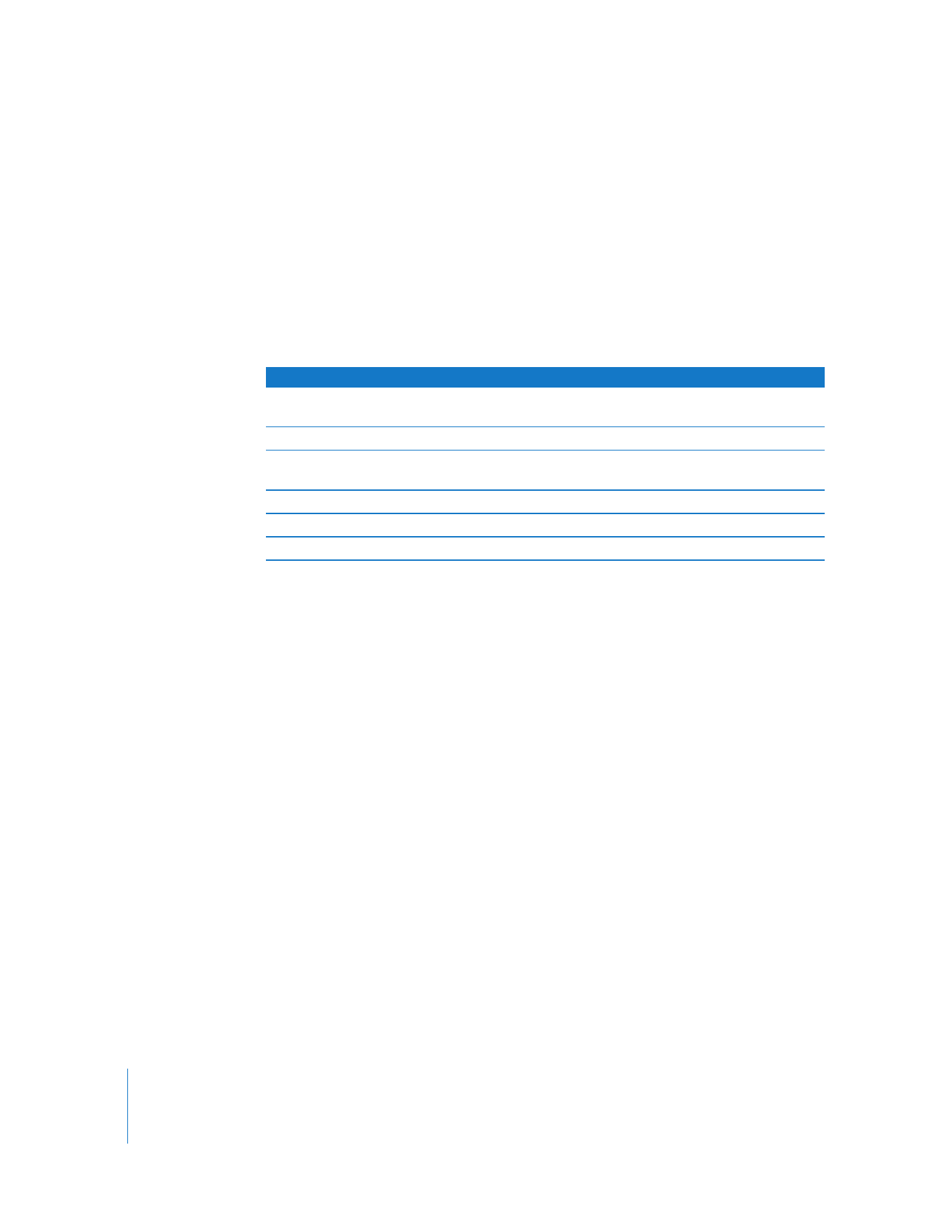
154
Chapter 8
Administering Client Computers