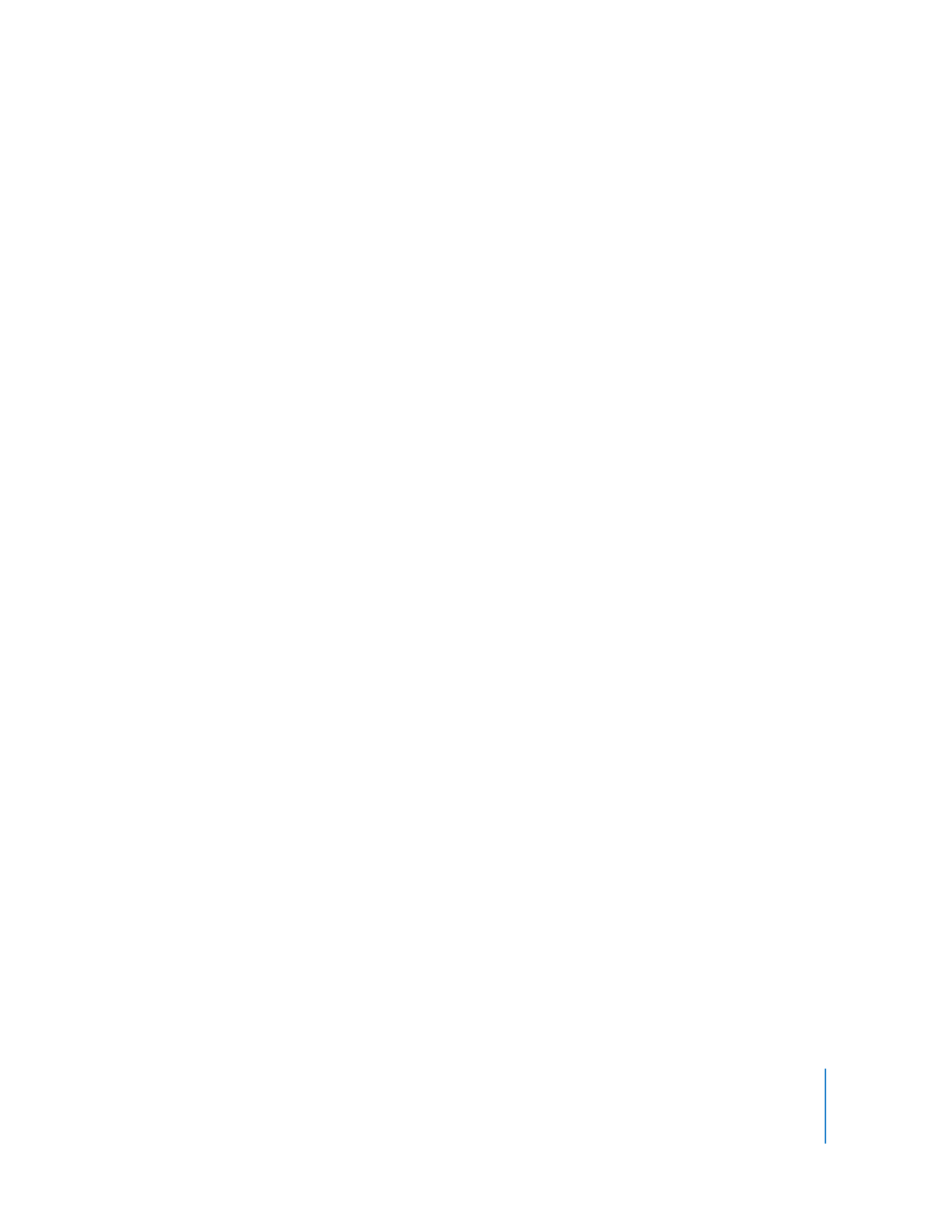
Waking Up a Computer
Apple Remote Desktop can wake computers from sleep. To wake a computer using
Remote Desktop, the computer’s networking hardware must support waking via
network packet (wakeonlan), and the computer must have “Wake For Ethernet Network
Administrator Access” enabled in the Wake Options of Energy Saver preferences.
You cannot wake computers connected to the network via AirPort or computers that
aren’t on your local subnet. Apple Remote Desktop uses a “wakeonlan” packet to wake
sleeping client computers. The packet can only be delivered by way of a local broadcast
address, so it only works on a local area network. Also, the network hardware still needs
to be powered to receive and act on the packet. AirPort and other wireless network
interfaces completely power down on sleep and therefore can’t receive or act on a
wakeonlan packet.
If you must wake computers on a different subnet, you may want to use a computer on
that subnet as a type of sentry. It never sleeps, and runs another licensed copy of
Remote Desktop, as well as allows itself to be controlled by your local copy of Remote
Desktop. That way you can control the “sentry” computer and instruct it to wake client
computers on its local subnet.
To wake a computer:
1
Select a computer list in the Remote Desktop window.
2
Select one or more computers from the list with a current status of “Sleeping,” or
“Offline.”
3
Choose Manage > Wake.
4
Click Wake.