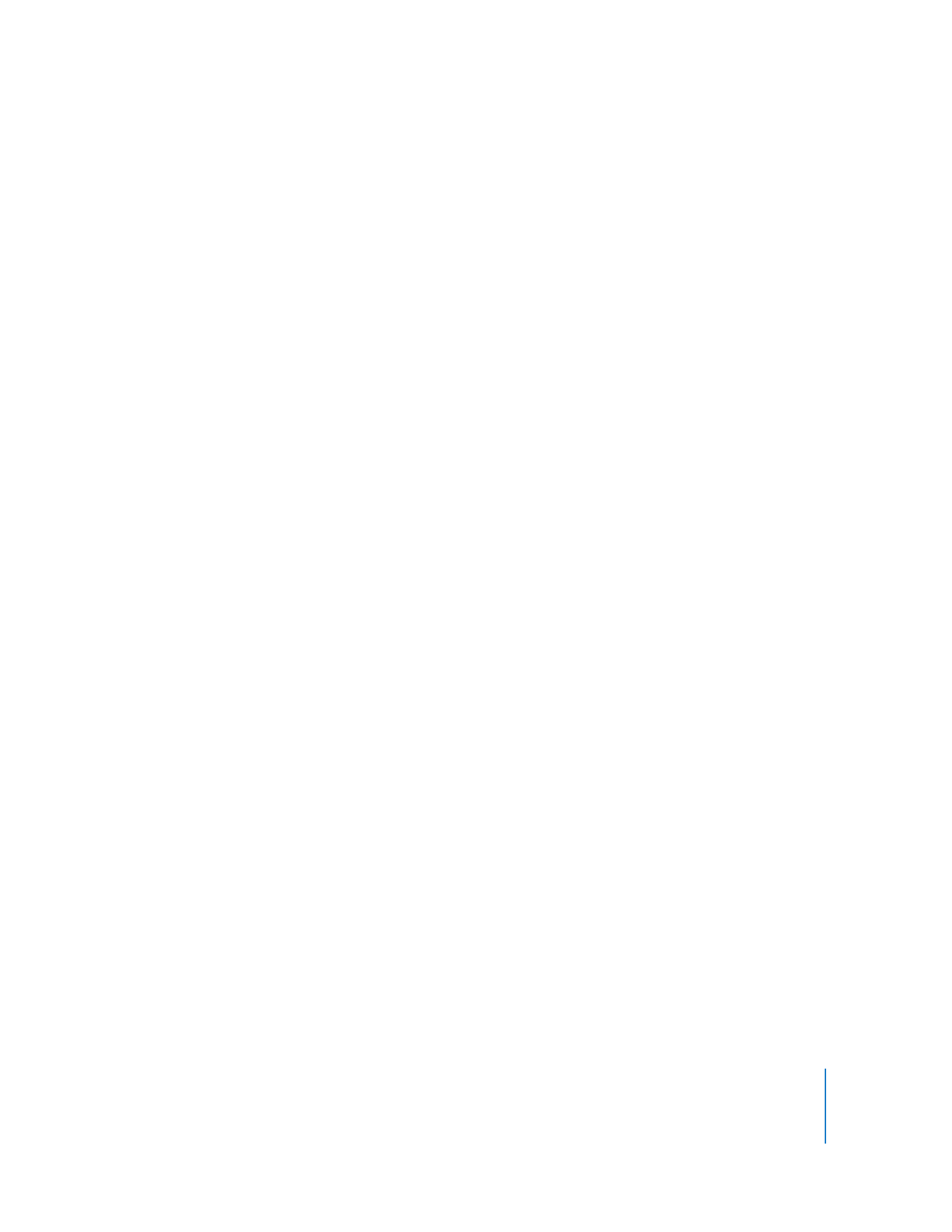
Setting the Client’s Data Reporting Policy
To speed up reporting and allow reporting from offline clients, Apple Remote Desktop
uses saved client system and file information. You can automate the collection of this
information by setting the data reporting policy, a schedule that determines how often
the client updates its system and file information for reports.
To set a client’s data reporting policy:
1
Select a computer list in the Remote Desktop window.
2
Select one or more computers in the selected computer list.
3
Choose File > Get Info.
4
Select the Data Settings tab and click the Edit button.
5
Select “Upload on a schedule.”
To disable a client’s automatic data collection, deselect “Upload on a schedule.”
6
Choose the day or days, and time that the data collection should occur, and click Done.
If you have already made a default schedule, you can use it to automatically fill in the
appropriate information by clicking “Use default schedule.” For more information about
setting a default schedule, see “Creating a Template Data Reporting Policy” on
page 170.
7
Select which data types to upload: System data, File Search data, Application Usage
data, User Accounting data, or any combination.
8
In order to upload Application Usage data and User Accounting data, you need to
specify collection of that data.
Select “Collect Application Usage data” to tell a client computer to save report
information for the Application Usage Report.
Select “User Accounting data” to tell a client computer to save report information for
the User History Report.
9
Click Apply.
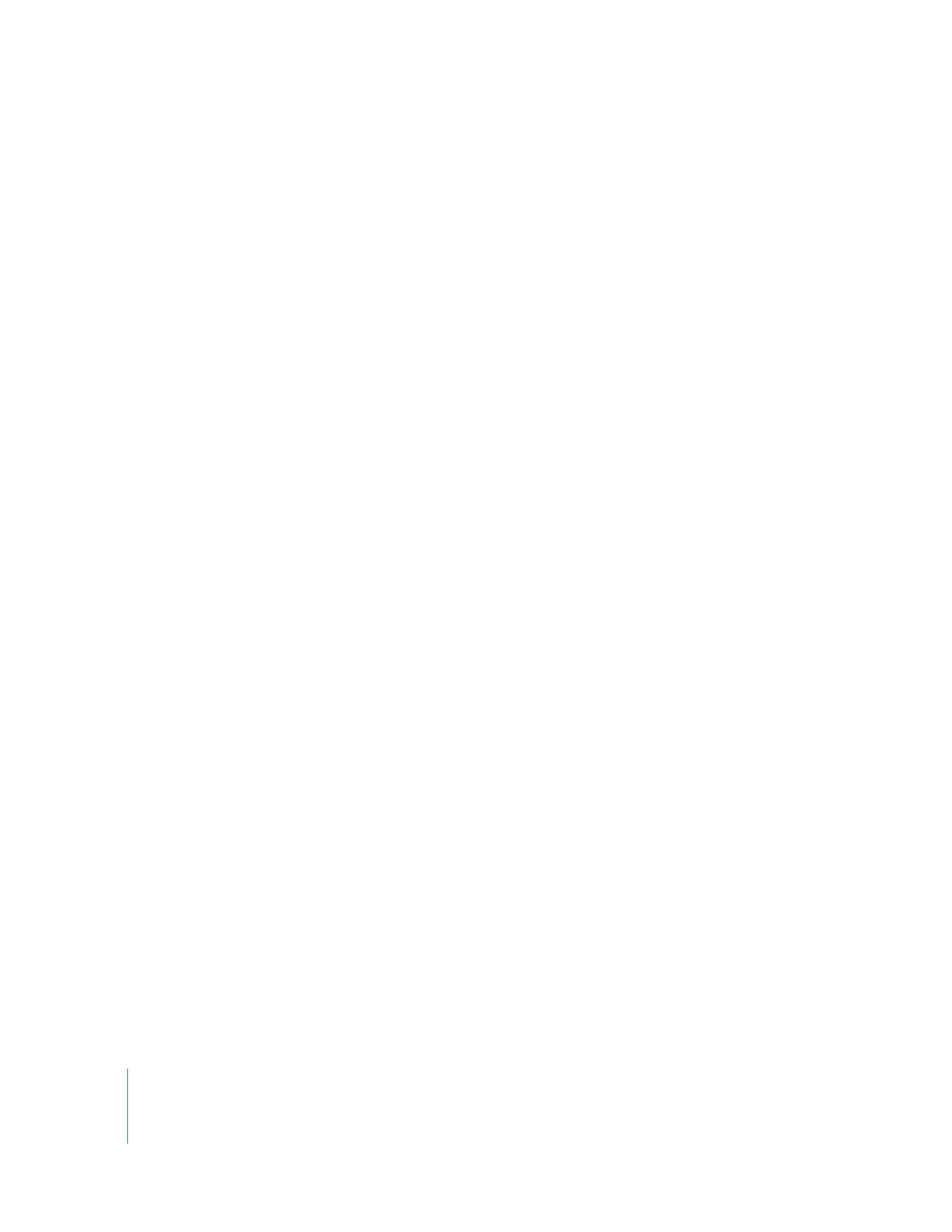
170
Chapter 9
Automating Tasks