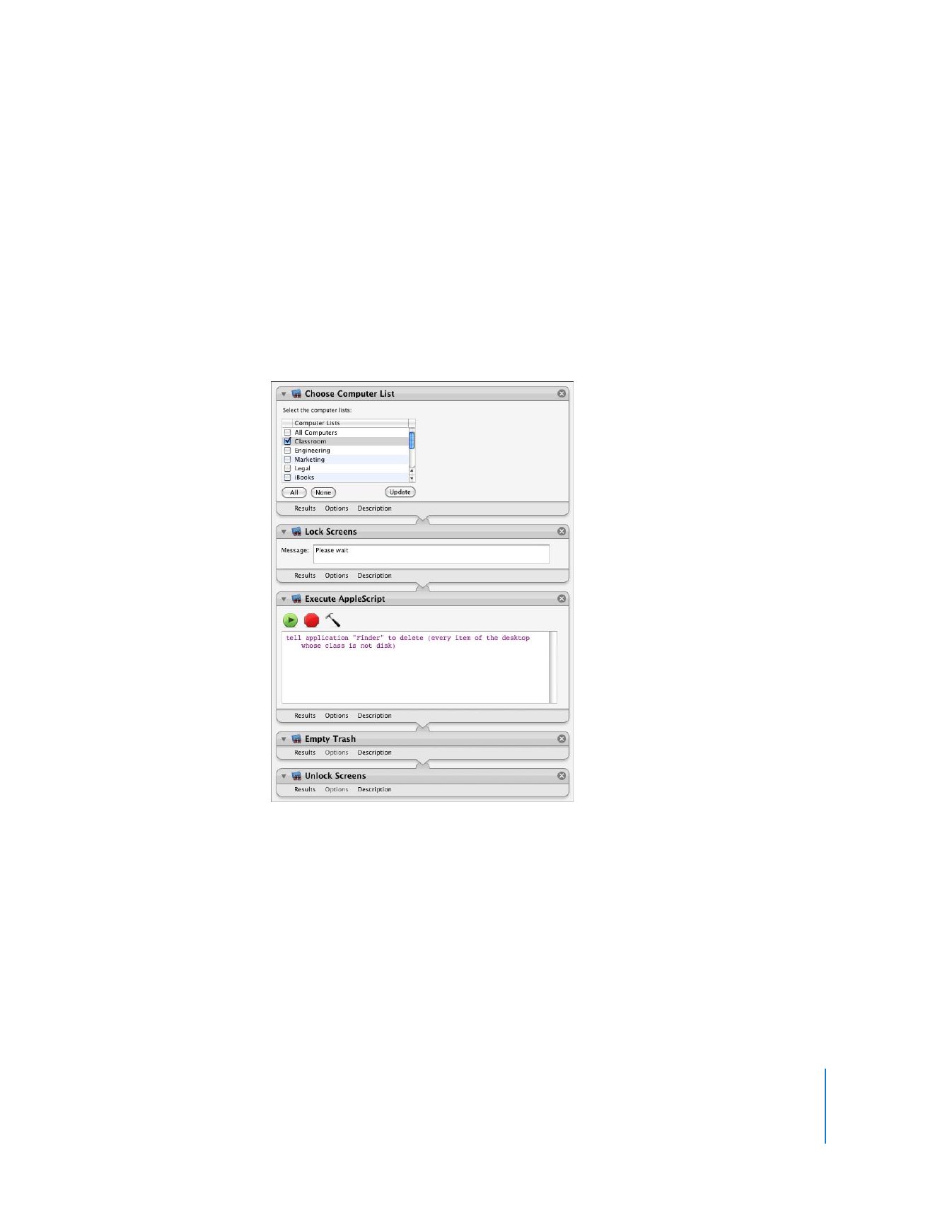
Using Automator with Remote Desktop
Accomplish all of your time-consuming, repetitive manual tasks quickly, efficiently, and
effortlessly with Automator workflows. It’s simple to create custom workflows just by
dragging items, pointing, and clicking. You can easily automate Remote Desktop tasks
such as Lock Screen or Install Packages, then repeat those tasks again and again.
Simple and easy-to-understand application actions are the building blocks, so you
don’t have to write any code. Each actions has all of the options and settings available
to you.
Here’s the sample AppleScript above, but done using Automator:
Using Automator actions, you can even create your own interfaces to Apple Remote
Desktop functions without having to give users access to Remote Desktop. For
instance, say you wanted to give all your teachers a tool to lock and unlock screens in
their classrooms. You still need to configure Remote Desktop and set up computer lists,
but instead of giving the teachers all access to Remote Desktop, you can create an
Automator plug-in or application. This plug-in lets them select only the computers in
their classroom, and the plug-in does the rest of the work for them.
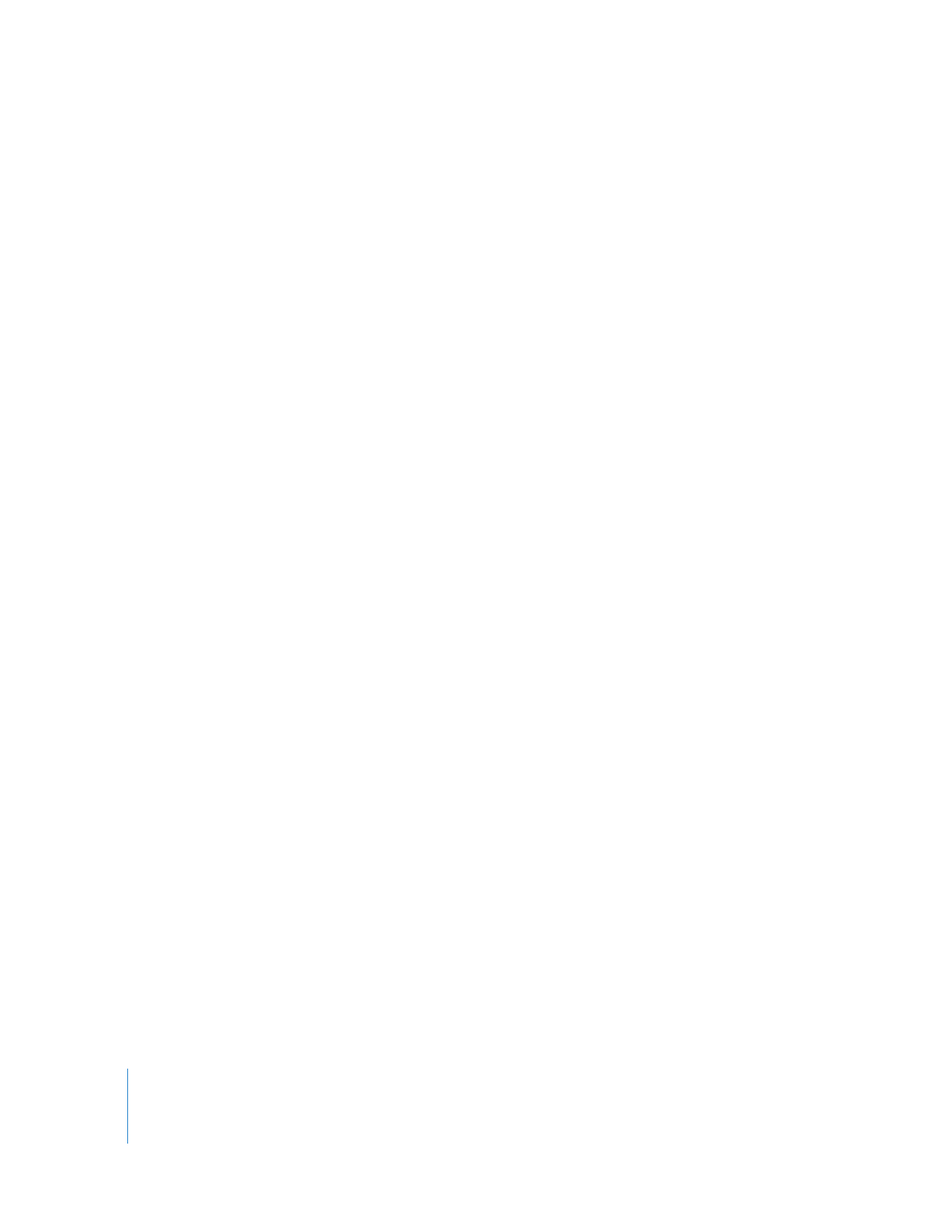
176
Chapter 9
Automating Tasks
You can create an Automator workflow, application, Finder plug-in, or iCal alarm similar
to the AppleScript mentioned above. By stringing together Remote Desktop actions in
Automator, you accomplish the same work as an AppleScript, but without having to
write code.
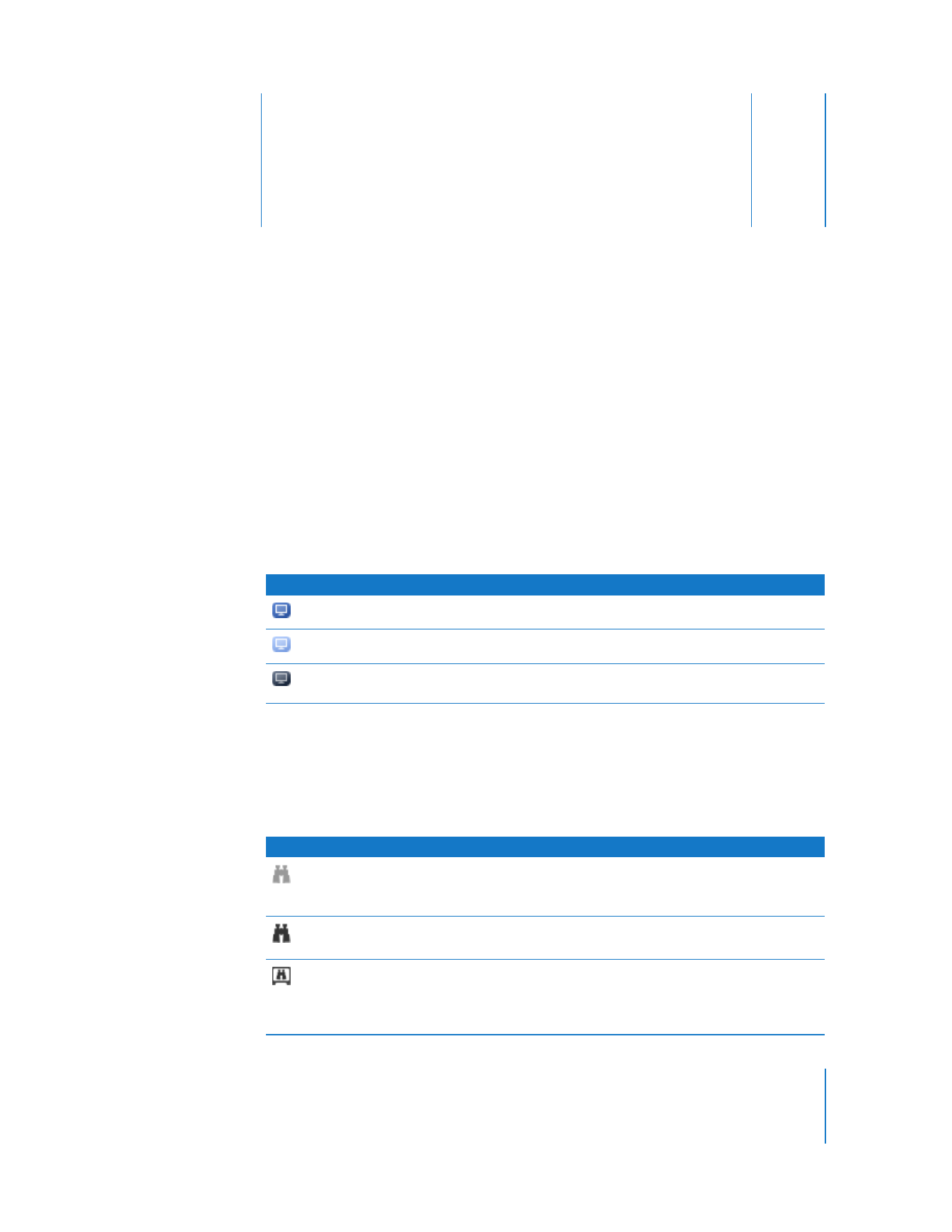
177
A
A
p
pendix
A