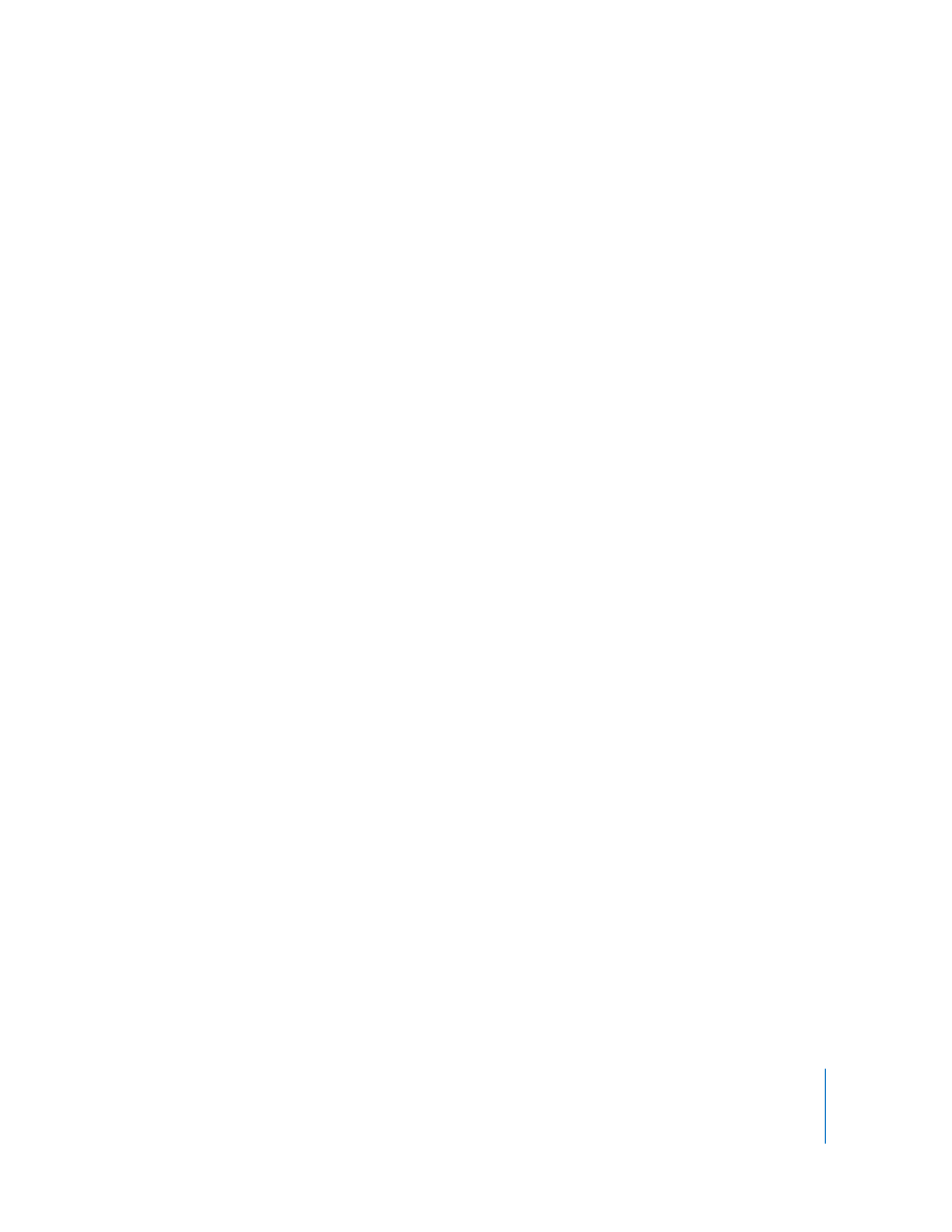
Setting Up an Admin Console to Query the Task Server
After setting up a Task Server, you can use another computer to administer it. You’ll
need to install and configure a second licensed copy of Remote Desktop on the
administrator computer.
Although you’ll use an administrator computer to query the Task Server, you should
back up report data on the Task Server, not the administrator computer.
To set up an administrative computer:
1
Install Remote Desktop on the administrator computer, using the installation CD and
the second Unlimited Managed Systems license.
2
After the installer finishes, launch Remote Desktop and configure it using Setup
Assistant.
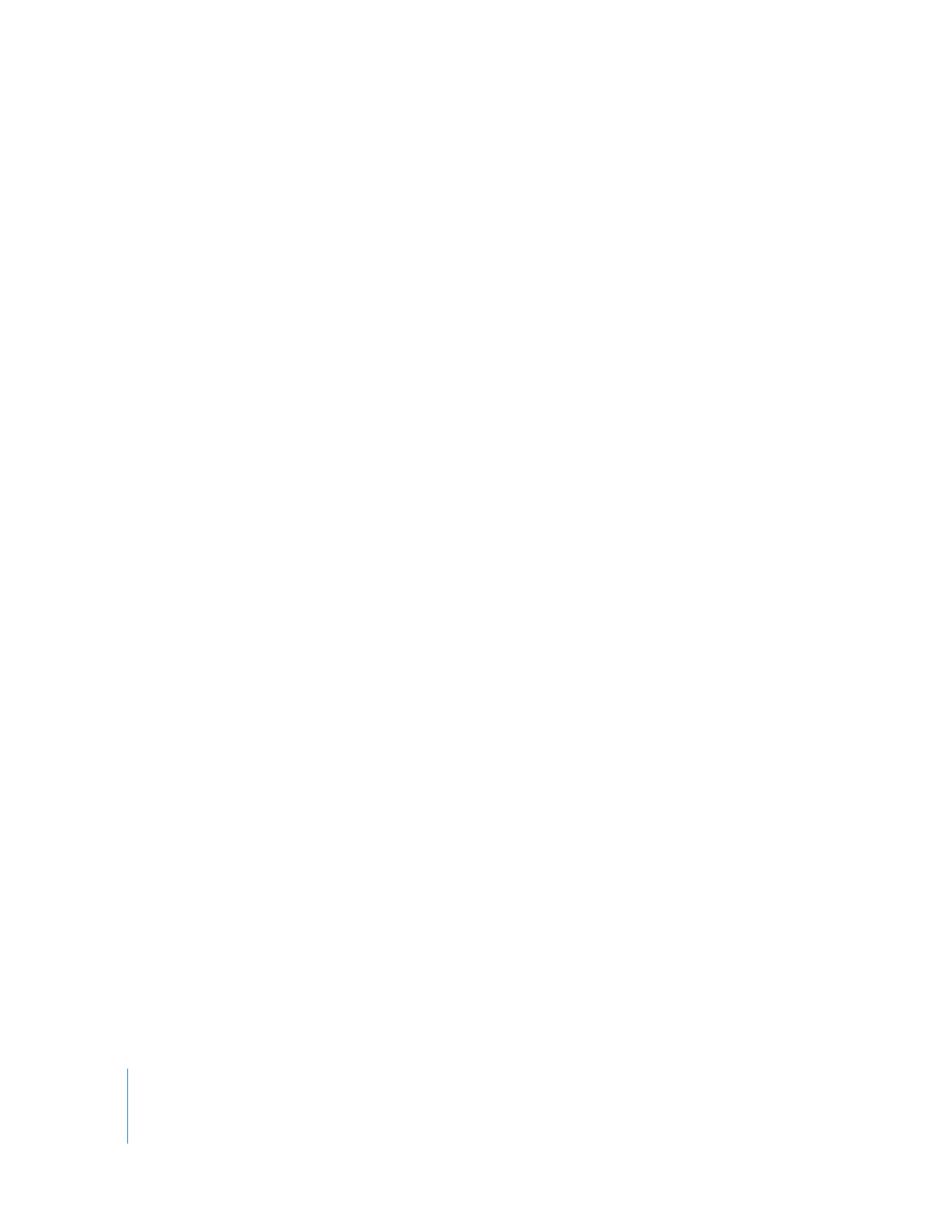
168
Chapter 9
Automating Tasks
a
During the setup process, Setup Assistant asks if you’re going to use another
computer as a Task Server. Indicate that you are going to use a different Task Server
by selecting “Use remote Task Server” and entering the fully qualified domain name
(or IP address) of the Task Server.
b
Later in the setup process, choose what report data to upload and set up a
preliminary automatic scheduled upload for clients.
3
Use Remote Desktop to verify that it finds the client computers, and then add them to
a list.
Select a scanner and scan the network range of your client computers. You should see
all the client computers you expect to see. Add them to a list. For information, see
“Finding and Adding Clients to Apple Remote Desktop Computer Lists” on page 53.