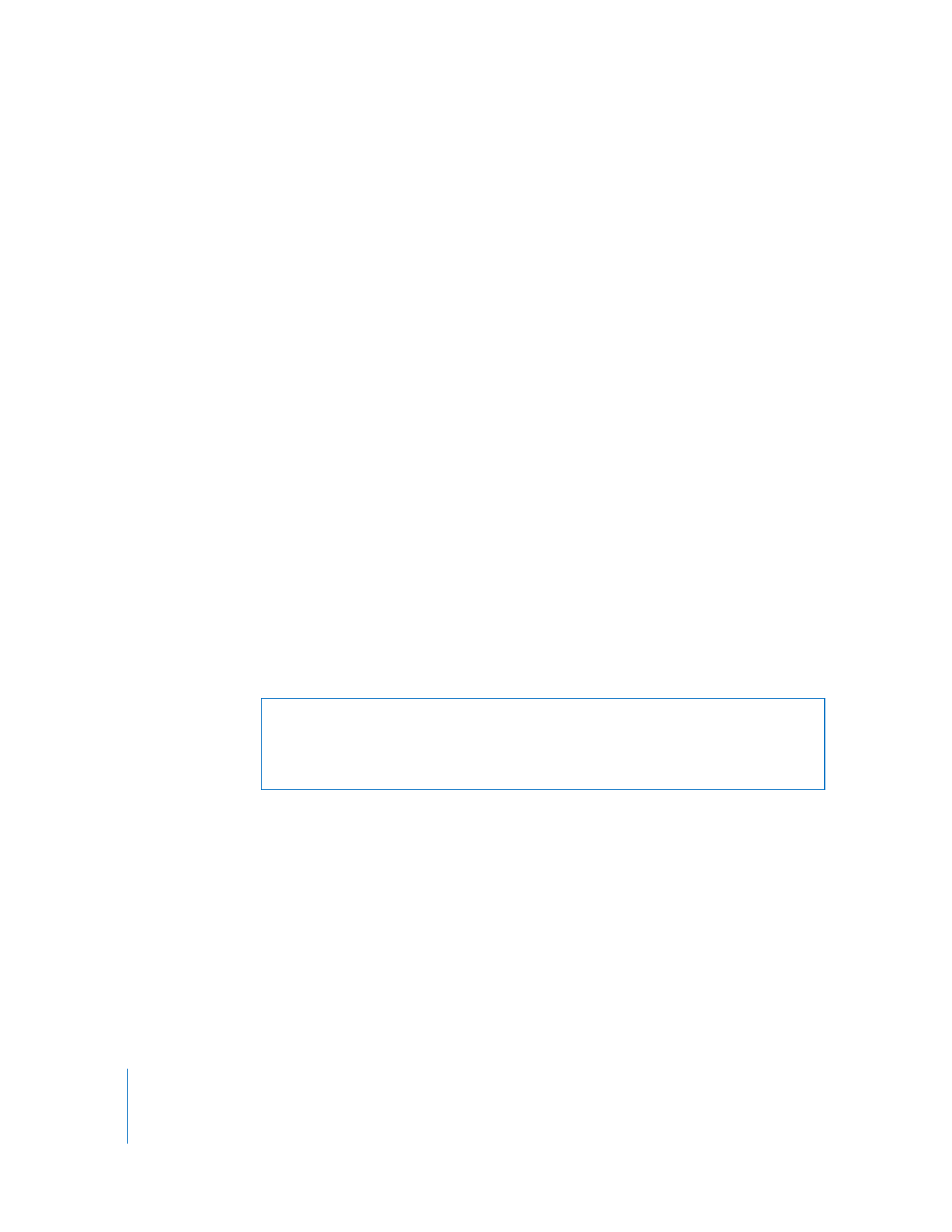
Setting Up the Task Server
After performing some preliminary planning, you’re ready to install Remote Desktop on
a computer that will act as the Task Server. This computer stores a database of client
system and file information. First, determine where the data will be located: on the
administrator computer, or a remote computer. By default, the database is stored on
the administrator computer, but you can change the data collection location.
If you choose to use another Apple Remote Desktop administrator computer’s
database, you must configure it to allow data access to other Apple Remote Desktop
administrators. The default Task Server is the computer on which you installed Remote
Desktop.
WARNING:
If you change the location of the report database from the one selected in
the initial setup, you will need to reset the collection policies for the client computers.
The database will not be moved, but will be regenerated at the next collection
interval.
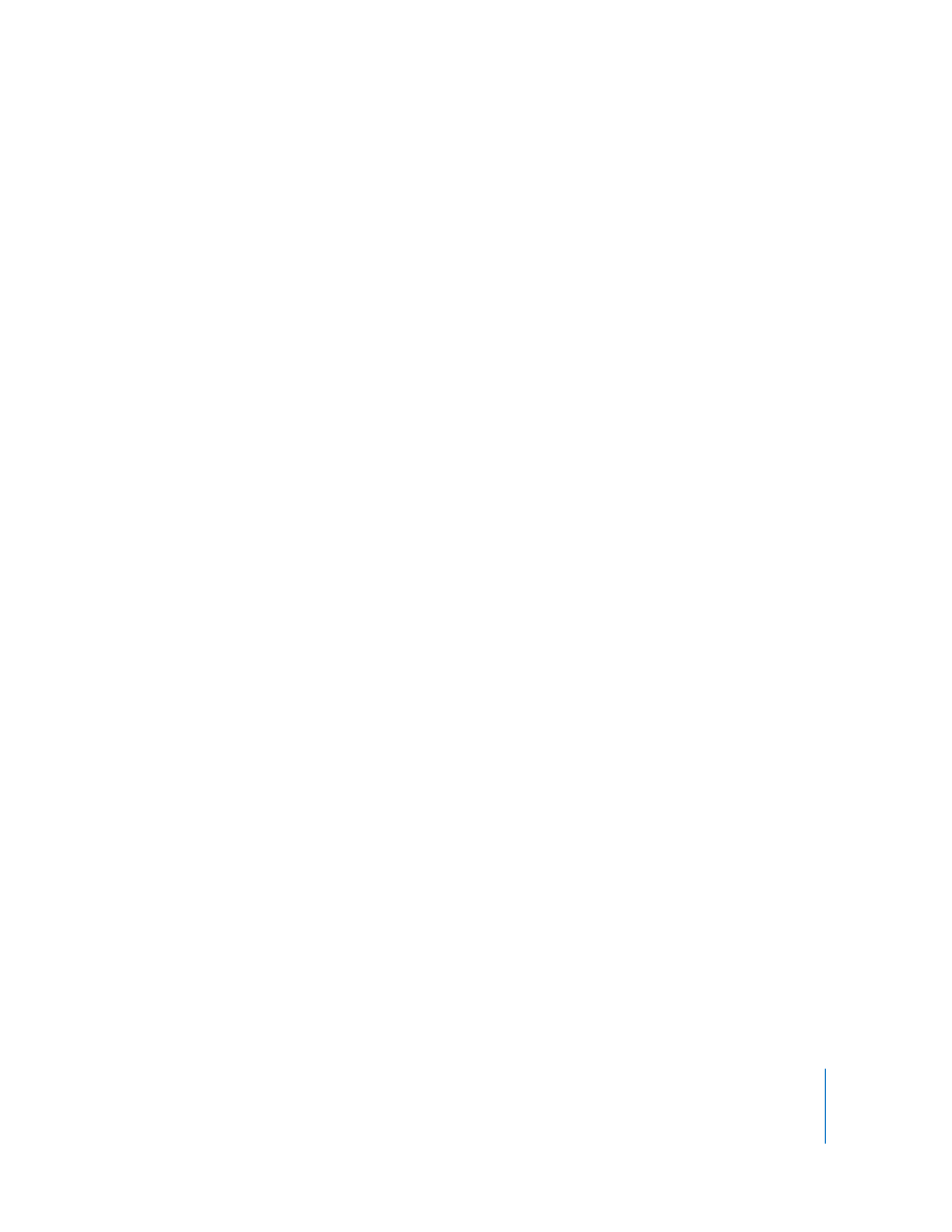
Chapter 9
Automating Tasks
167
To set up the Task Server:
1
Make sure you have two Unlimited Managed Systems licenses, one for the server and
one for the mobile administrator computer.
2
Install Remote Desktop on the server, using the server’s attached display and keyboard.
If the server is headless, use the Remote Desktop
kickstart
tool through SSH to enable
the Remote Desktop Sharing and other command-line file copy tools to install the
Remote Desktop application. For more information, see “Using kickstart” on page 163.
3
After the installer finishes, launch Remote Desktop and configure it using Setup
Assistant.
When Setup Assistant asks if you’re going to use another computer as a
Task Server, make sure to leave the default, which indicates you are not using a
different Task Server.
4
When Setup Assistant finishes, launch Remote Desktop to configure this server’s Task
Server.
Choose Remote Desktop > Preferences > Task Server, and select “Use Task Server on
this computer” and “Allow remote connections to this server.”
5
Use Remote Desktop to verify that it finds the client computers.
Select a scanner and scan the network range of your client computers. You should see
all the client computers you expect. You don’t need to add the clients to the All
Computers list or keep Remote Desktop open on the server. This step simply verifies
network availability.
6
Open System Preferences and give Generate Reports access privileges to Task Server
administrators.
For more information, see “Apple Remote Desktop Administrator Access” on page 65.