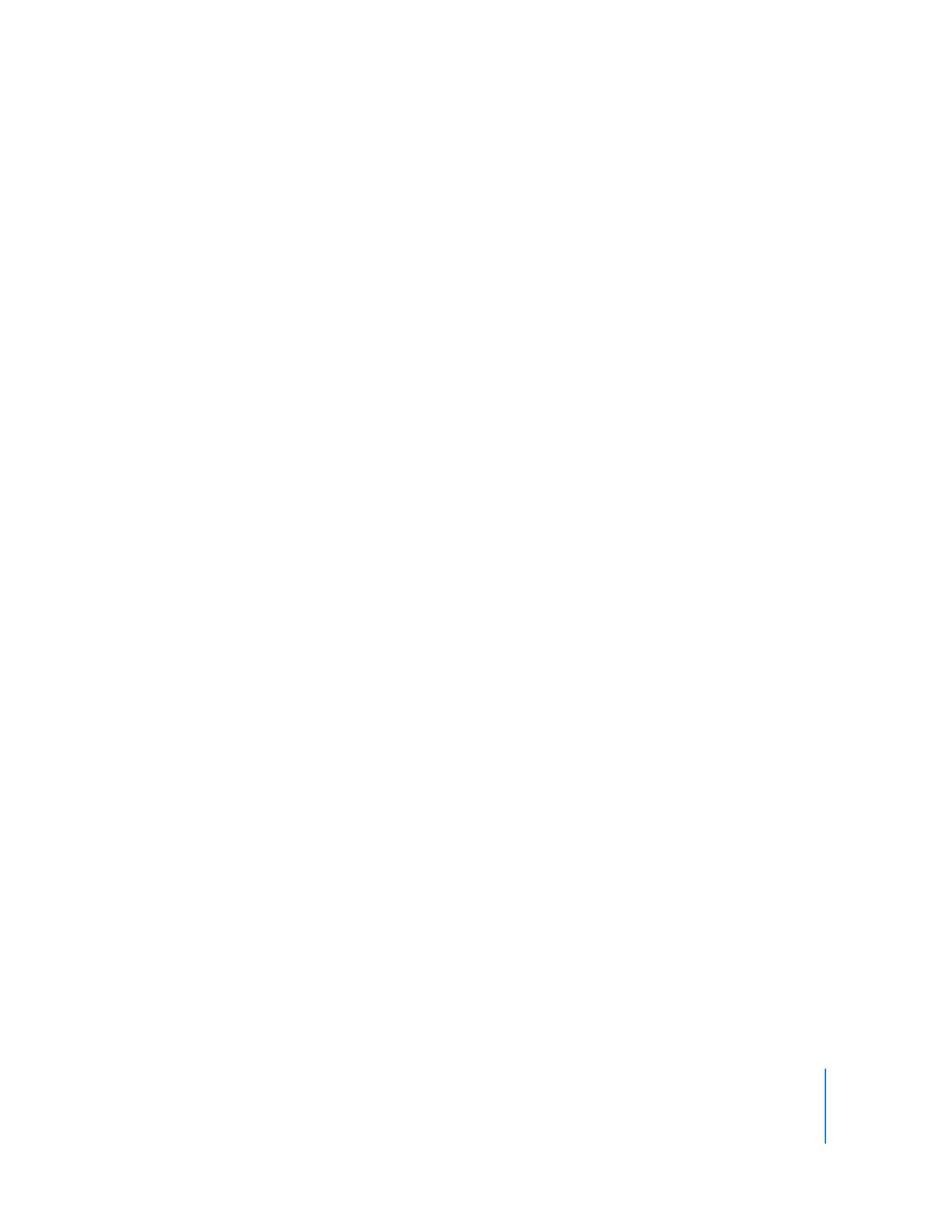
Setting Preferences for the Remote Desktop Administrator Application
In Remote Desktop preferences, you can select options that affect how the
administrator application interacts with client computers.
To open the Preferences window:
 Choose Remote Desktop > Preferences.
In the General pane, you can set:
 What double-clicking a client computer does (Get Info, Control, Observe, Text Chat)
 Whether to show the client idle time
 Whether to accept messages from client users
 What warnings may appear when quitting the application
 A new serial number
In the Control & Observe pane, you can set:
 Whether a remote screen is shown in a window or a full screen
 Whether control of the mouse and keyboard is shared with the client computer
when the client is controlled
 Whether a remote screen is shown at its actual size in a window or if it shrinks to fit
the window
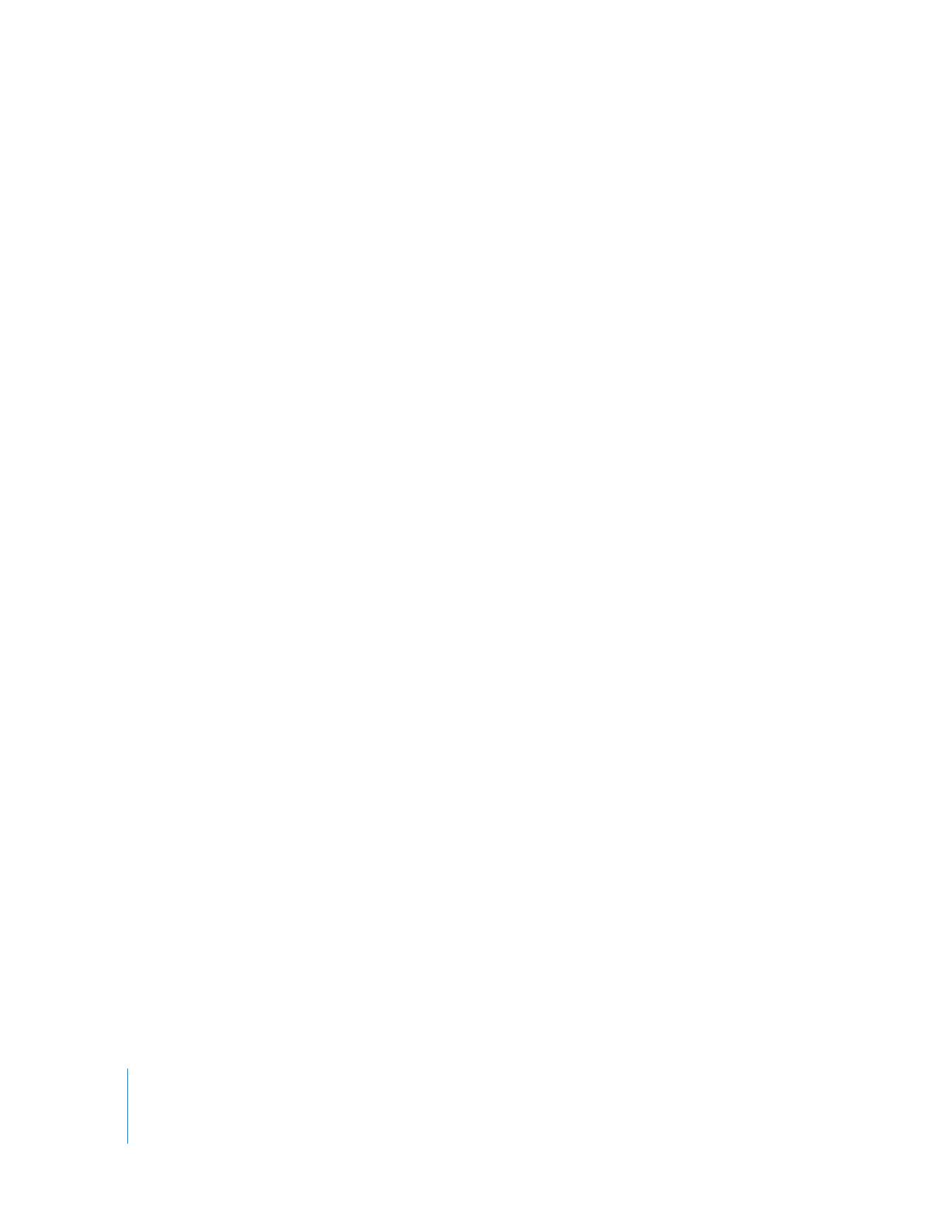
38
Chapter 2
Getting to Know Remote Desktop
In the Task Server pane, you can set:
 Whether Remote desktop is using another computer as a Task Server, or whether this
copy of Remote Desktop is being used as a Task Server
 Whether other Apple Remote Desktop administrators can access your local Task
Server
 Whether clients collect user and application tracking data
 A saved template for scheduling client reporting policies
In the Labels pane, you can set:
 Label colors and text for labeling computers
In the Tasks pane, you can set:
 Whether to automatically change focus to the active task
 Whether to execute a notification script on task completion
 Limits on History list contents and time until removed
In the Security pane, you can set:
 Whether to allow control of the computer while Remote Desktop is active
 The default encryption preference for control and observe sessions
 The default encryption preference for Copy Items and Install Packages tasks
 Which features of Remote Desktop are available to nonadministrator users
See “Apple Remote Desktop Nonadministrator Access” on page 73.
 A new Remote Desktop application password