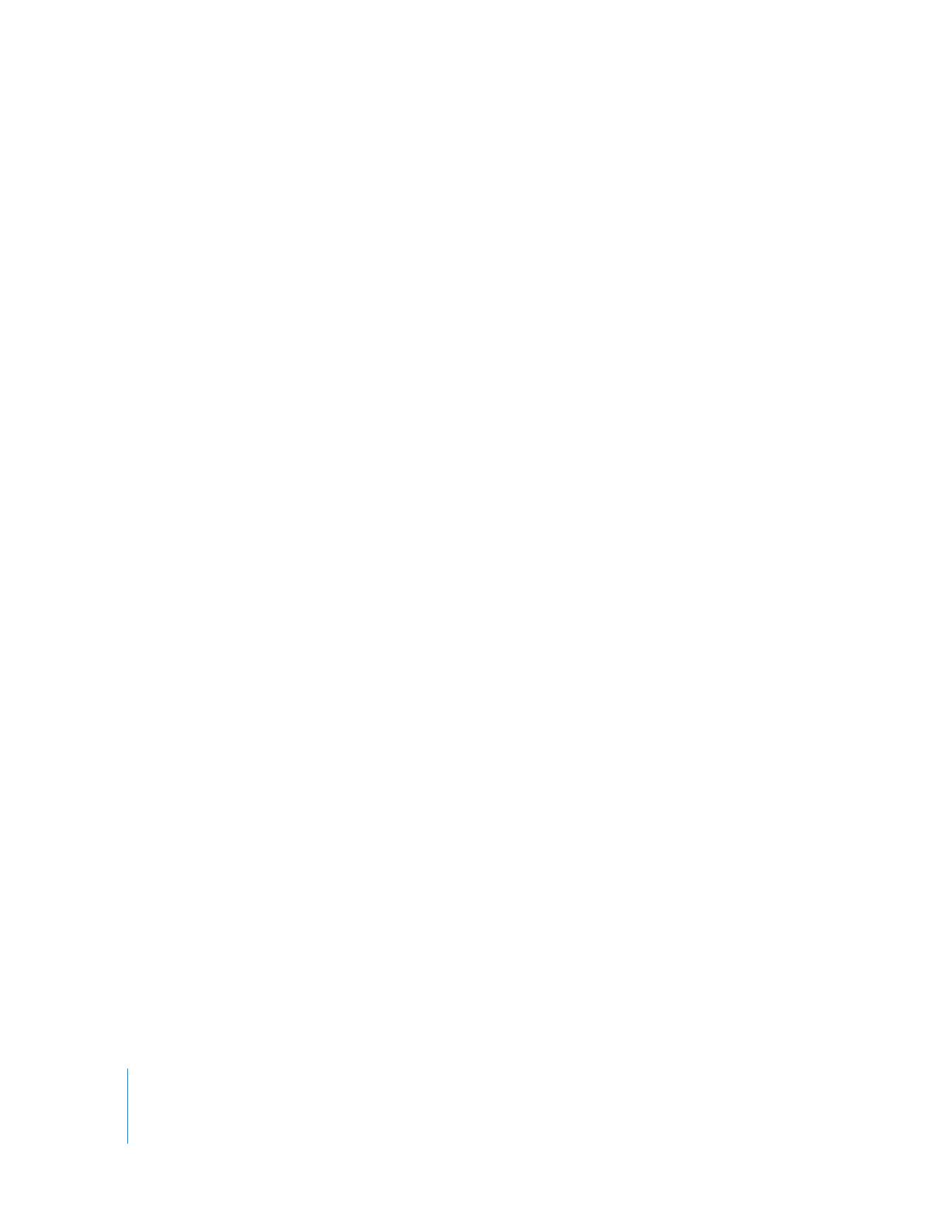
Interface Tips and Shortcuts
There are a number of features of the Remote Desktop interface which make it
particularly flexible and powerful. The following lists a few built-in shortcuts to features
which can make using Remote Desktop more productive.
Computers can be selected from any window
Any computer in any window—report windows, task windows, computer lists, observe
windows—can be a target for some task. For example, if you are observing 10
computer screens and need to send a text message to one, select the screen with a
single click and then choose Interact > Send Message. Likewise, if you get a software
report on 50 computers and notice that one of the computers is missing some vital
piece of software, you can drop that software onto the selected computer within the
report window.
Treating all windows as possible computer selection lists for tasks may save you lots of
time switching between the Remote Desktop window and other windows as you
accomplish your work.
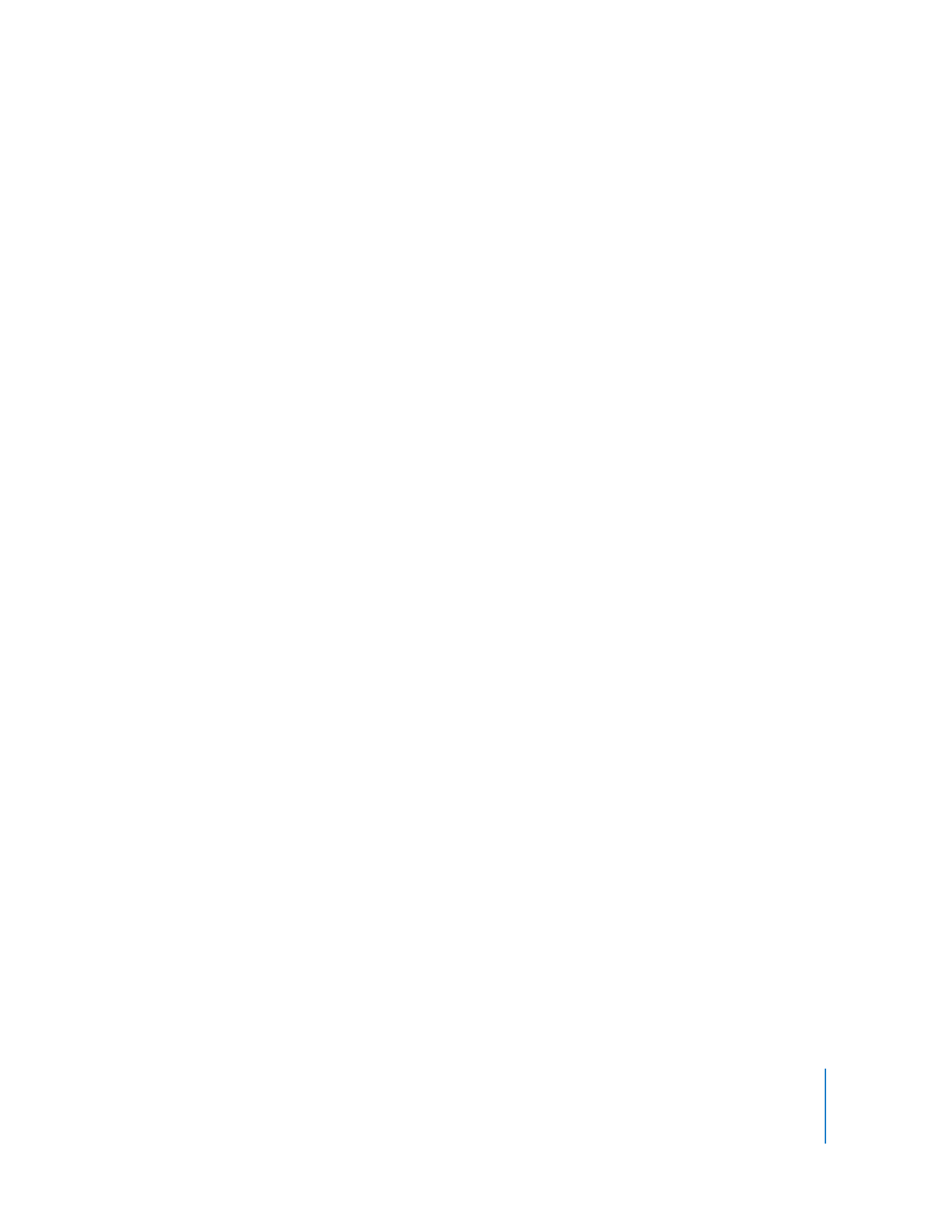
Chapter 2
Getting to Know Remote Desktop
39
Drag and drop works on configuration dialogs
Configuration dialogs accept dragged items. Computer lists in the dialogs accept
dragged computers. The Copy Items dialog accepts dragged files to copy, without
having to browse the file system for them. Save yourself time and effort by dragging
available items to dialogs rather than browsing for them.
Making lists from reports or other lists
You may need to make a list based on the outcome of some report, but you don’t
know which computers will need to be included. After getting a report and sorting on
the desired column, you can select the computers and make a new list from the
selection. If you double-click the list icon, you open another window containing the
computers in the list. This is useful for comparing lists, or for using the new window as
a source from which to drag computers to other lists.
Saved Tasks and Task Templates save you time
You may spend a lot of time coming up with the perfect software search to find exactly
what you need. You shouldn’t recreate that search every time you need it. Save your
tasks, and duplicate them. With a little editing, you can have a number of similar saved
tasks for specific uses. Alternatively, you can use task templates to save settings across
task dialogs, applying the same settings through various tasks.
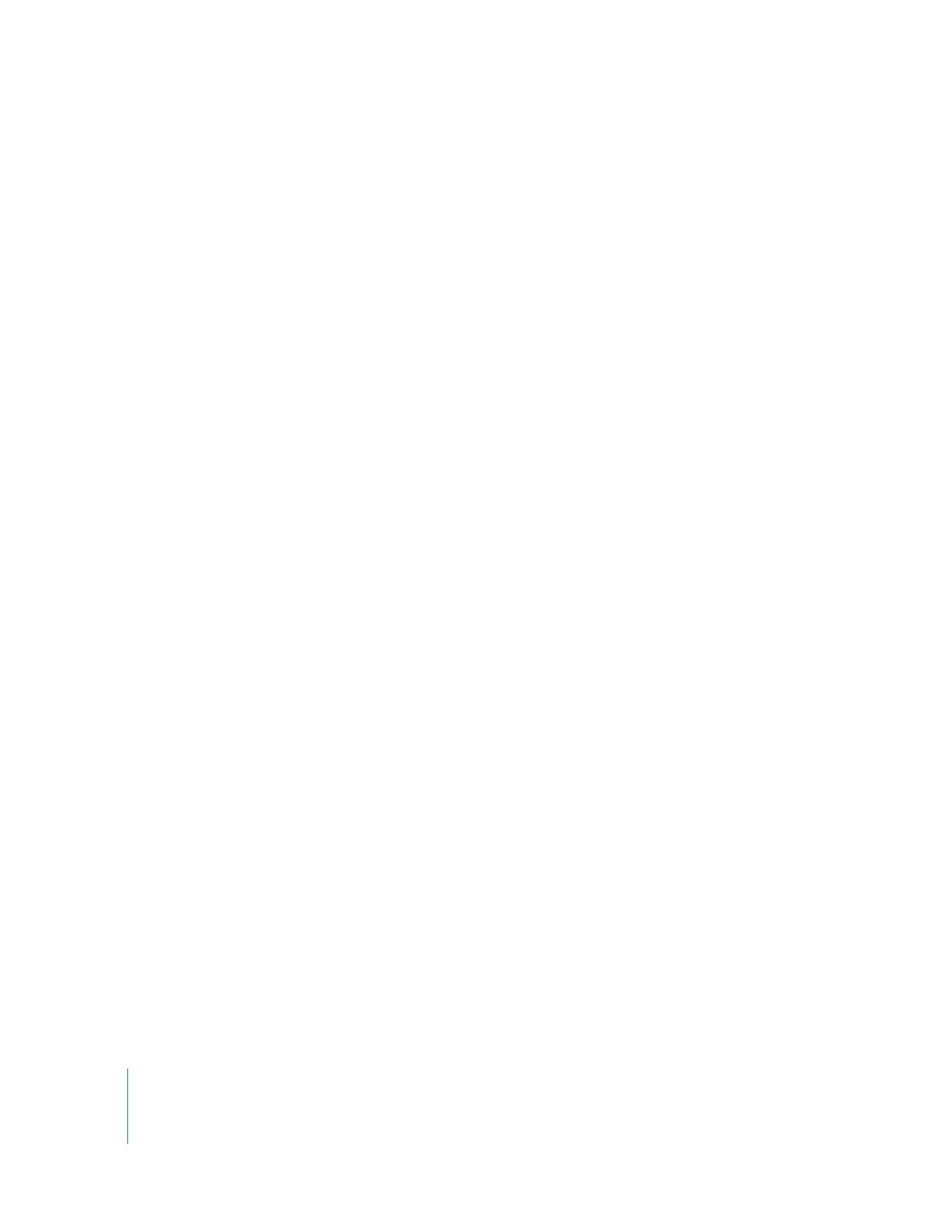
40
Chapter 2
Getting to Know Remote Desktop
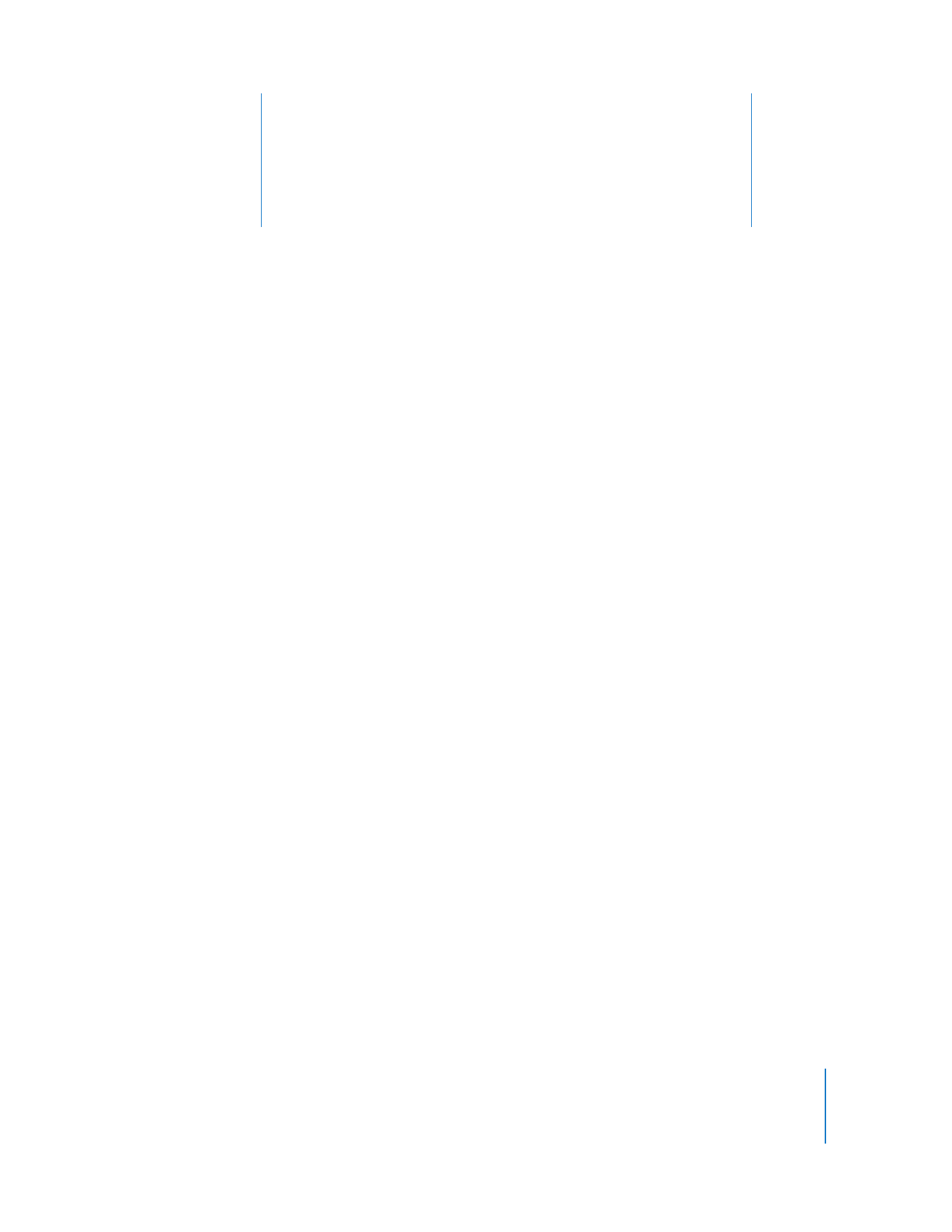
3
41
3