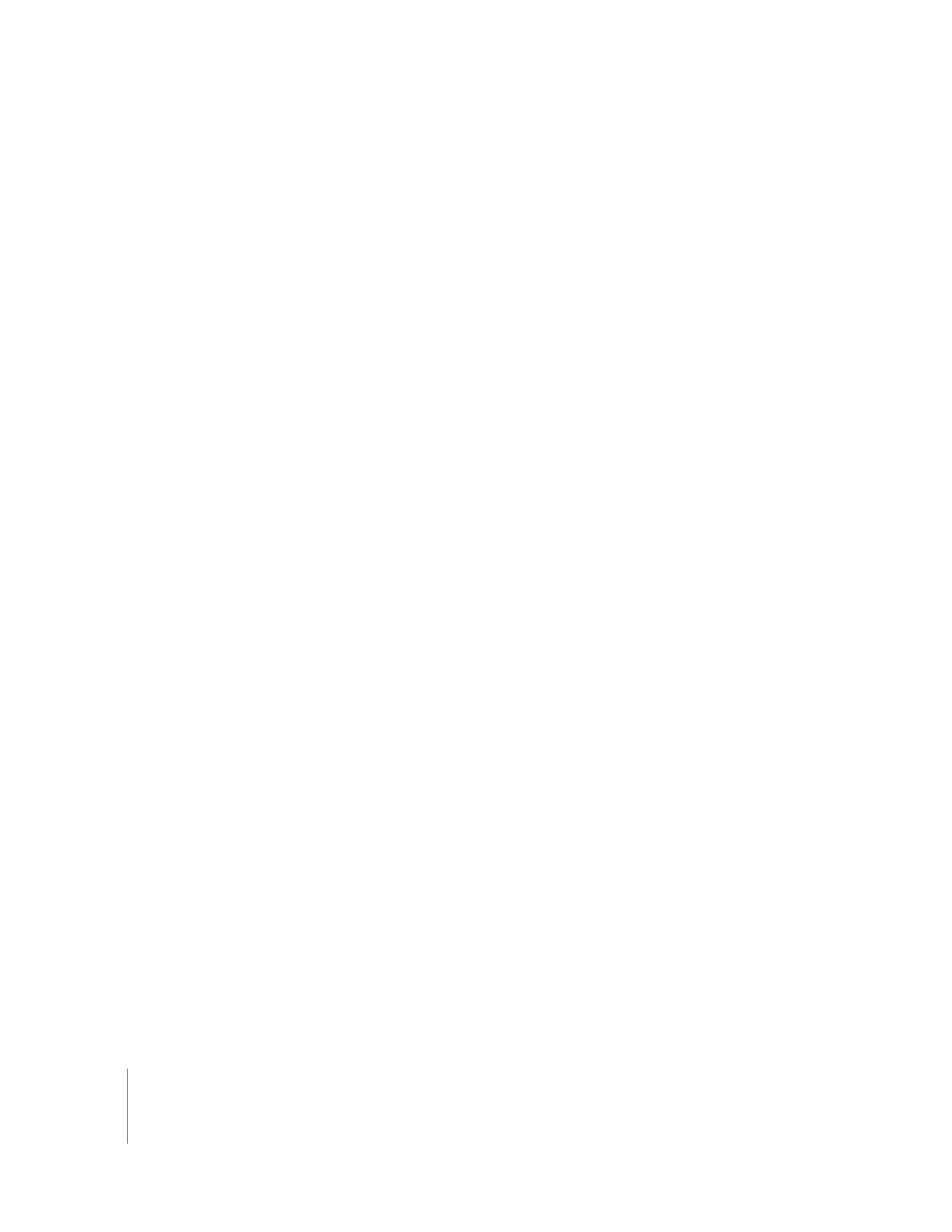
See “Considerations for Managed Clients” on page 48 for more information.
15
Choose whether to allow non–Apple VNC viewers to control the client computers, and
click Continue.
See “Virtual Network Computing Access” on page 74 for more information.
16
If desired, select and enter information in any or all of the four System Data fields.
This information appears in Apple Remote Desktop System Overview reports. For
example, you can enter an inventory number for the computer, a serial number, or a
user’s name and telephone number.
17
Click Continue.
18
Select a location for the installer.
19
Click Continue to create the installer.
An installer metapackage (.mpkg file) is created in the designated location.
20
Click Done.
Considerations for Managed Clients
If you plan on restricting what applications can open on a managed client, you’ll need
to make sure that Apple Remote Desktop’s processes are allowed to run. A managed
client is a client computer whose environment is managed by Mac OS X Server’s
Workgroup Manager.
You must add Remote Desktop to Workgroup Manager’s “Always allow these
applications” list, and make sure that all of its helper applications are allowed.
The following options must be enabled in Workgroup Manager’s legacy application
preference settings:
 “Allow approved applications to launch non-approved applications”
 “Allow UNIX tools to run”
For more information about Workgroup Manager, see the Mac OS X Server user
management guide.
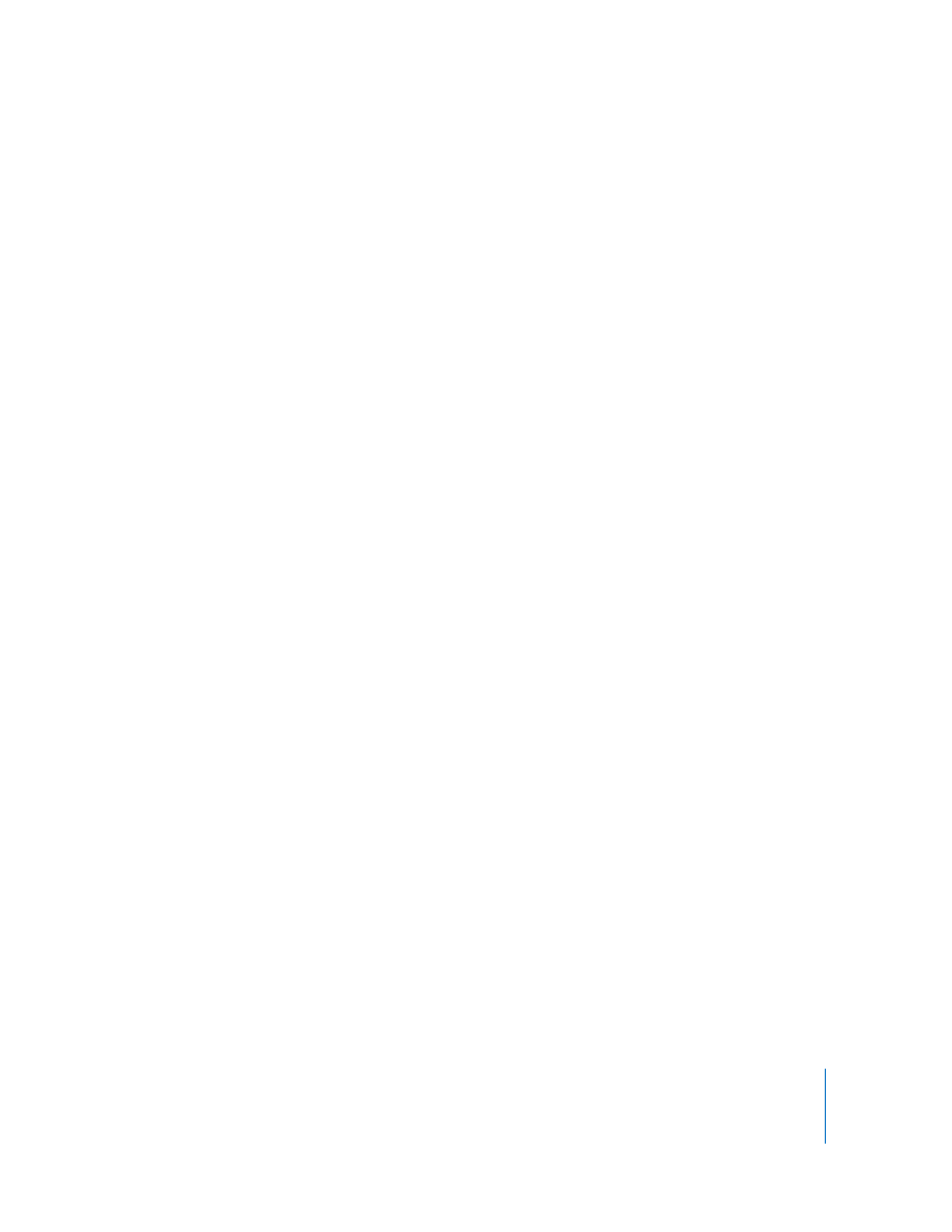
Chapter 3
Installing Apple Remote Desktop
49