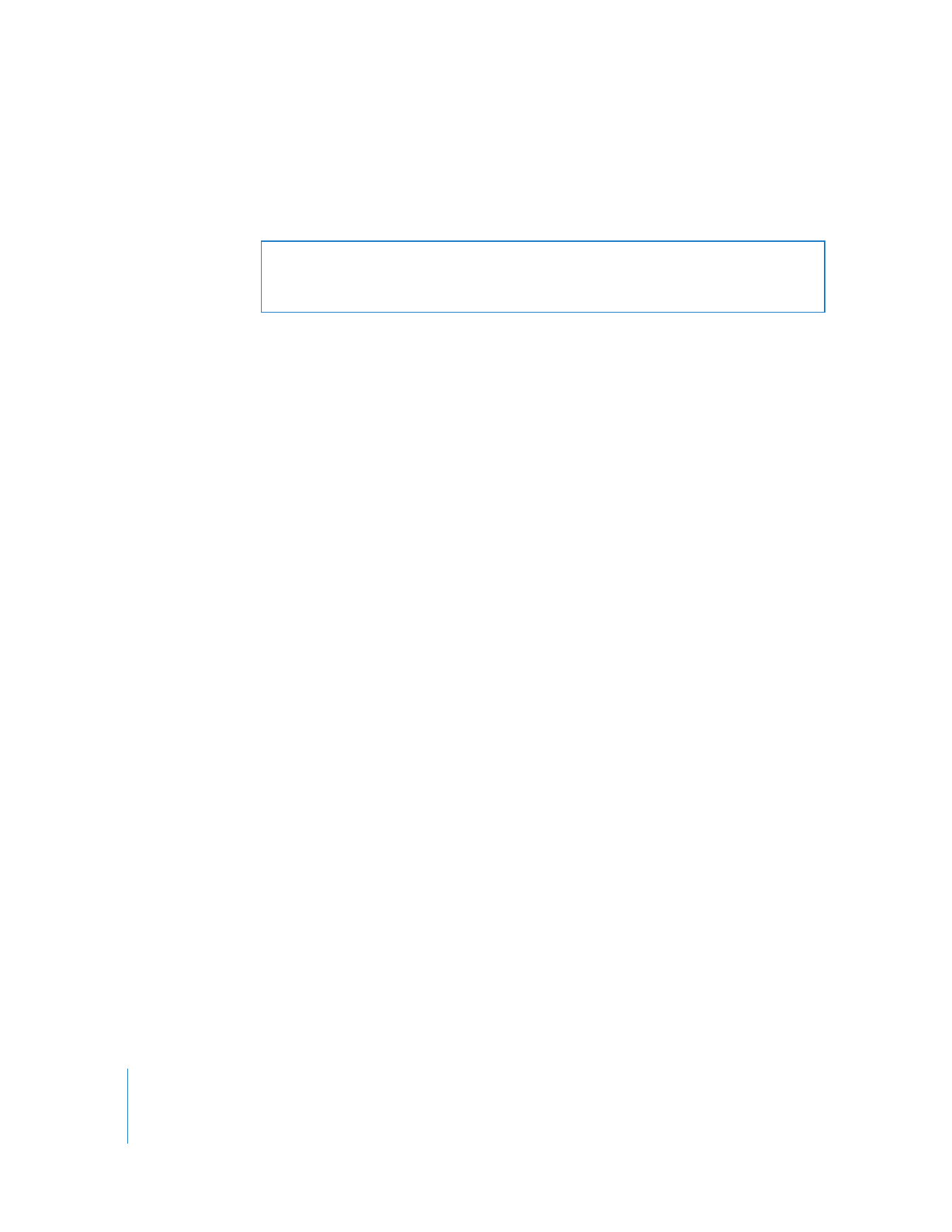
Disabling the Client Software
You may want to temporarily disable Apple Remote Desktop on a client without
removing the software.
To disable the client software on a client computer:
1
On the client computer, open System Preferences and click Sharing.
If necessary, click the lock and enter the user name and password of a user with
administrator privileges on that computer.
2
Deselect Remote Management in the Sharing pane.
If the client computer is running Mac OS X version 10.4 or earlier, deselect Apple
Remote Desktop in the Sharing pane.
3
Quit System Preferences.
Apple Remote Desktop is now disabled and the underlying software is deactivated.
To disable only the administrator privileges:
1
Select Remote Management in the Sharing pane.
2
Select “Only these users.”
3
Select each user account that you enabled for Apple Remote Desktop administration
and click Remove (–).
4
Quit System Preferences.
WARNING:
Because Apple Remote Desktop is part of the default Mac OS X v10.3,
v10.4, and v10.5 installation, do not remove the Apple Remote Desktop client
components.
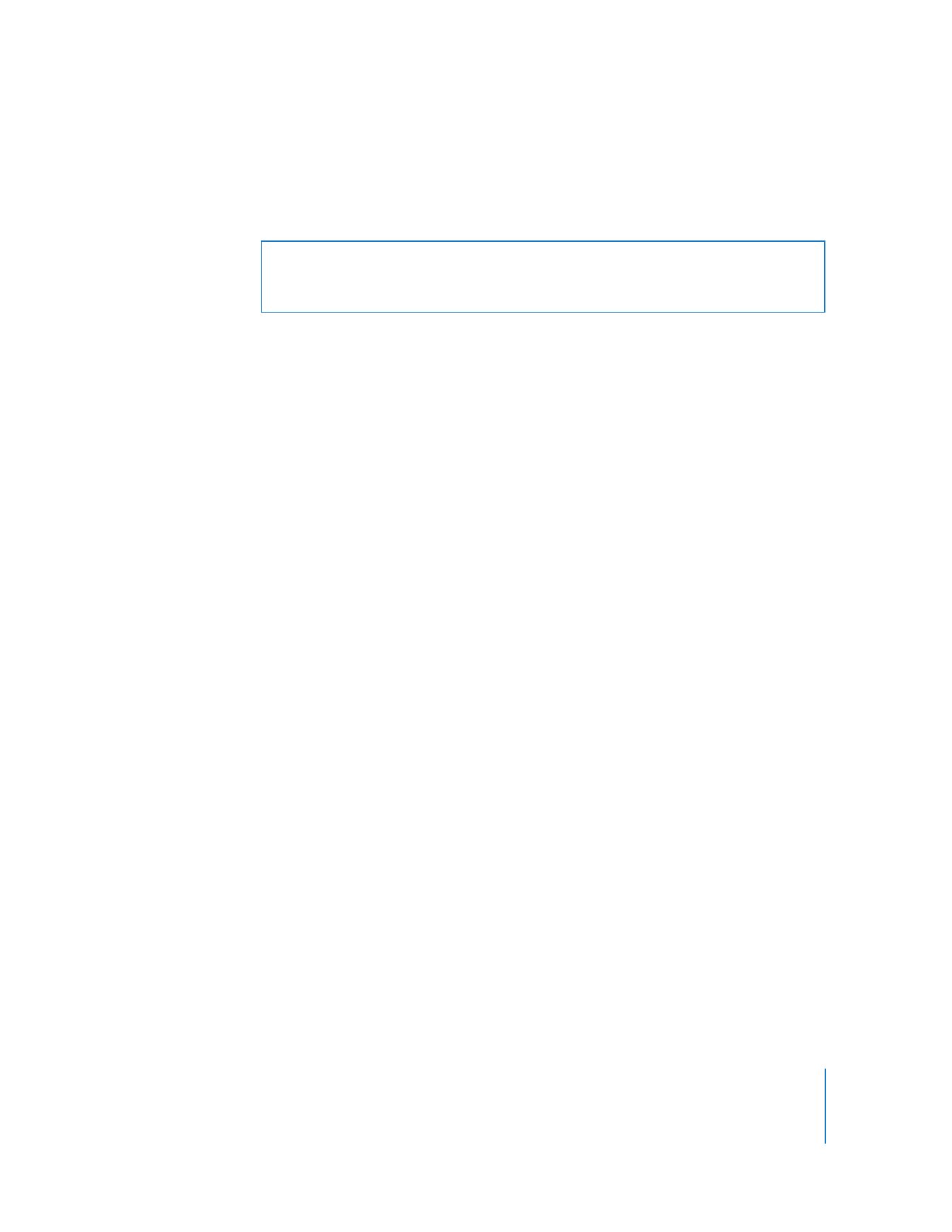
Chapter 3
Installing Apple Remote Desktop
51