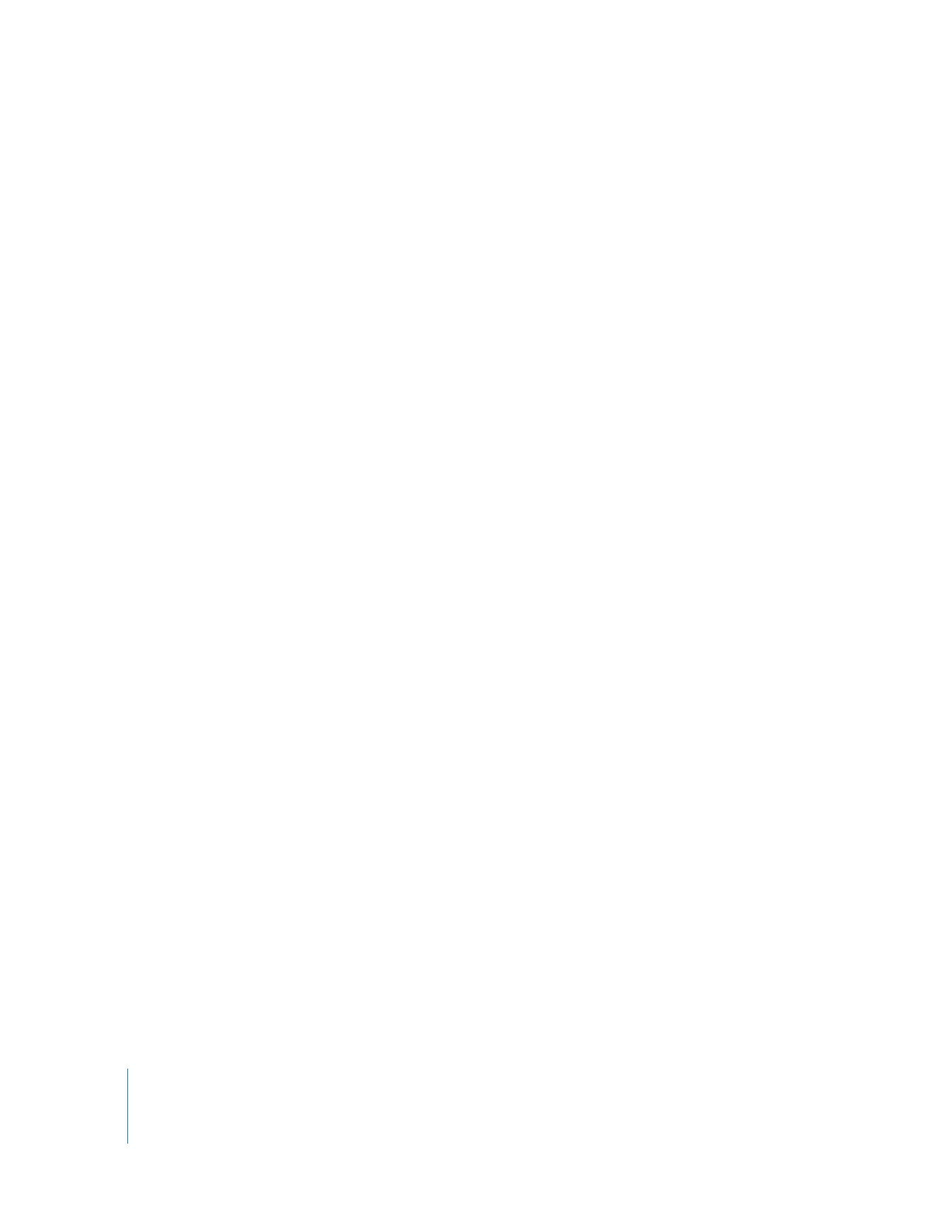
Method #1—Remote Upgrade Installation
This method works best with existing clients already configured using a previous
version of Apple Remote Desktop. If used with existing administered clients, use
Remote Desktop to identify those clients running a previous version. You may then
upgrade them to the latest version. The main benefit of this upgrade method is the
ease of installation and the retention of previous client settings, if any.
This method only works for Apple Remote Desktop 1.2 clients and later. Earlier versions
of Apple Remote Desktop like 1.0 must be upgraded to version 1.2 using Mac OS X’s
Software Update, or they must be updated manually. See “Method #2—Manual
Installation” on page 45 for more information.
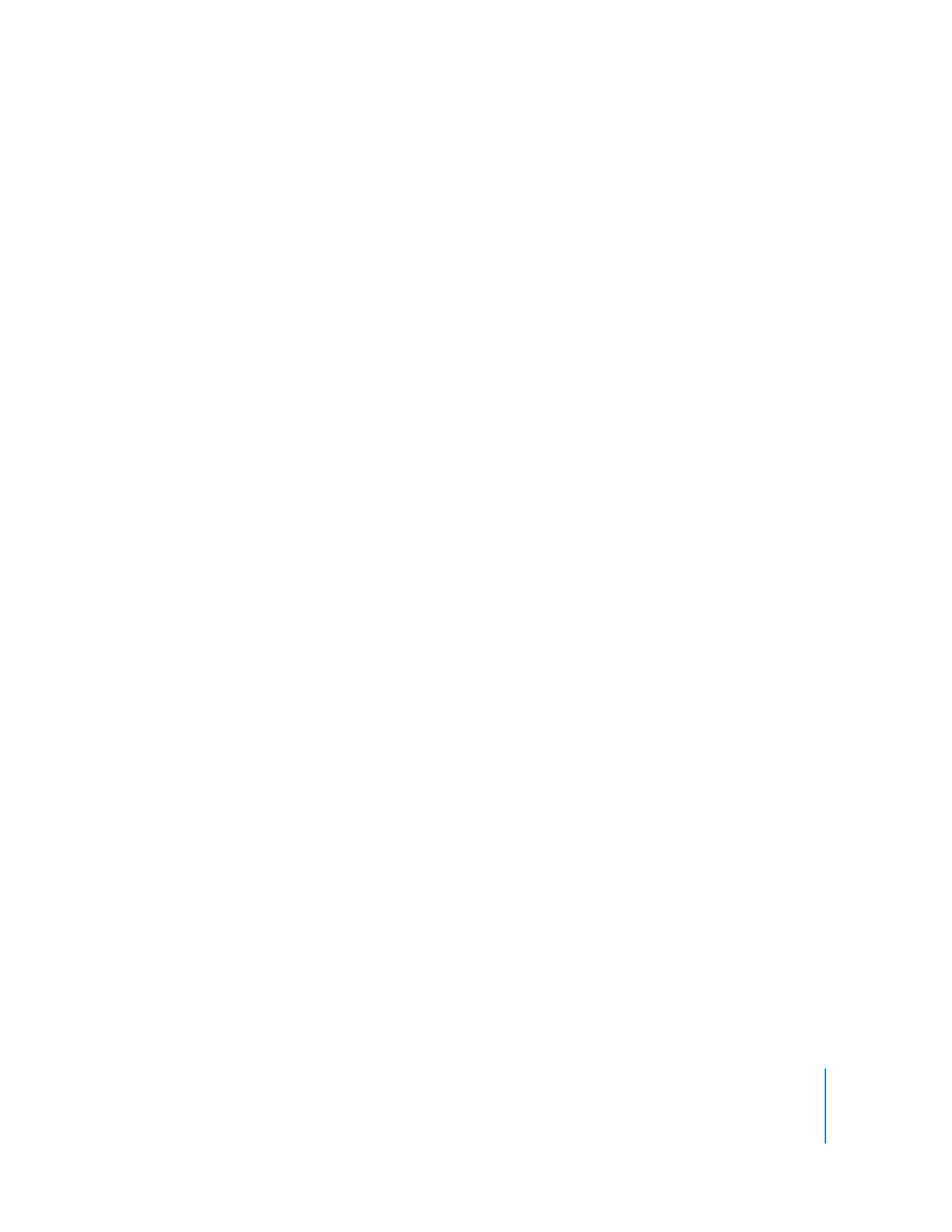
Chapter 3
Installing Apple Remote Desktop
45
To upgrade existing client software remotely using Apple Remote Desktop:
1
Enable the existing version of Apple Remote Desktop on the client computers.
2
Configure the clients for administration.
See “Setting Apple Remote Desktop Administrator Access Authorization and Privileges
Using Local Accounts in Mac OS X v10.5” on page 67.
3
If the client computers are not in an existing Remote Desktop computer list, find the
client computers using an Apple Remote Desktop scanner.
See “Finding and Adding Clients to Apple Remote Desktop Computer Lists” on page 53
for more information.
4
Select the client computers to be upgraded.
5
Choose Manage > Upgrade Client Software.
6
Click Upgrade.