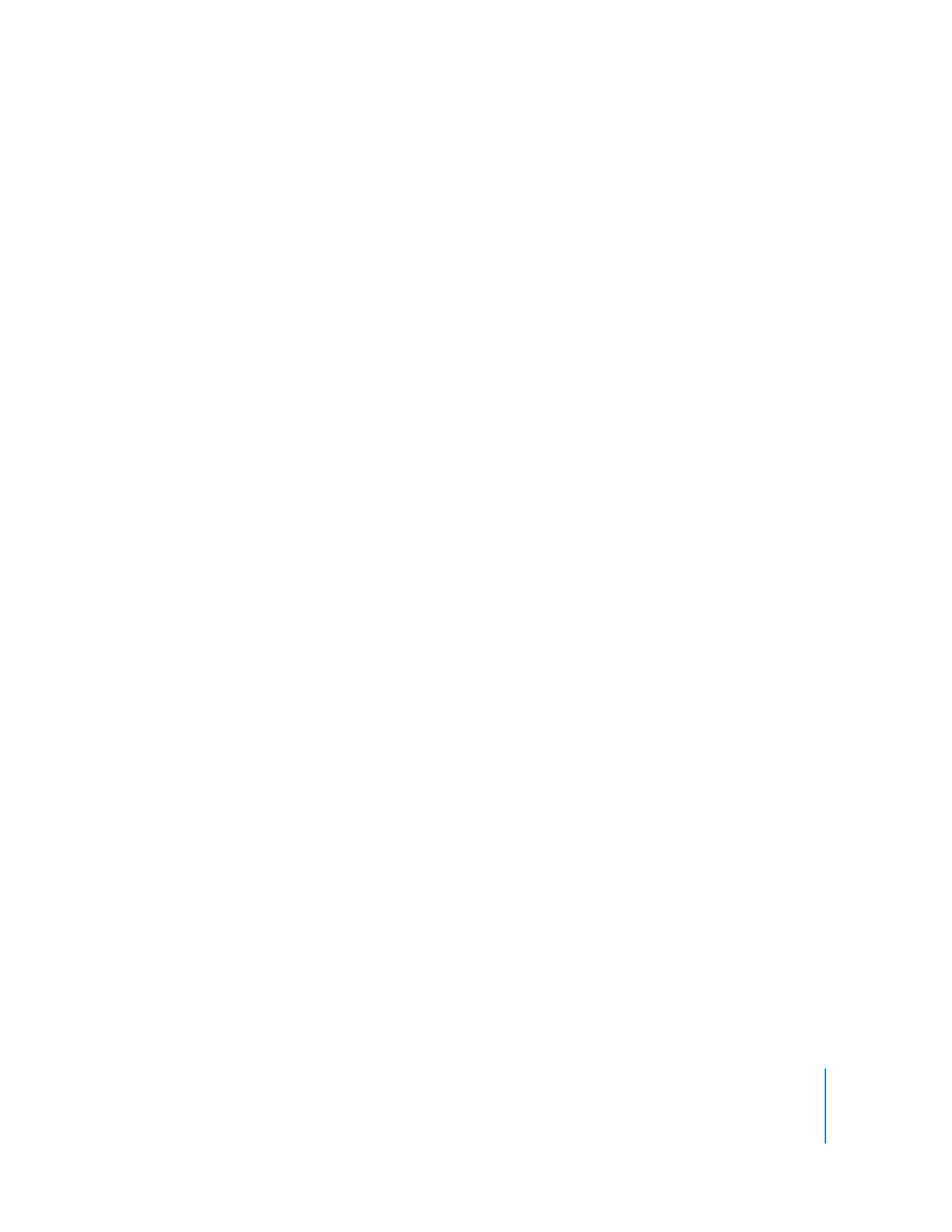
Method #2—Manual Installation
This method works best if you have never enabled Apple Remote Desktop on your
clients and have an existing software distribution infrastructure. This method also
allows for the greatest power and configuration flexibility. Also, if you don’t want Apple
Remote Desktop to upgrade your clients using the Upgrade Client Software feature,
you can perform a manual upgrade.
The custom installer not only installs the needed software but also prepares and
configures the client computer for administration and can be configured to add or edit
user names and passwords for Apple Remote Desktop authentication.
To manually upgrade the client software:
1
Use Remote Desktop to create a client software installer package.
For detailed instructions, see “Creating a Custom Client Installer” on page 46.
2
Copy and install the package on the client computers. You need the name and
password of a user with administrator privileges on the computer to install the
package.
There are several ways to do this. For example, you can:
 Distribute the package by removable media, such as a CD.
 Copy the installer to the clients over the network using file sharing.
 Copy the installer to the clients using command-line tools like scp (if ssh is enabled),
and use Apple’s command-line installation tool, “installer,” to install the package
remotely. This process is described in detail in “Upgrading Apple Remote Desktop
Clients Using SSH” on page 46.
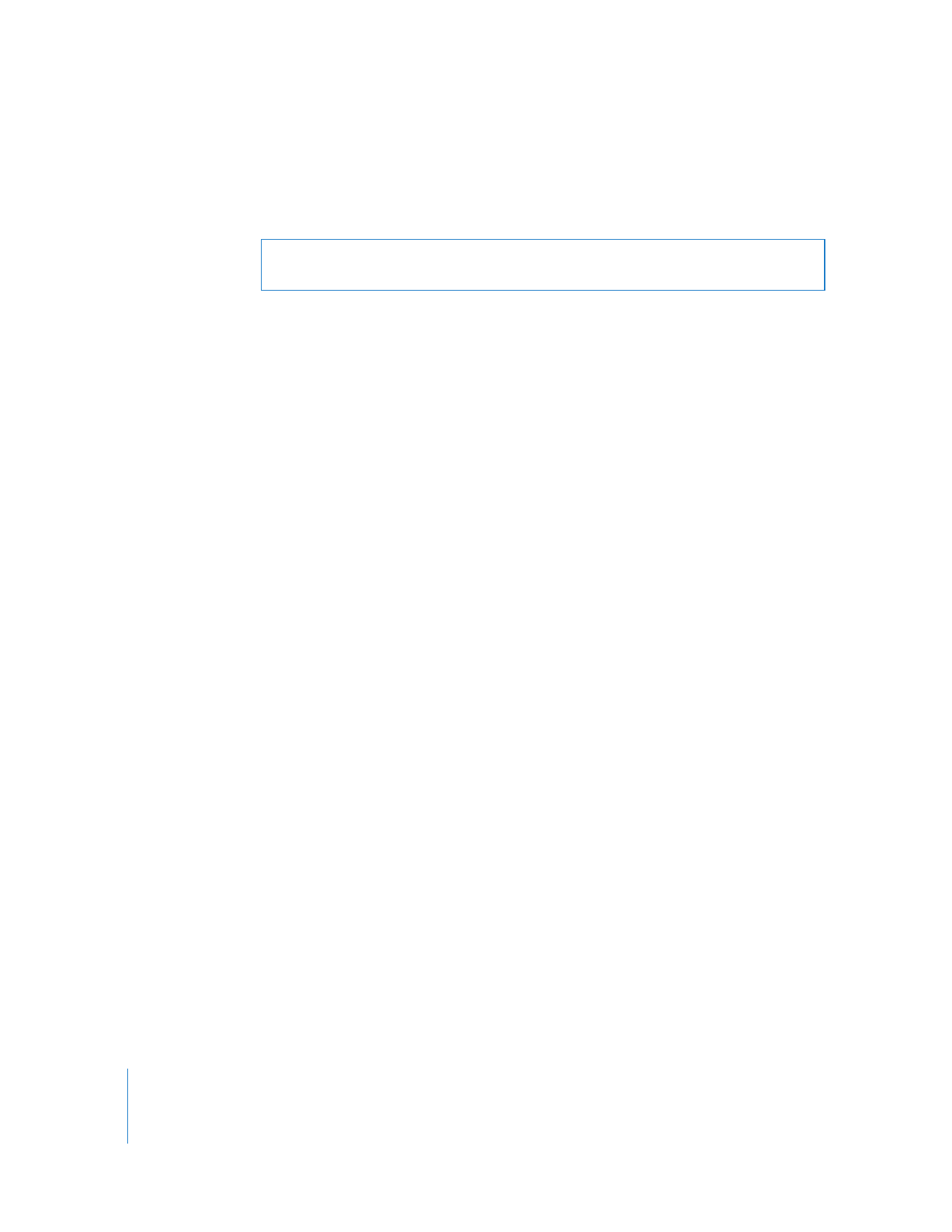
46
Chapter 3
Installing Apple Remote Desktop
 Add the custom installer package to a NetInstall image, using System Image Utility to
automatically include the software and your custom settings when clients install the
operating system using Mac OS X Server’s NetBoot and NetInstall features.