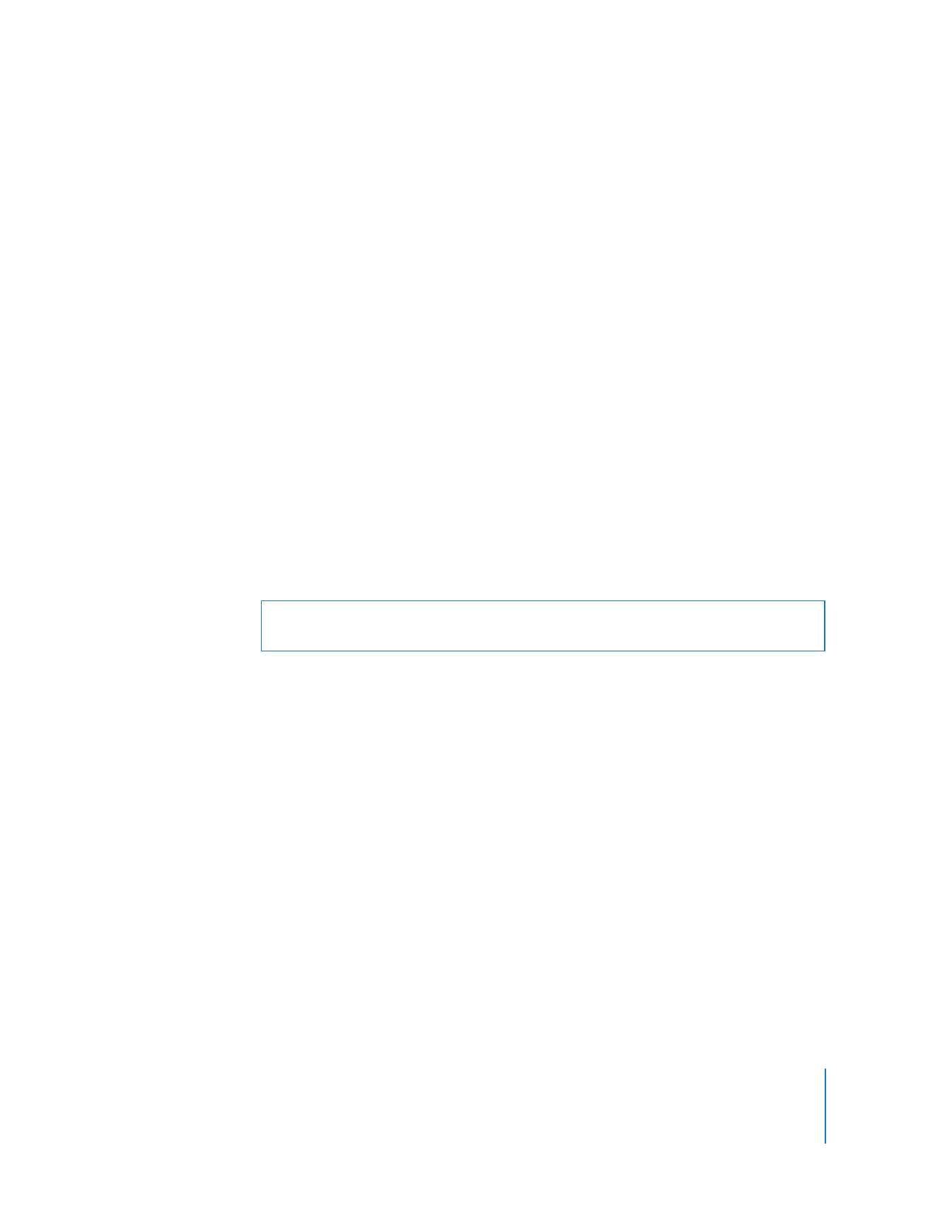
Configuring an Apple Remote Desktop Client to be Controlled by a
VNC Viewer
When configured to do so, an Apple Remote Desktop client can be controlled with a
non–Apple VNC viewer.
Allowing a non–Apple VNC viewer access to an Apple Remote Desktop client is less
secure than using Remote Desktop to control the client. The non–Apple VNC software
expects the password to be stored in a cryptographically unsecured form and location.
To configure a client to accept VNC connections:
1
On the client computer, open System Preferences.
2
Click Sharing, select Remote Management, and then click Computer Settings.
If the client computer is running Mac OS X version 10.4 or earlier, configure VNC by
selecting Apple Remote Desktop in the Sharing pane and clicking Access Privileges.
3
Select “VNC viewers may control screen with the password.”
4
Enter a VNC password.
5
Click OK.