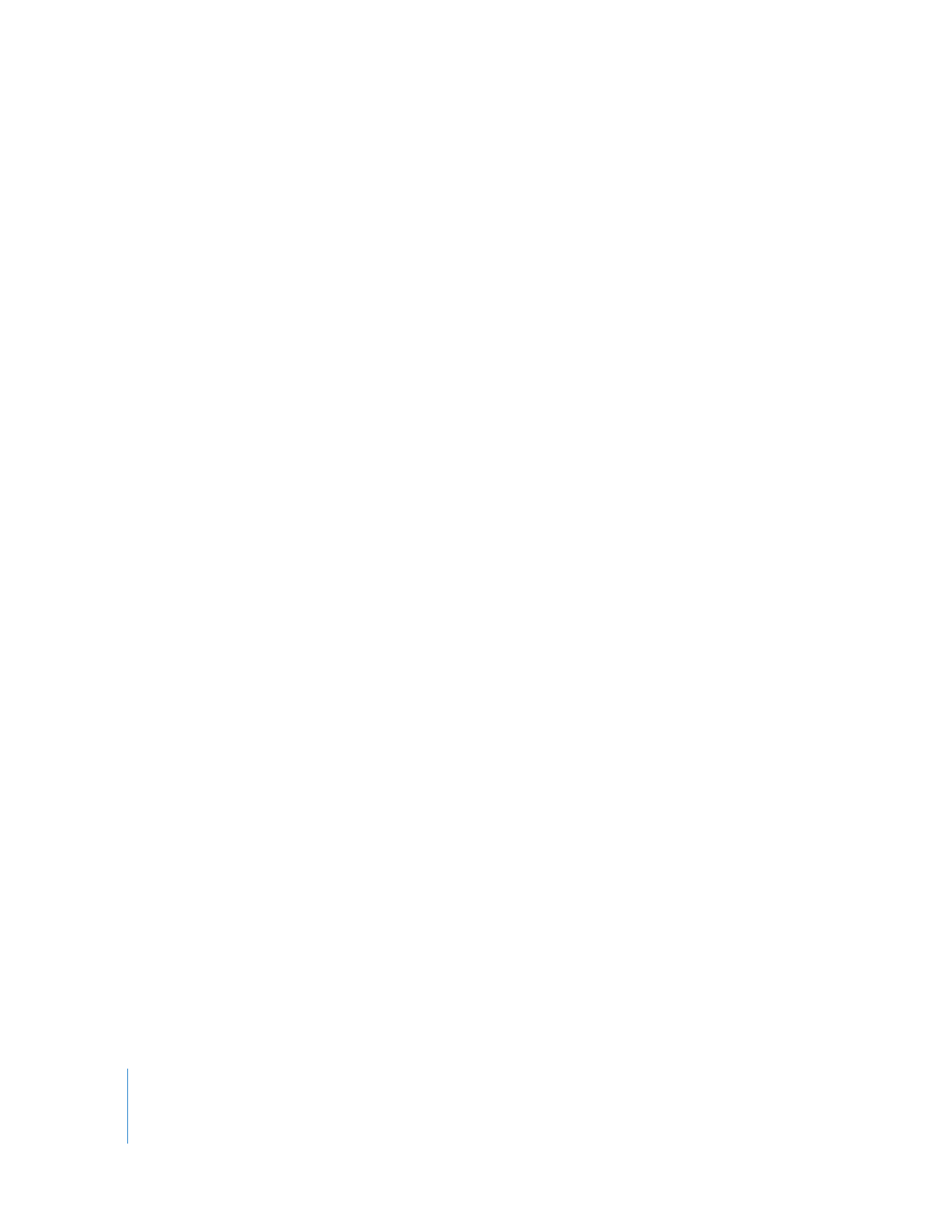
Controlling VNC Servers
Virtual Network Computing (VNC) is remote control software. It allows a user at one
computer (using a “viewer”) to view the desktop and control the keyboard and mouse
of another computer (using a VNC “server”) connected over the network. For the
purposes of these instructions, VNC-enabled computers are referred to as “VNC clients.”
VNC servers and viewers are available for a variety of computing platforms. Remote
Desktop is a VNC viewer and can therefore control any computer on the network
(whether that computer is running Mac OS X, Linux, or Windows) that is:
 Running the VNC server software
 In an Apple Remote Desktop computer list
If the you are trying to control a VNC server which is not Remote Desktop, it will not
support Remote Desktop keystroke encryption. If you try to control that VNC server,
you will get a warning that the keystrokes aren’t encrypted which you will have to
acknowledge before you can control the VNC server. If you chose to encrypt all
network data, then you will not be able to control the VNC server because Remote
Desktop is not able to open the necessary SSH tunnel to the VNC server. For more
information, see “Encrypting Observe and Control Network Data” on page 83.
These instructions assume the observed computer has been added to an Apple
Remote Desktop computer list (see “Finding and Adding Clients to Apple Remote
Desktop Computer Lists” on page 53). When adding a VNC server to an Apple Remote
Desktop computer list, you only need to provide the VNC password, with no user name.
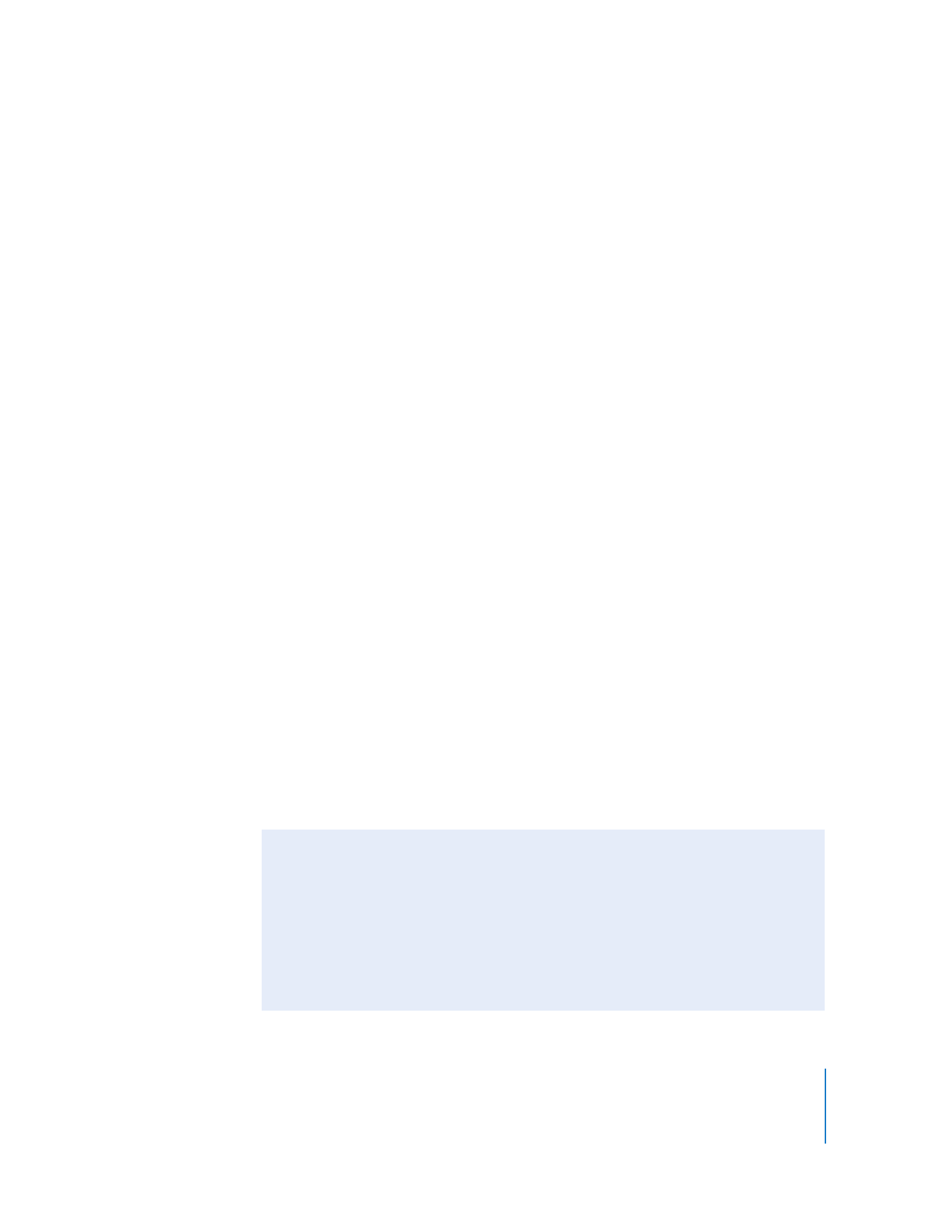
Chapter 7
Interacting with Users
91
To control a VNC client computer:
1
Select a computer list in the Remote Desktop window.
2
Select one computer from the list.
3
Choose Interact > Control.
If the controlled computer’s screen is larger than your control window, the screen
scrolls as the pointer approaches the edge of the window.
4
To customize the control window and session, see “Control Window Options” on
page 87.
5
Use your mouse and keyboard to perform actions on the controlled computer.
Regardless of your Apple Remote Desktop preferences, controlled VNC servers share
keyboard and mouse control. The remote computer’s keyboard and mouse are active
and affect the computer just as the administrator computer’s keyboard and mouse do.