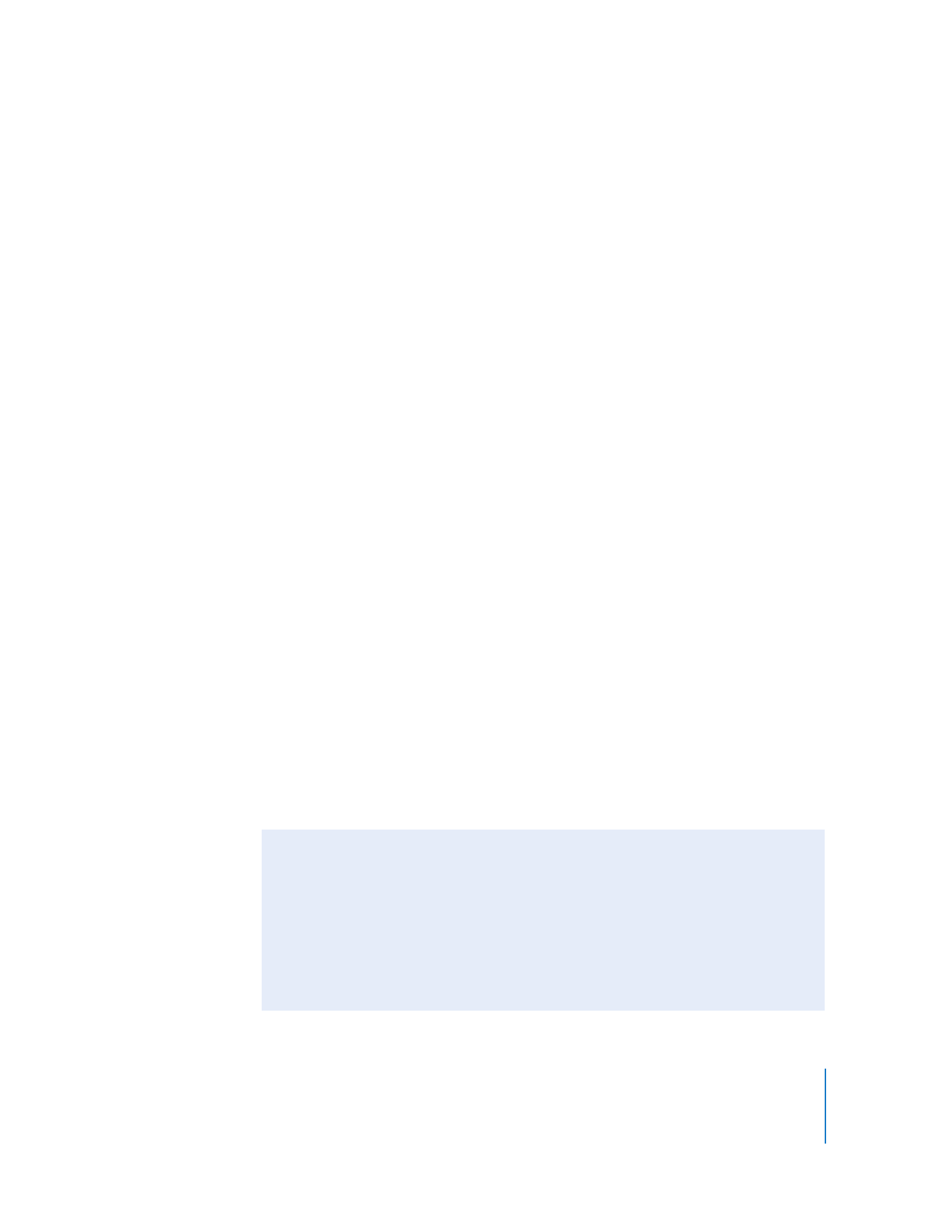
Setting up a Non–Mac OS X VNC Server
This section contains very basic, high-level steps for setting up a non–Mac OS X client
to be viewed with Remote Desktop. This section cannot give detailed instructions, since
the client operating system, VNC software, and firewall will be different.
The basic steps are:
1
Install VNC Server software on the client computer (for example, a PC, or a Linux
computer).
2
Assign a VNC password on the client computer.
3
Make sure the client’s firewall has the VNC port open (TCP 5900).
4
Make sure “Encrypt all network data” is not selected in the Security section of the
Remote Desktop Preferences.
5
Add the computer to the Remote Desktop’s All Computers list using the client’s IP
address.
6
Put the client computer’s VNC password in the Remote Desktop authentication box.
There is no user name for a VNC server, just a password.
Apple Remote Desktop Control and the PC’s Ctrl-Alt-Del
If you use Remote Desktop to administer a PC that’s running VNC, you may be
wondering how to send the Ctrl-Alt-Del command (Control-Alternate-Delete) from a
Mac to the PC. Though Mac and PC key mappings differ, you can use an alternate key
combination to send the command.
 For full-size (desktop) keyboards, use Control-Option-Forward Delete.
 For abbreviated keyboards (on portable computers), use Function-Control-Option-
Command-Delete.
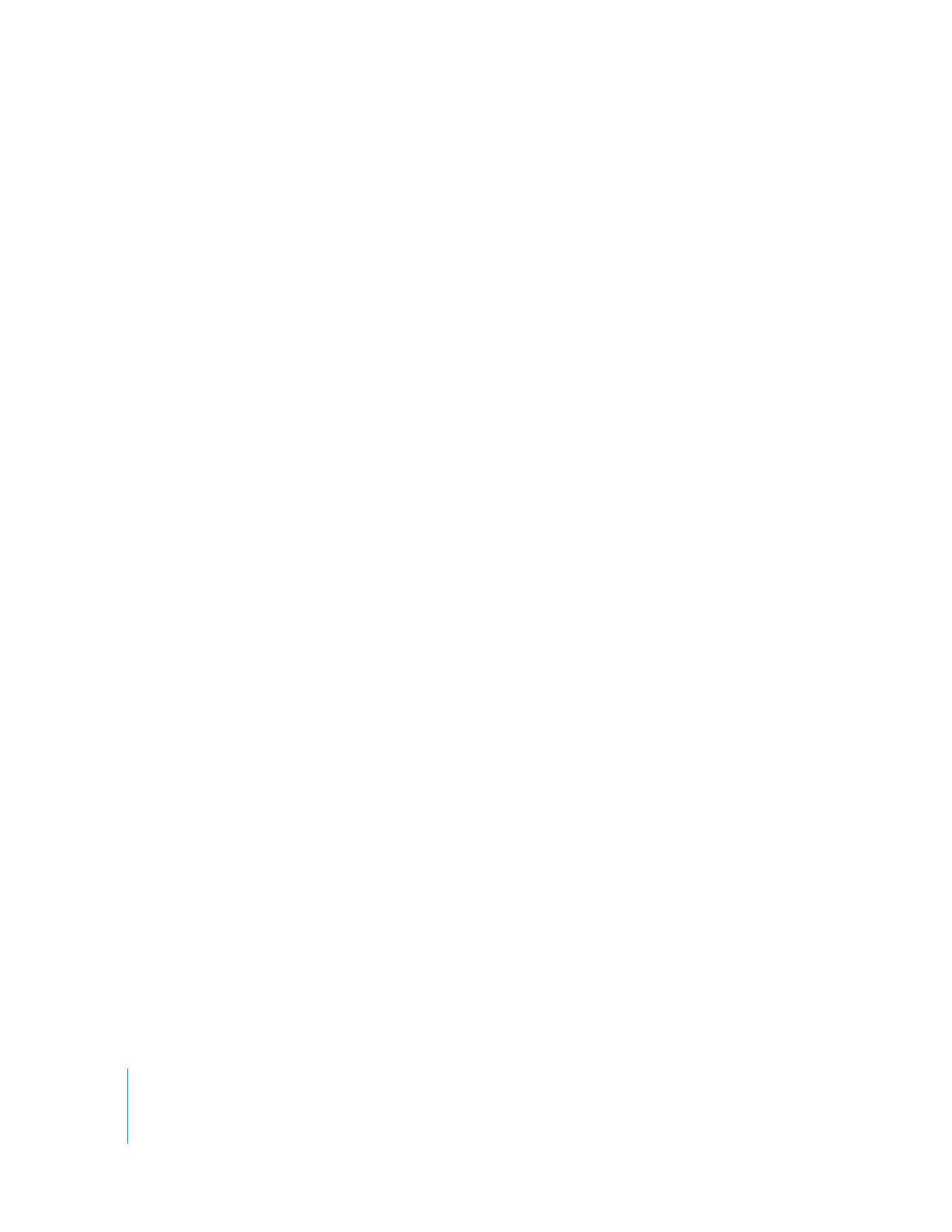
92
Chapter 7
Interacting with Users