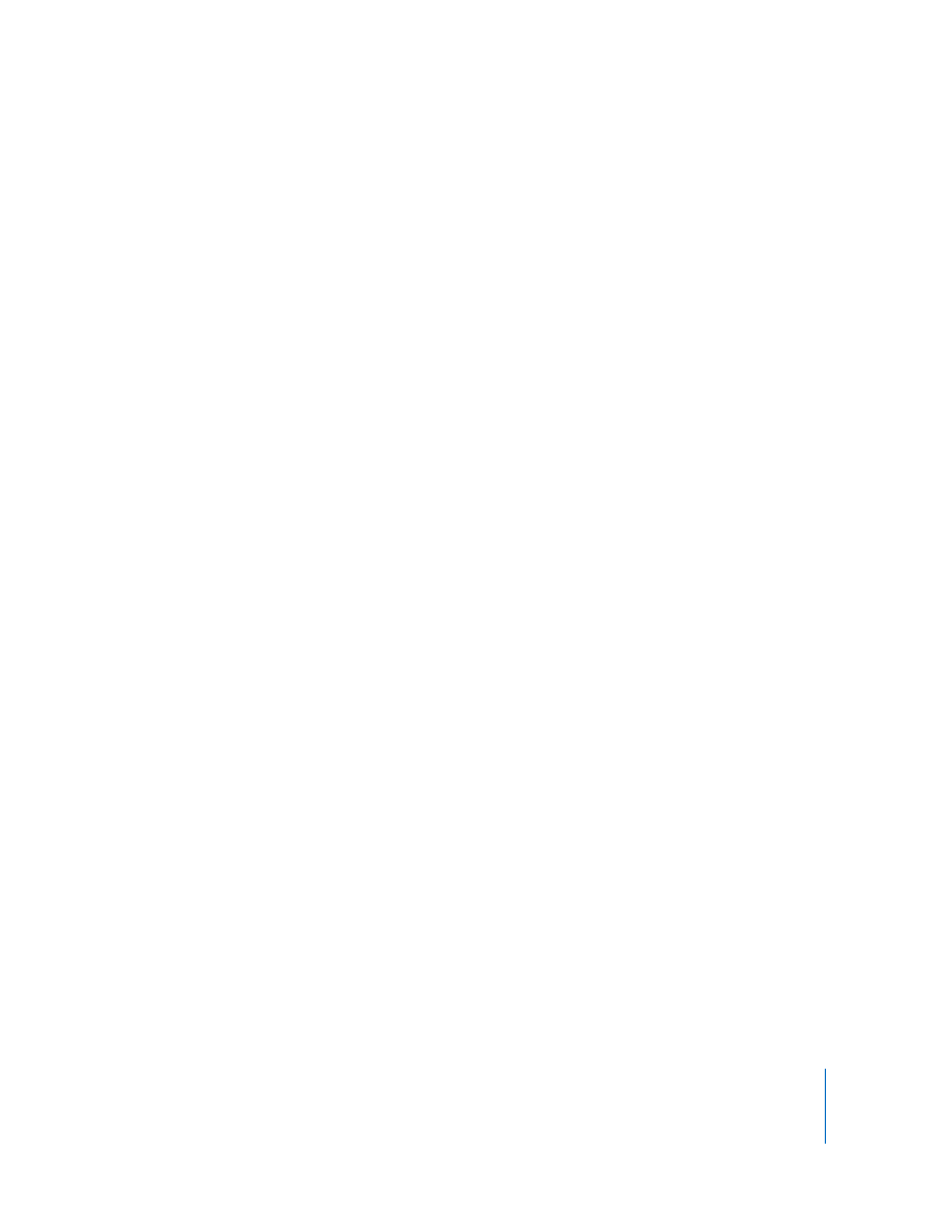
Switching Control Session Between Full Screen and In a Window
You can control a computer either in a window, or using the entire administrator
computer screen. The “Fit screen to full display” toggle button changes between these
two modes.
In full screen mode, the client computer screen is scaled up to completely fill the
administrator screen. In addition to the client screen, there are a number of Apple
Remote Desktop controls still visible overlaying the client screen.
In in-a-window mode, you can switch between fitting the client screen in the window
or showing it actual size, possibly scrolling around the window to see the entire client
screen. See “Switching the Control Window Between Full Size And Fit-To-Window” on
page 88 for more information.
To switch between full screen and in-a-window modes:
1
Control a client computer.
2
Click the “Fit screen to full display” button in the control window toolbar.
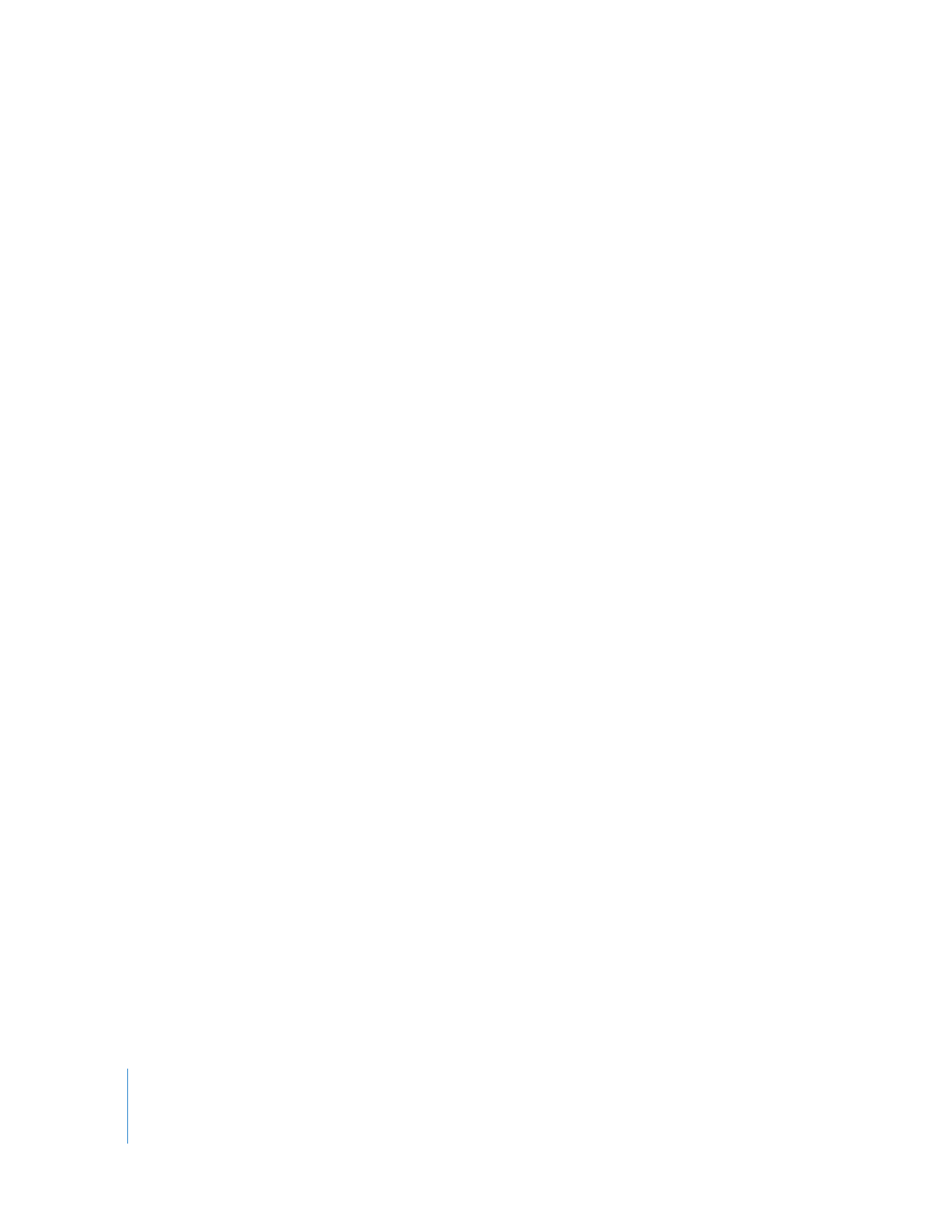
90
Chapter 7
Interacting with Users