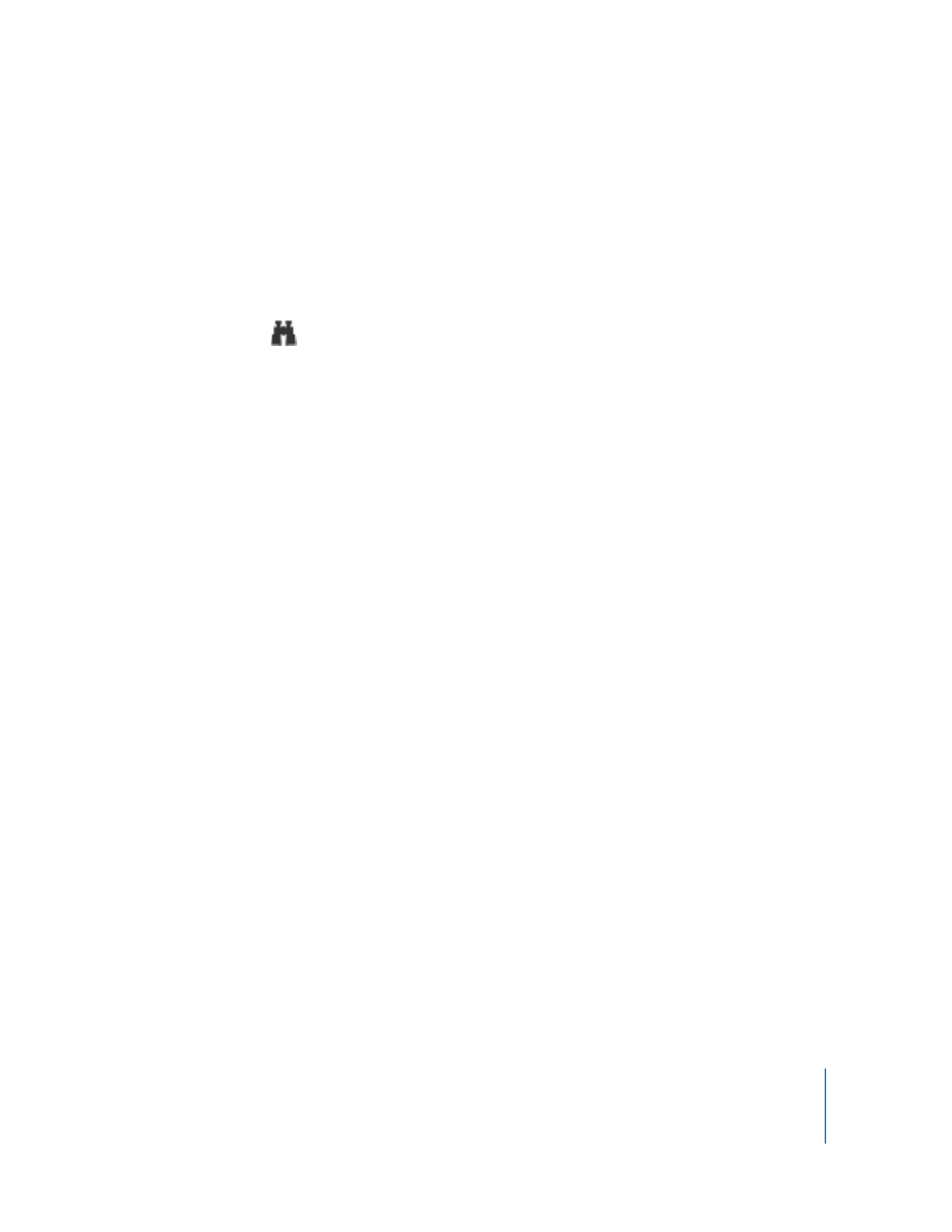
Changing Your Observed Client Icon
By default, the icon that the Remote Desktop administrator sees while observing is the
login icon for the currently logged-in user. If you had an iSight camera active when
setting up your computer, you may have taken a picture of yourself for your user icon.
You can change this icon, and it will change on the administrator’s observation screen.
To change your login icon:
1
Prepare the picture you want to use.
You could use a graphic file, or take a picture using an iSight camera.
2
Open System Preferences.
The System Preferences application launches.
3
Select the Accounts pane.
4
Select your account, and choose the Picture button.
5
Replace your current account picture with the new picture.
6
Close System Preferences.
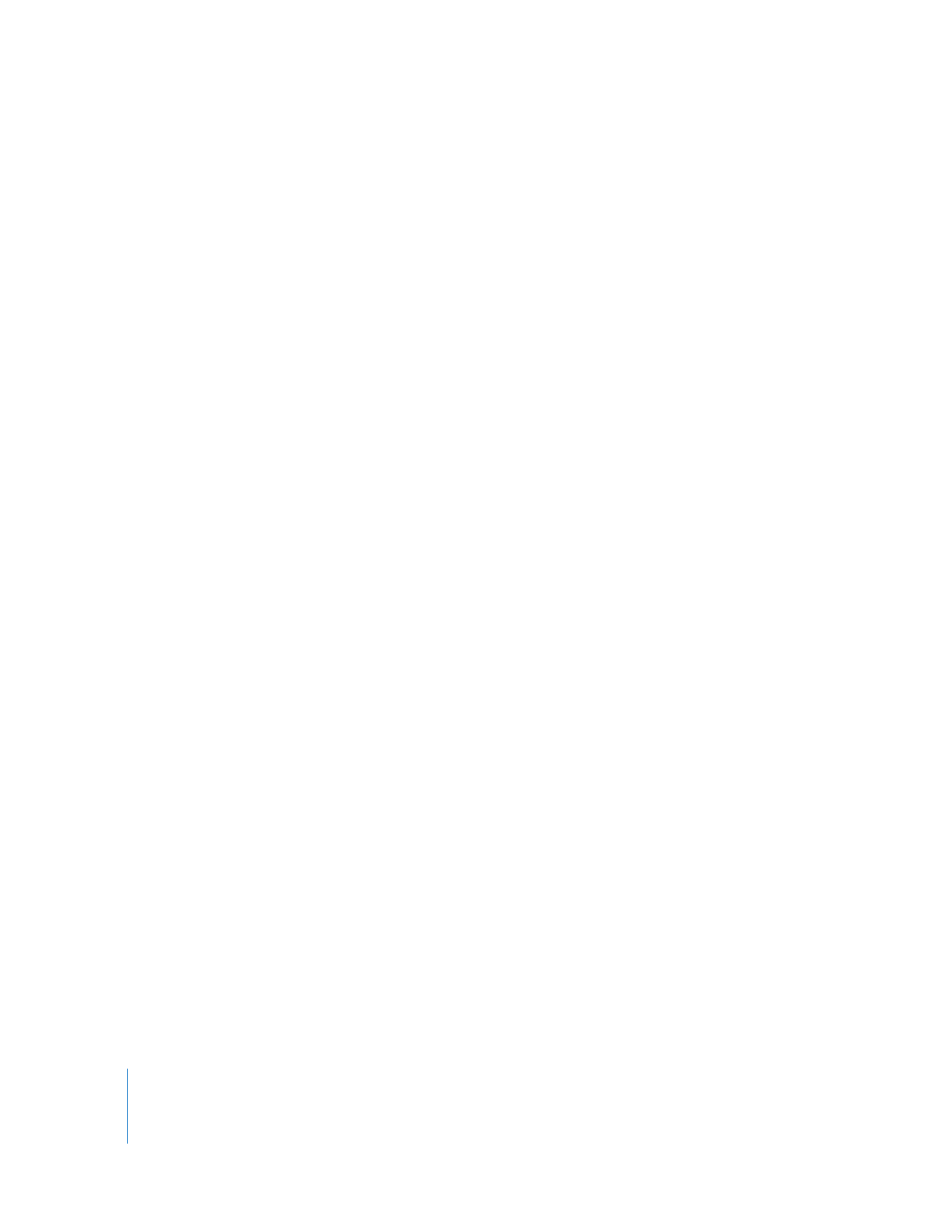
104
Chapter 7
Interacting with Users
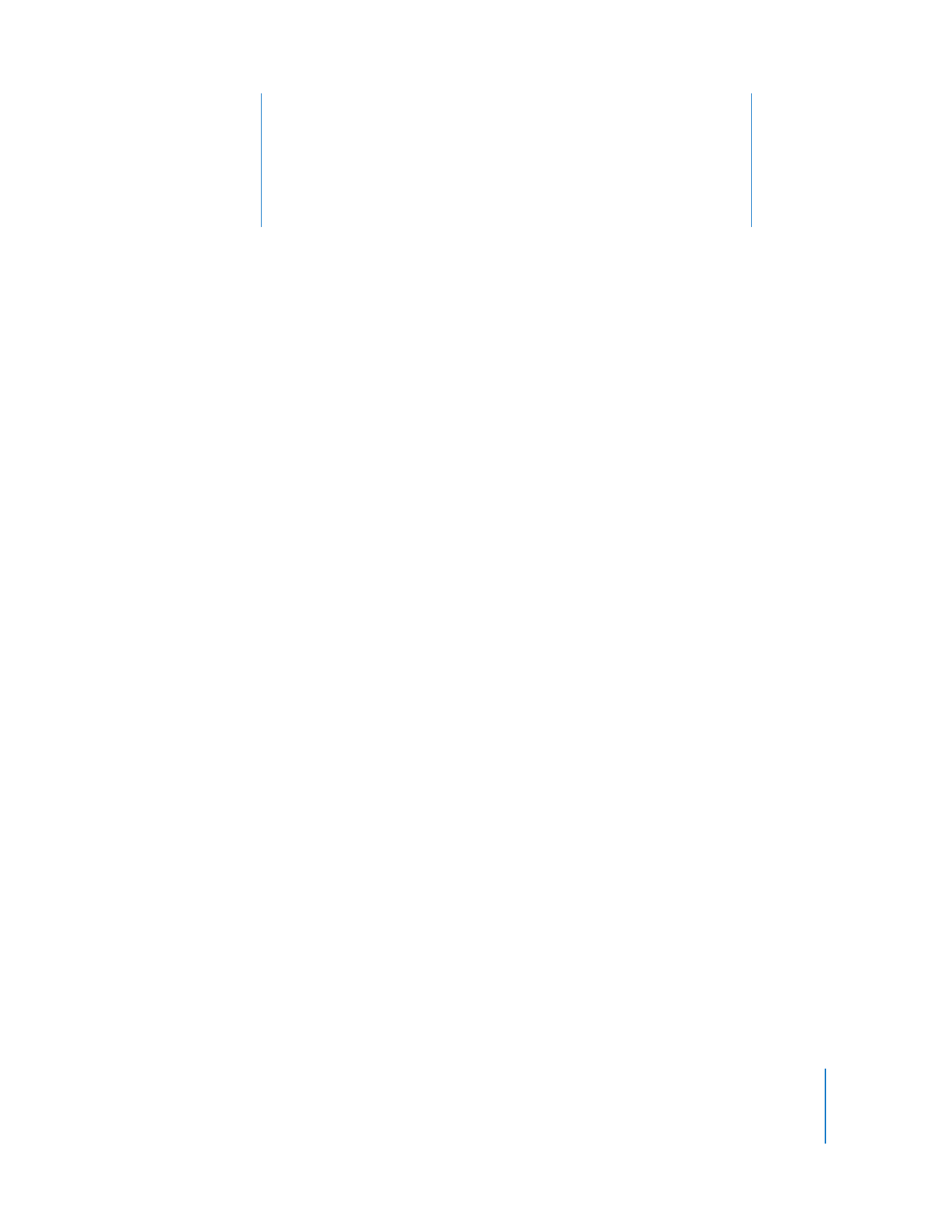
8
105
8