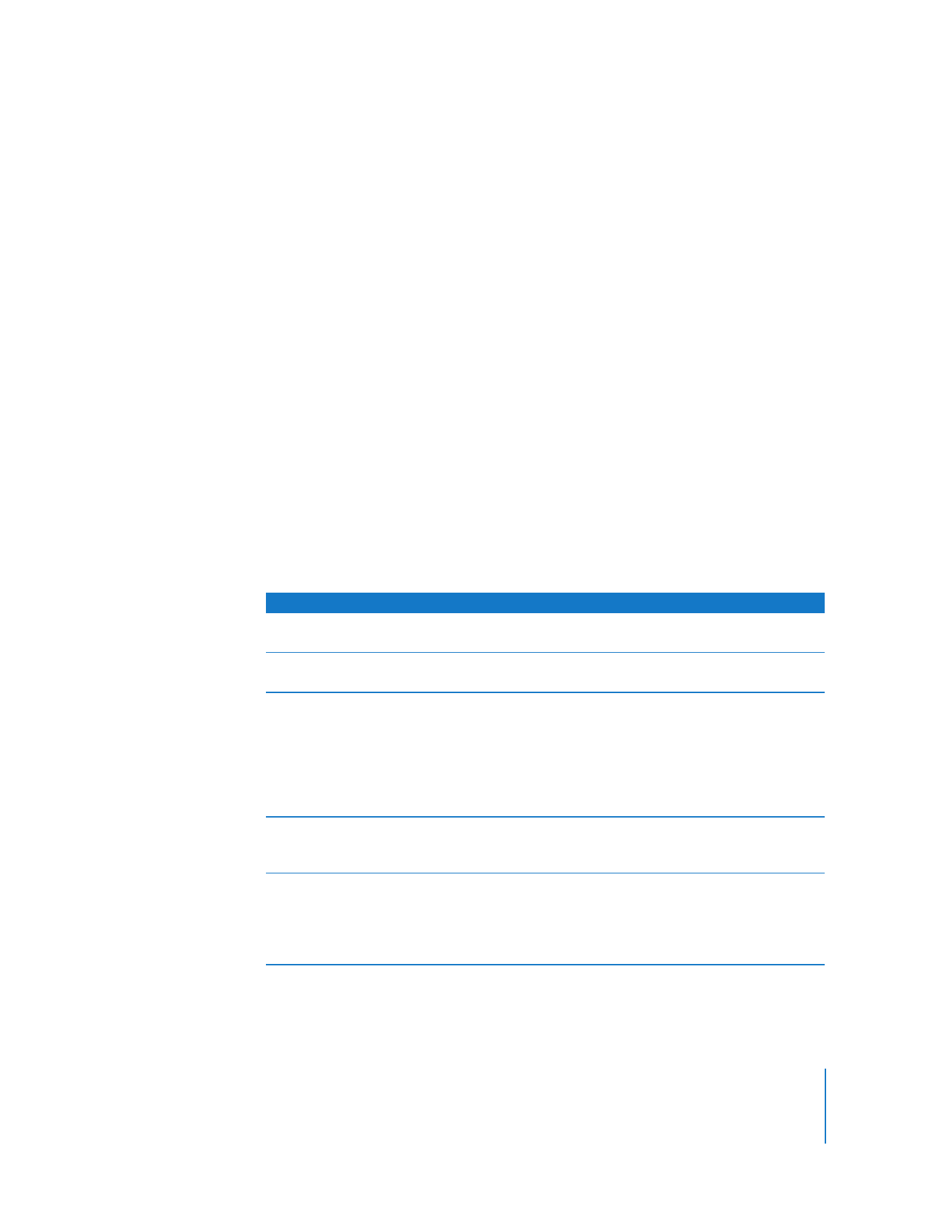
Changing Observe Settings While Observing
While you are observing multiple computers, you can adjust the Apple Remote
Desktop observe settings using the controls at the top of the observe window.
These settings will be visible after clicking View Options in the toolbar.
To change your observe settings:
1
While observing multiple computers, click View Options in the toolbar.
2
Change the observe settings:
Setting
Effect
Page Delay
Drag the slider to adjust the number of seconds before
automatically advancing to the next page of screens.
Computers Per Page
Drag the slider to adjust the number of client screens visible on
each page.
Image Quality
Drag the slider to adjust the screen color depth from black and
white to millions of colors.
If you’re observing a computer with Apple Remote Desktop client
version 3.2 or later installed, drag the slider to the second notch
from the right to use the Adaptive Quality Codec. This codec
improves screen sharing performance over slower network
connections like DSL.
Display Computer Information
Select this to display computer information below every observed
desktop. To use any of the following settings, this setting must be
selected.
Title
Choose the titles of the displayed screens in the computer
information area. You can choose from:
 Name (computer name)
 IP Address
 Hostname
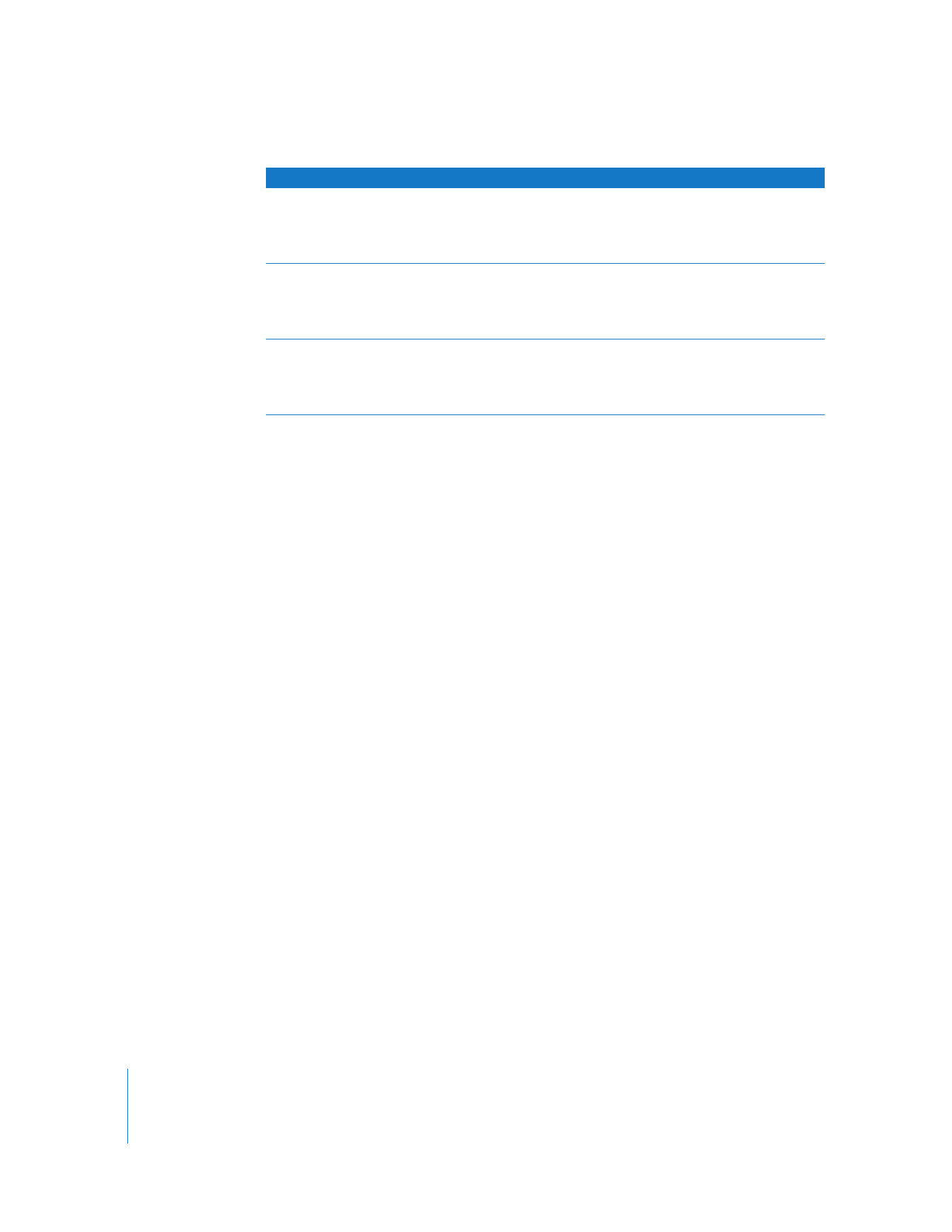
96
Chapter 7
Interacting with Users