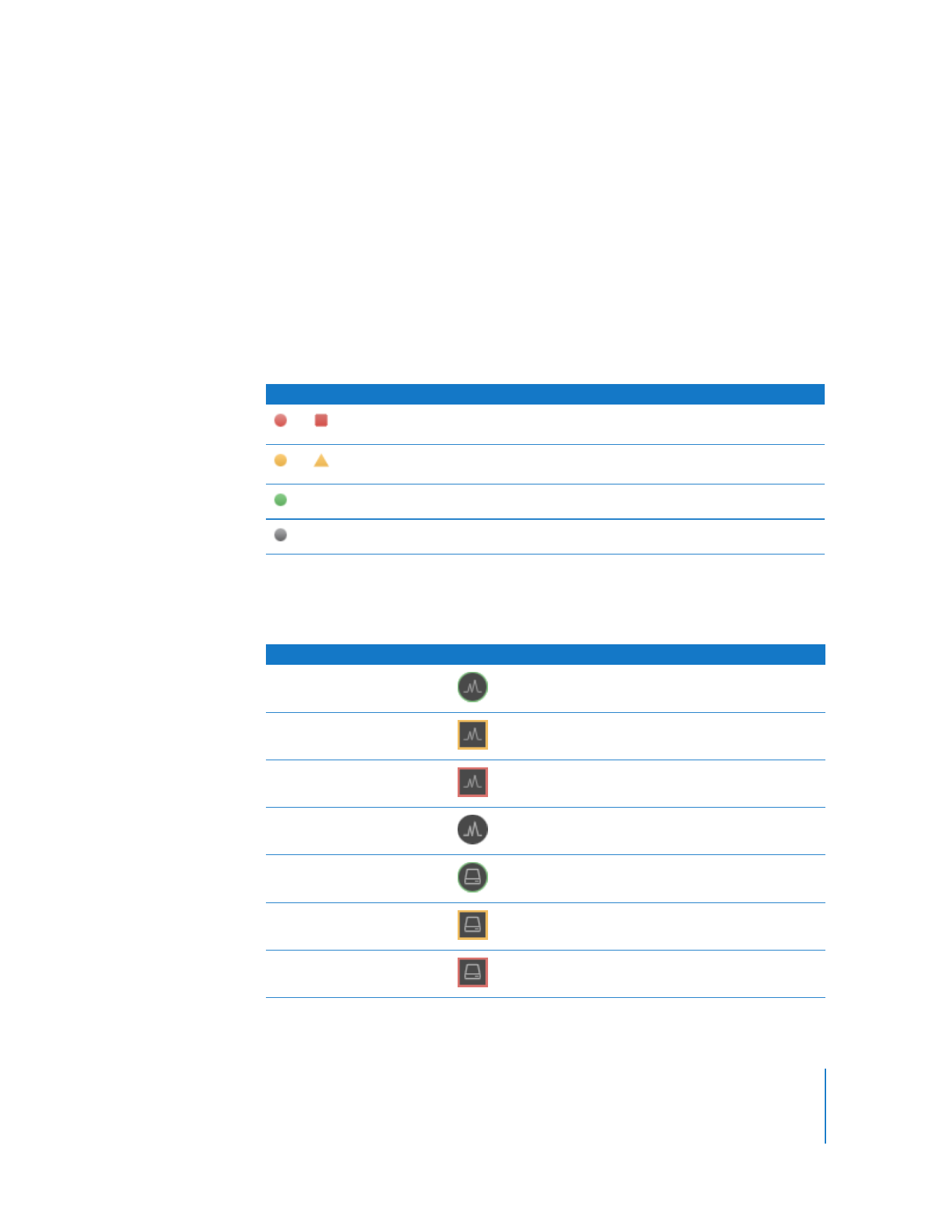
Viewing a Computer’s System Status While at the Observe Window
Remote Desktop can display certain system status information underneath the
observed desktop. This information gives you a basic assessment of the following
service statistics:
 CPU Usage
 Disk Usage
 Free Memory
There are two levels of detail for system statistics. The top level is a single icon (a red,
yellow, or green icon).
You show the second level of detail by placing the mouse pointer over the high-level
status icon. The icon changes to an “i” and you can click the “i” to get more information.
Clicking the icon exposes per-service status icons:
Icon
Indicates
or
One or more service statistic is red. This takes precedence over any
yellow or green indicator.
or
One or more service statistic is yellow. This takes precedence over
any green indicator.
Service is operating within established parameters.
No service information available.
Service
Icon
Status
CPU Usage
Usage is at 60% or less
Usage is between 60% and 85%
Usage is at 85% or higher
No status information is available
DIsk Usage
Usage is at 90% or less
Usage is between 90% and 95%
Usage is at 95% or higher
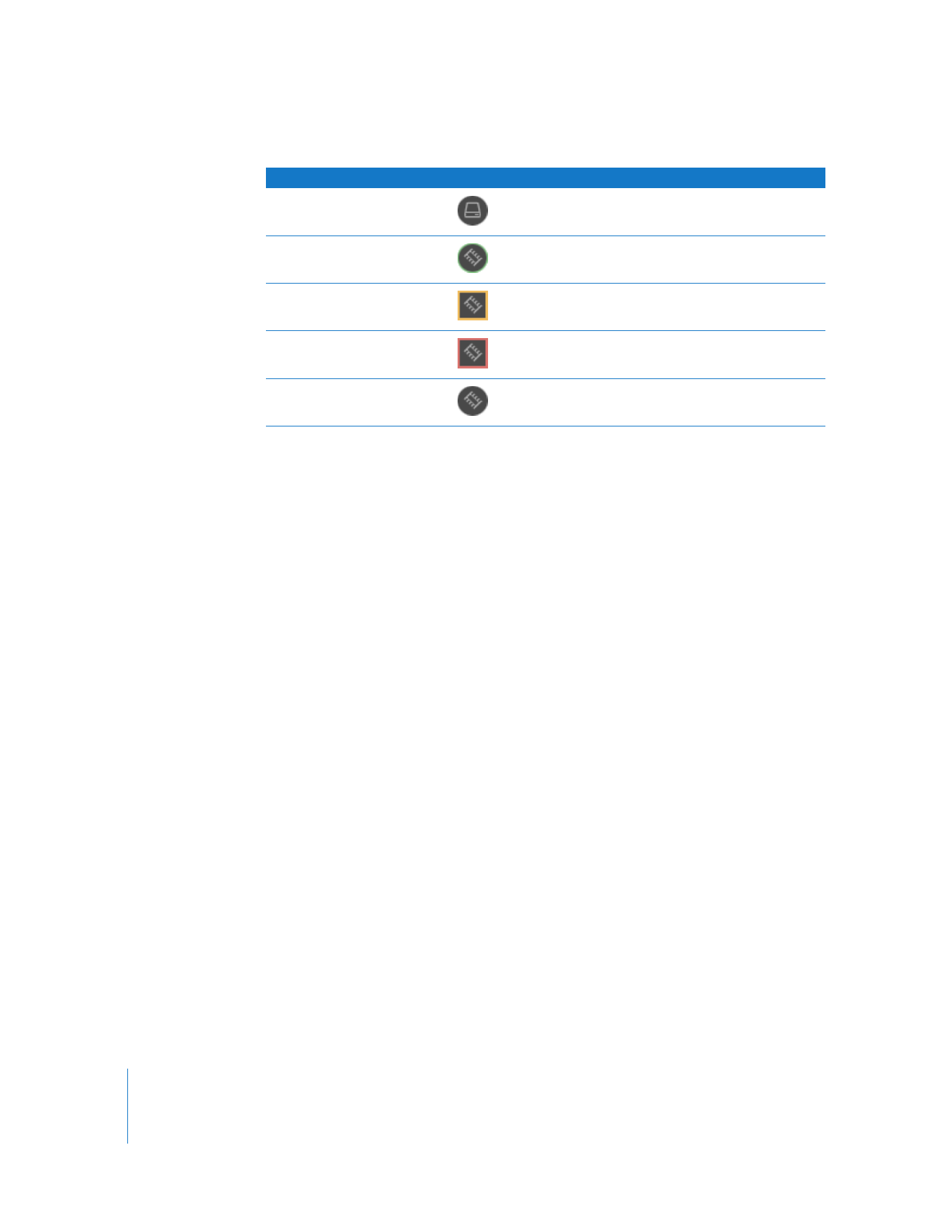
98
Chapter 7
Interacting with Users
To show system status in the observe window:
1
Click View Options in the observe window’s toolbar.
2
Select Display Computer Information.
3
Select “Computer status.”
4
Select “Use shapes for status.”
5
Click Done.