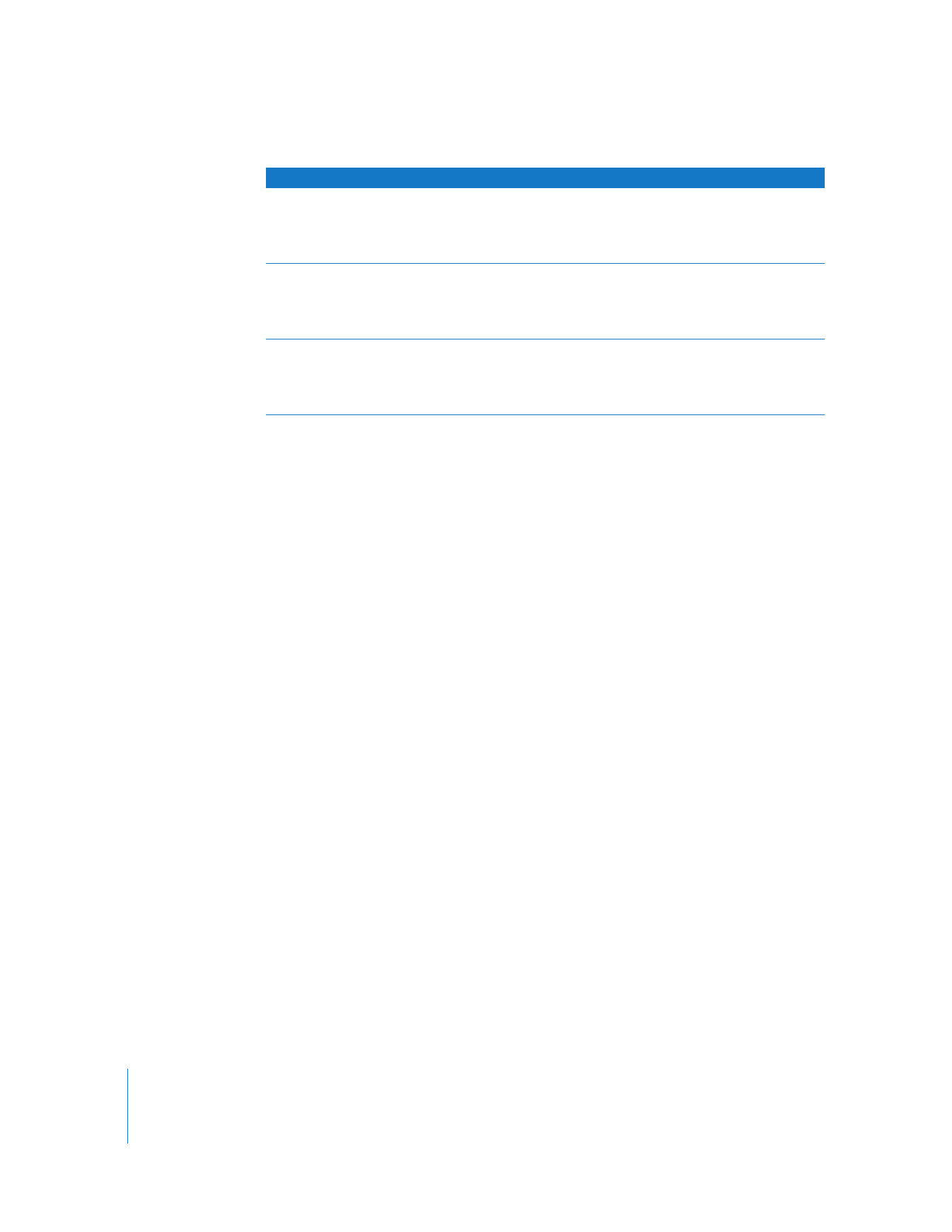
Viewing a User’s Account Picture While Observing
Remote Desktop can display the user’s account picture and a user-created status
underneath the observed desktop.
The user’s account picture is their system login icon, so it might be either a picture
taken from an iSight camera, or a custom image selected in the Accounts pane of
System Preferences.
To view a user’s account picture:
1
Click View Options in the observe window’s toolbar.
2
Select Display Computer Information.
3
Select Account Picture.
4
Click Done.
Account picture
Select this to display the currently logged-in user’s account picture
under each observed desktop.
See “Viewing a User’s Account Picture While Observing” on page 96
for more information.
Computer status
Select this to add a colored status overview icon in the computer
information area.
See “Viewing a Computer’s System Status While at the Observe
Window” on page 97 for more information.
Use shapes for status
Select this to give a distinctive shape to the status overview icon in
the computer information area.
See “Viewing a Computer’s System Status While at the Observe
Window” on page 97 for more information.
Setting
Effect
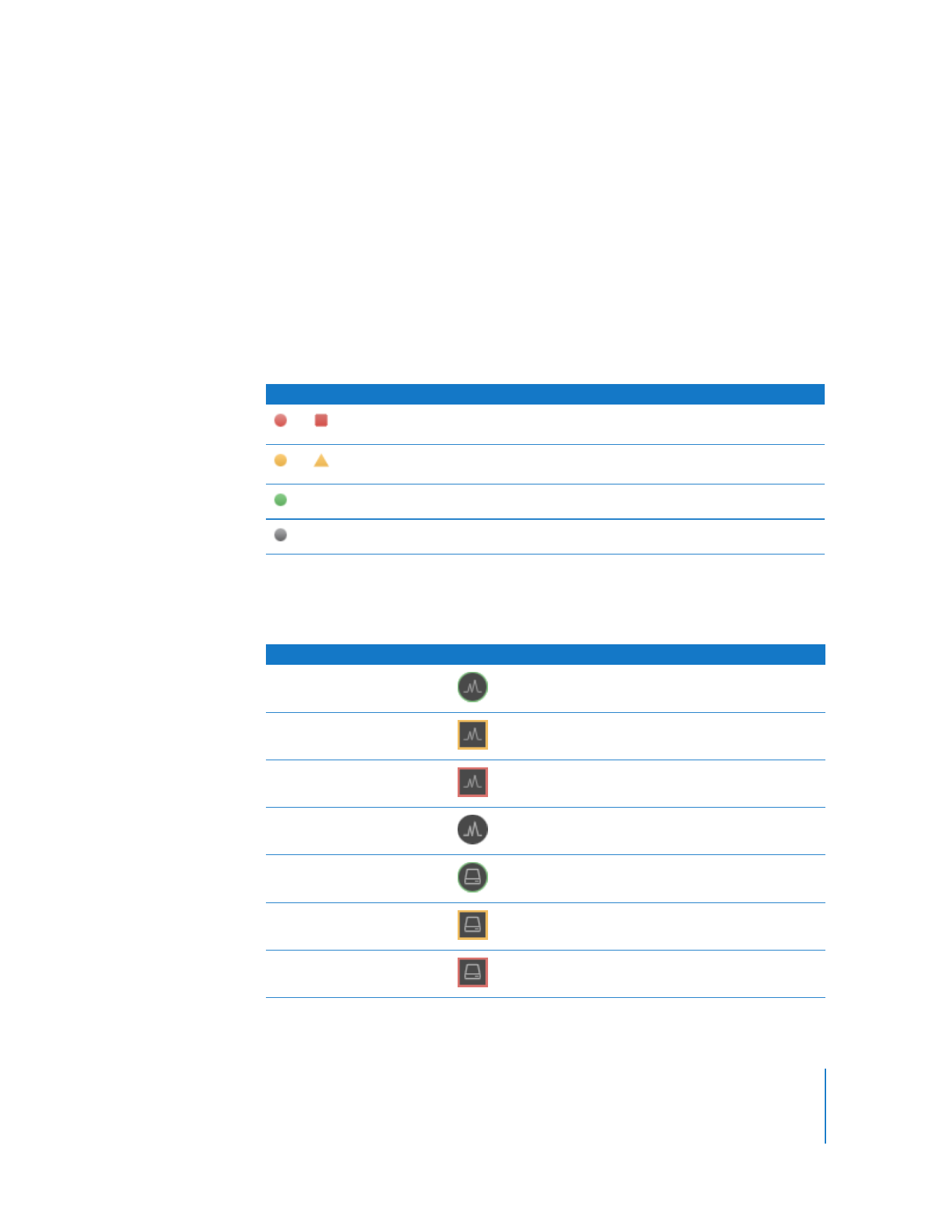
Chapter 7
Interacting with Users
97