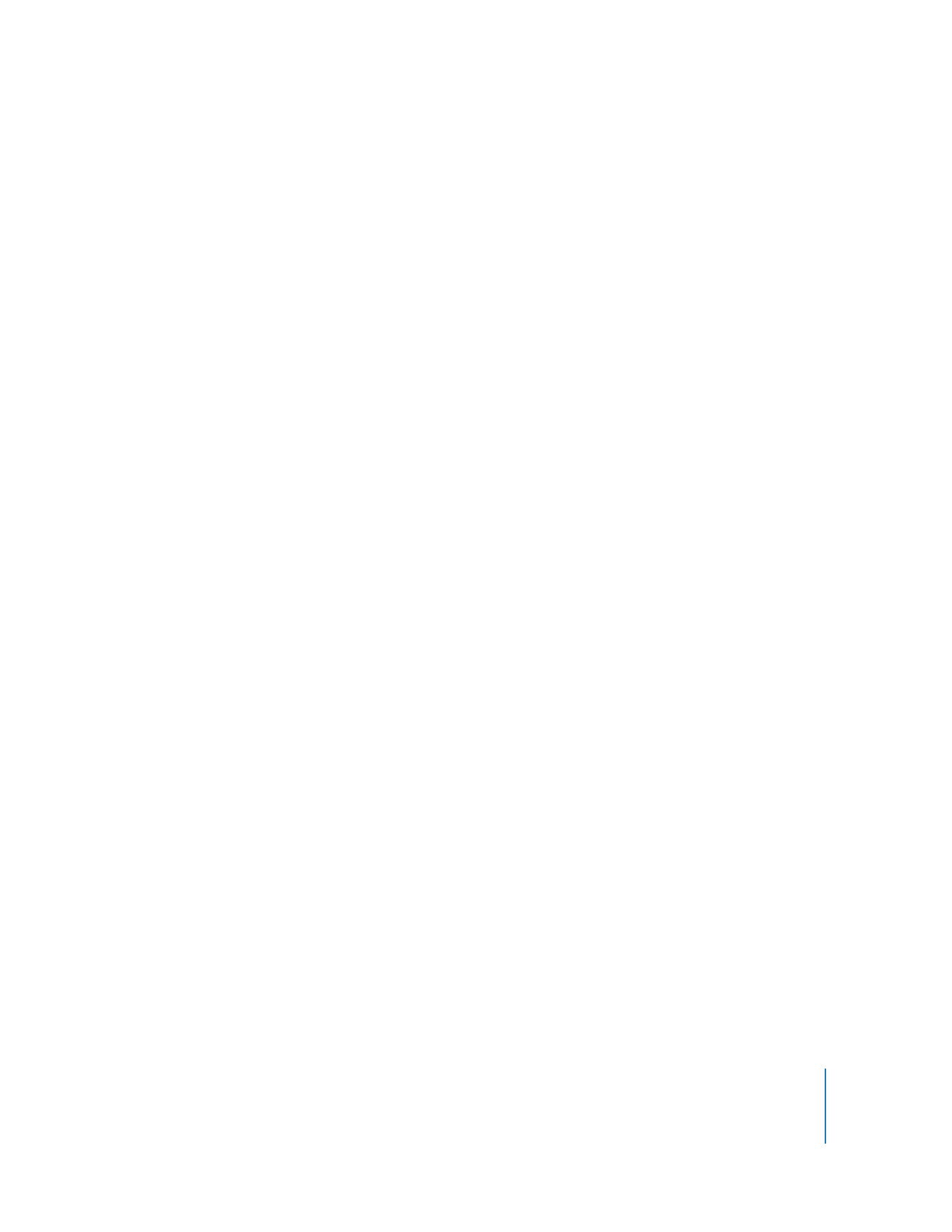
Sharing a Screen with Client Computers
You can share a client computer’s screen, or the administrator’s screen, with any
number of clients. The client screen displays what is on the shared screen, but cannot
control it in any way.
To share a computer’s screen:
1
Select a computer list in the Remote Desktop window.
2
Select one or more computers in the selected computer list.
These computers include the target computers and the source computer.
3
Choose Interact > Share Screen.
4
Select the screen to be shared.
If you want to share the Apple Remote Desktop administrator screen, select “Share your
screen.”
If you want to share a client screen, select “Share a different screen,” and drag a
computer from an Apple Remote Desktop computer list to the dialog.
5
Click Share Screen.
The selected computer shows the shared computer screen.
If the target computer’s screen resolution is lower than the shared computer’s, only the
top left part of the shared screen (up to the lowest screen resolution) is seen on the
target screen.
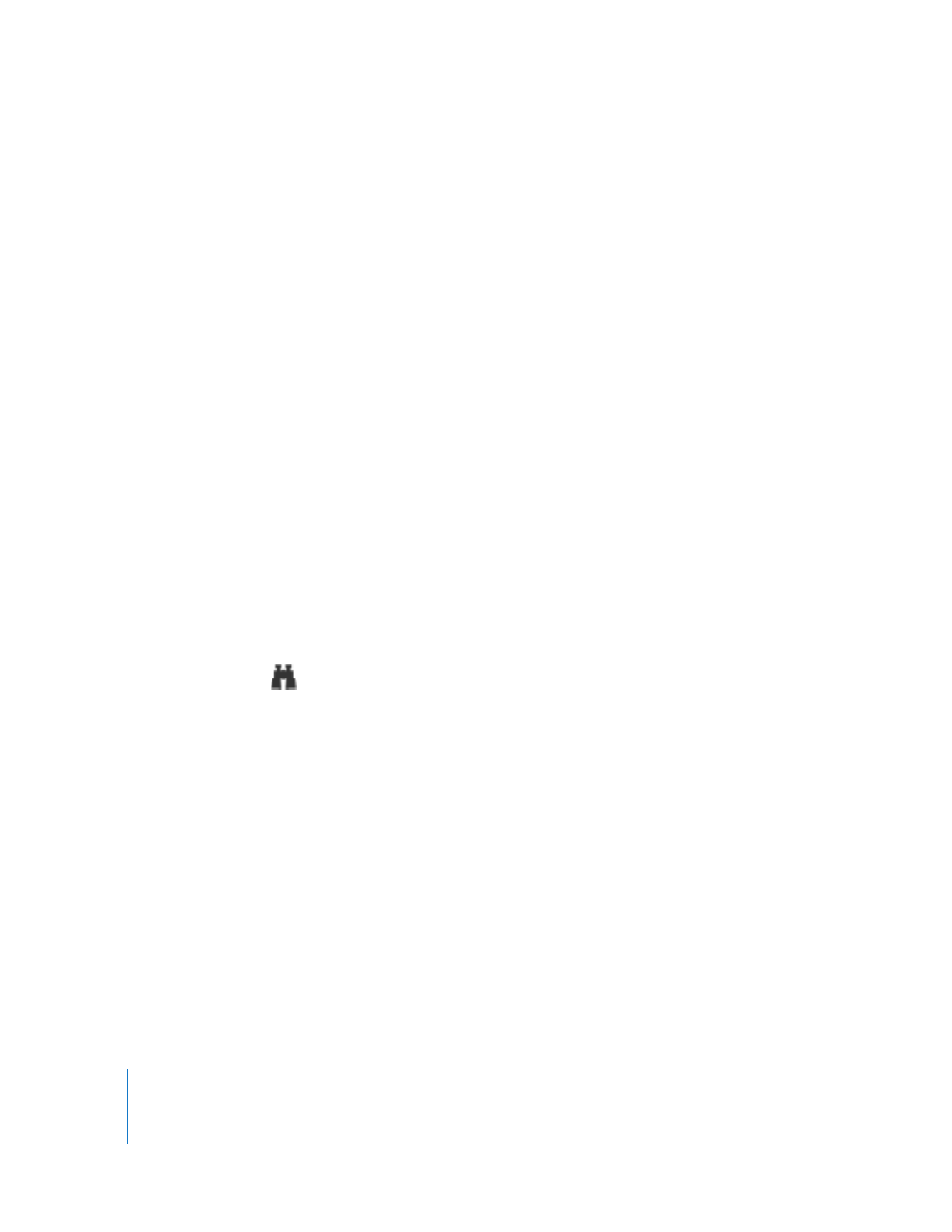
102
Chapter 7
Interacting with Users