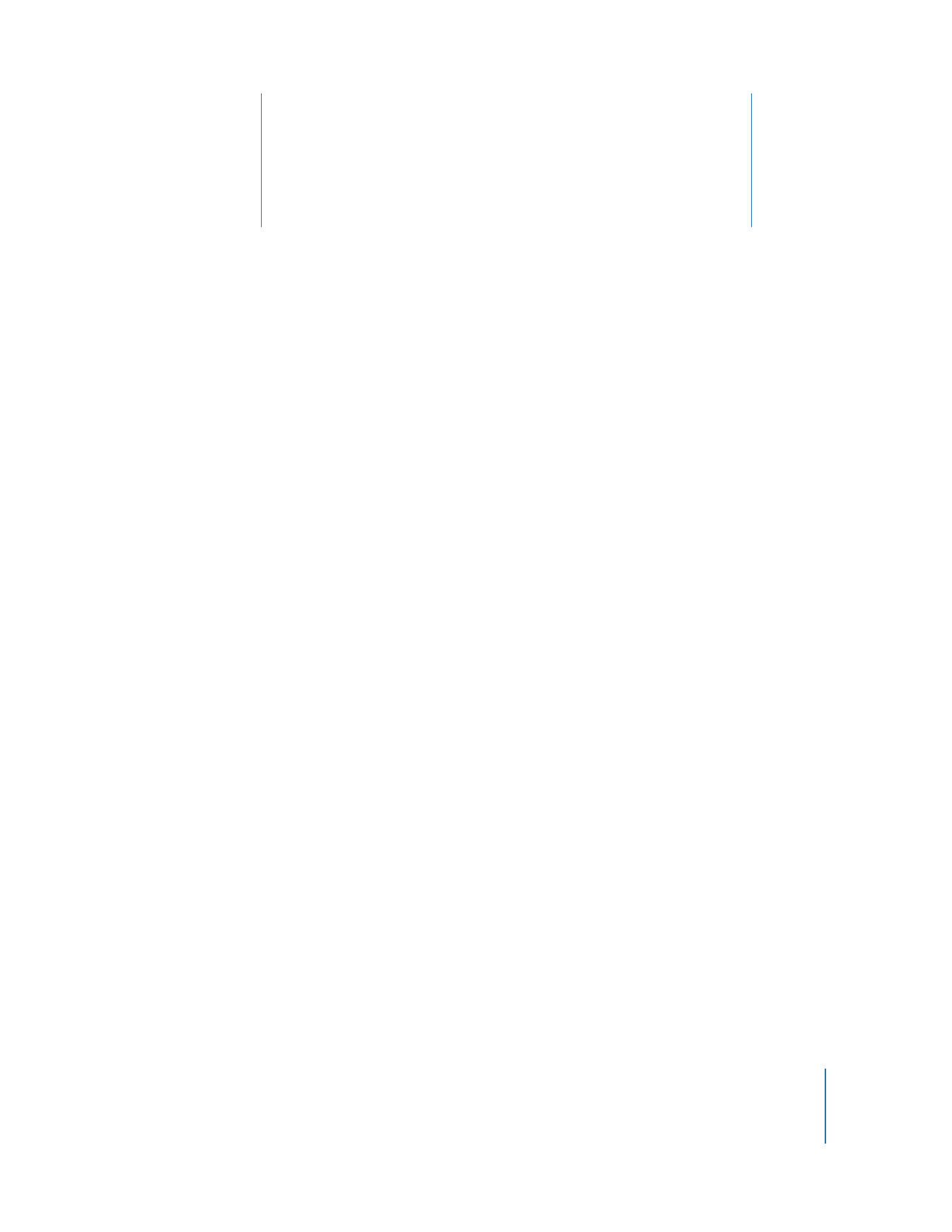
 “Finding and Adding Clients to Apple Remote Desktop Computer Lists” on page 53
 “Making and Managing Lists” on page 58
 “Importing and Exporting Computer Lists” on page 61
Finding and Adding Clients to Apple Remote Desktop
Computer Lists
Before you can audit, control, or maintain any client, you need to add it to an Apple
Remote Desktop computer list. To use Bonjour to discover computers on your local
subnet, your local network’s routers and firewalls must allow multicast DNS (mDNS)
packets on port 5353. To find computers that aren’t on the local subnet, your local
network’s routers and firewalls must be properly configured to pass network pings, and
TCP/UDP packets on ports 3283 and 5900.
Remote Desktop has five methods for discovering potential clients:
 Discovering clients on the local subnet (using Bonjour instead of network pings)
 Searching the local networks (found through using all available network interfaces)
 Searching a range of IP addresses
 Using a specific IP address or domain name
 Importing a list of IP addresses
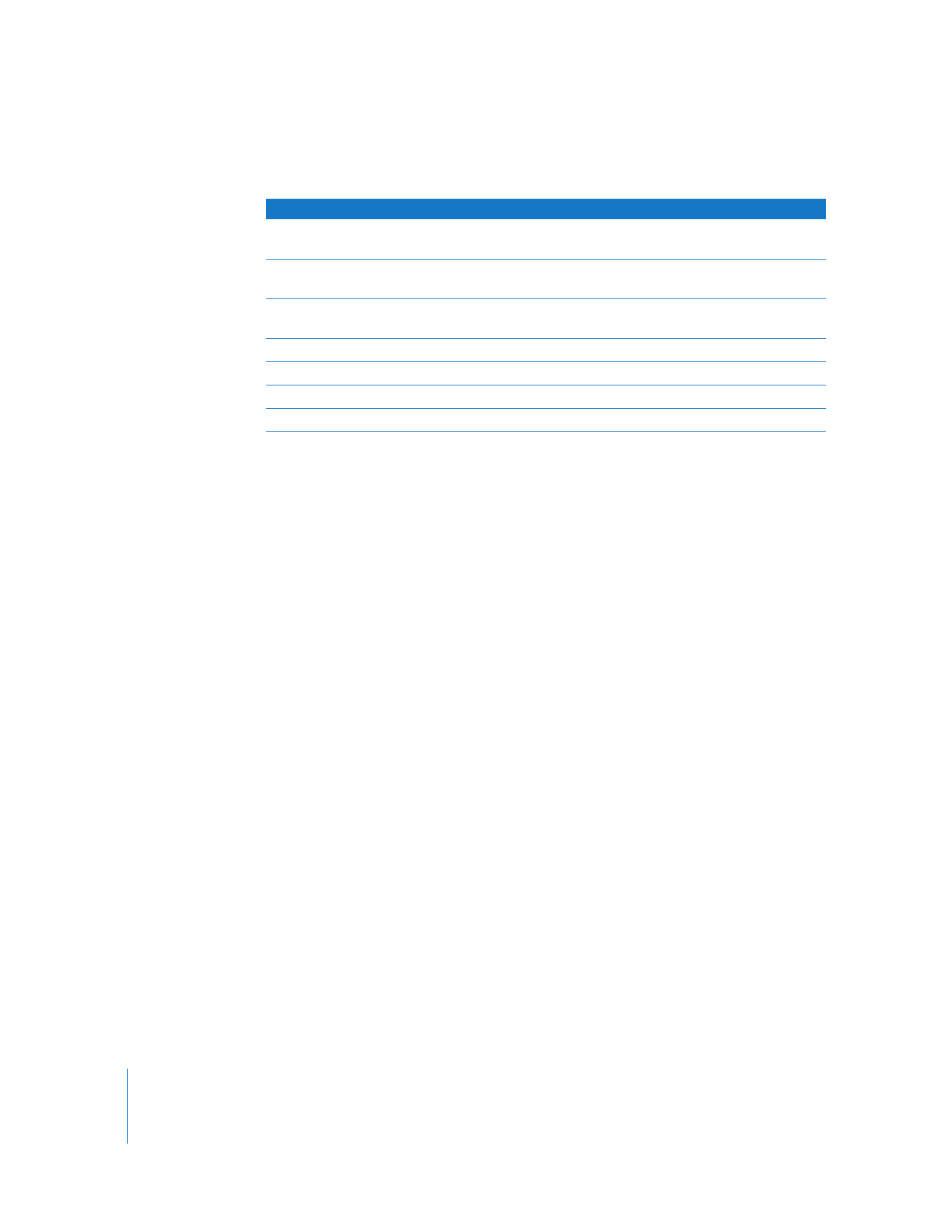
54
Chapter 4
Organizing Client Computers Into Computer Lists
Once you have found a potential client, you see the following default information:
If you want to change the default display list for the scanner, you can select Edit >
View Options and choose any of the other available options (which include Computer
Info Fields, Ethernet ID, Label, or others).
To add a computer to a computer list, you first authenticate to the computer.
Authenticated computers are found in the All Computers list in the Remote Desktop
window. You can add a computer to the All Computers list without authenticating, but
you will be unable to administer the client until you provide a valid user name and
password.