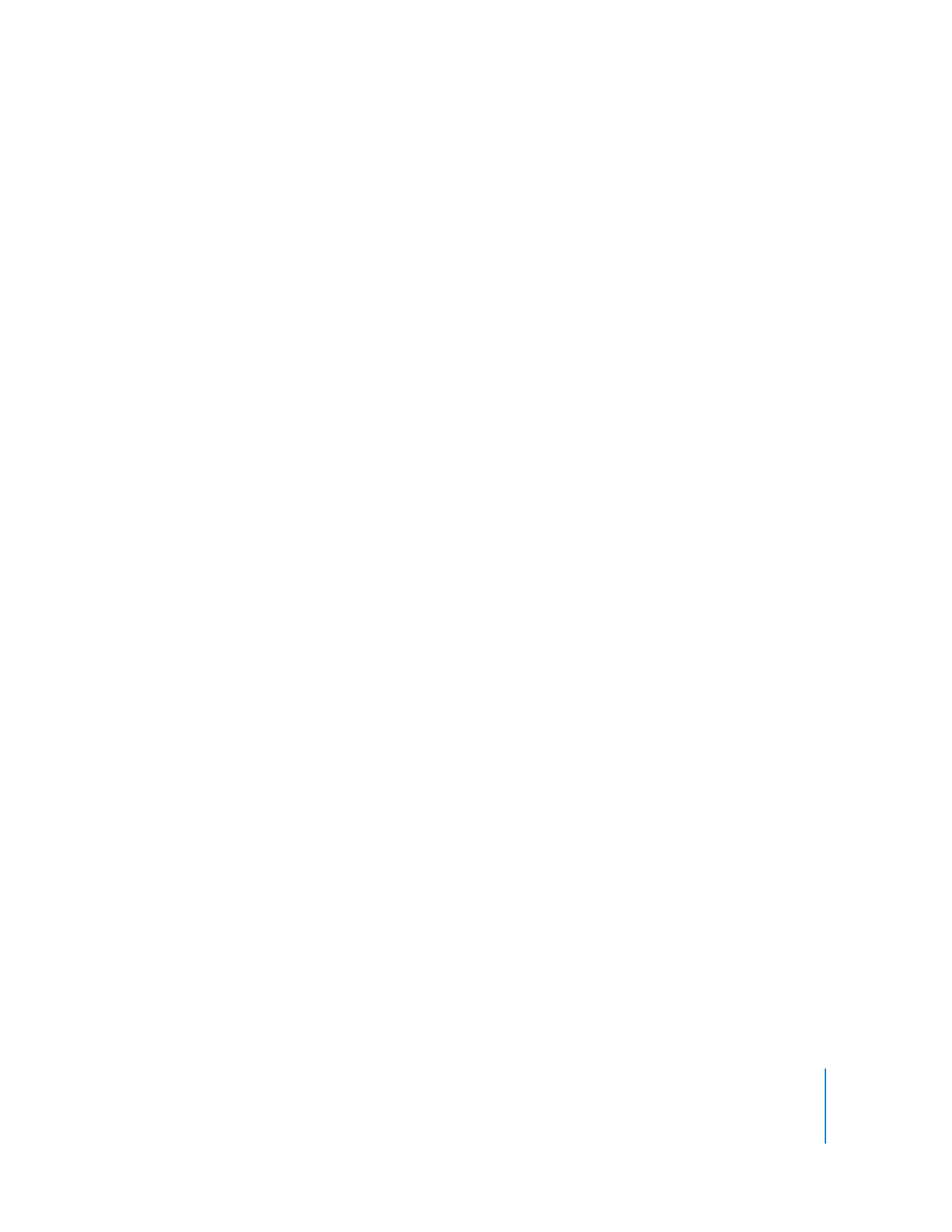
Finding Clients by File Import
You can import a list of computers into Apple Remote Desktop by importing a file
listing the computers’ IP addresses. The list can be in any file format (text, spreadsheet,
word processor) and must contain either IP addresses or fully qualified domain names
(such as foo.example.com).
File import also allows you to add ranges of IP addresses by expressing the range in the
following format: xxx.xxx.xxx.xxx-yyy.yyy.yyy.yyy. For example, a text file with the line
“192.168.0.2-192.168.2.200” would add all IP addresses in that address range.
To import a list of computers from a file:
1
Select a scanner at the left of the Remote Desktop window.
2
Select File Import.
3
Browse for the file by clicking the Open File button, or drag a file into the window.
Alternatively, you can enter the file’s pathname in the File field.
All responding clients are listed in the Remote Desktop window.
4
Select the desired computers.
5
Drag the selected computers to the All Computers list.
6
Authenticate by providing a user name and password for an Apple Remote Desktop
administrator.
The computer is now in your All Computers list.