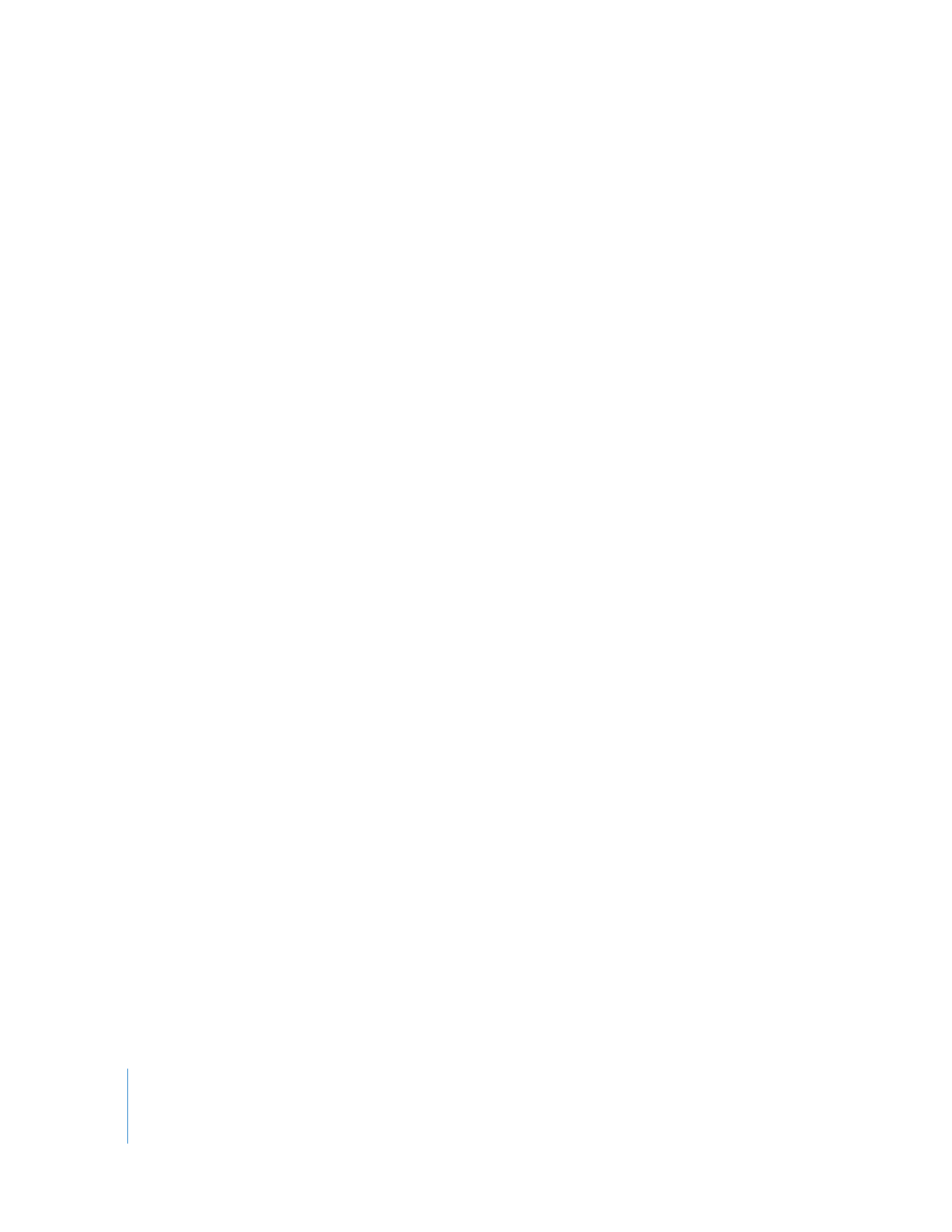
Finding Clients by Network Address
If you know the exact IP address or fully qualified domain name of a computer, you can
use that IP address or domain name to add the computer to your All Computers list.
To add a specific address immediately to the All Computers list:
1
Choose File > Add by Address.
2
Enter the IP address or fully qualified domain name.
3
Enter the user name and password.
4
Choose whether to verify the name and password before adding it to the All
Computers list.
5
Click Add.
Alternatively you use the scanner to try an address or domain name and check
availability before attempting to add it to the All Computers list.
To search for a specific address:
1
Select a scanner at the left of the Remote Desktop window.
2
Select Network Address.
3
Enter the IP address or fully qualified domain name in the Address field.
4
Click the Refresh button.
If the client responds successfully, it is listed in the Remote Desktop window.
5
Select the desired computers.
6
Drag the selected computers to the All Computers list.
7
Authenticate by providing a user name and password for an Apple Remote Desktop
administrator.
The computer is now in your All Computers list.
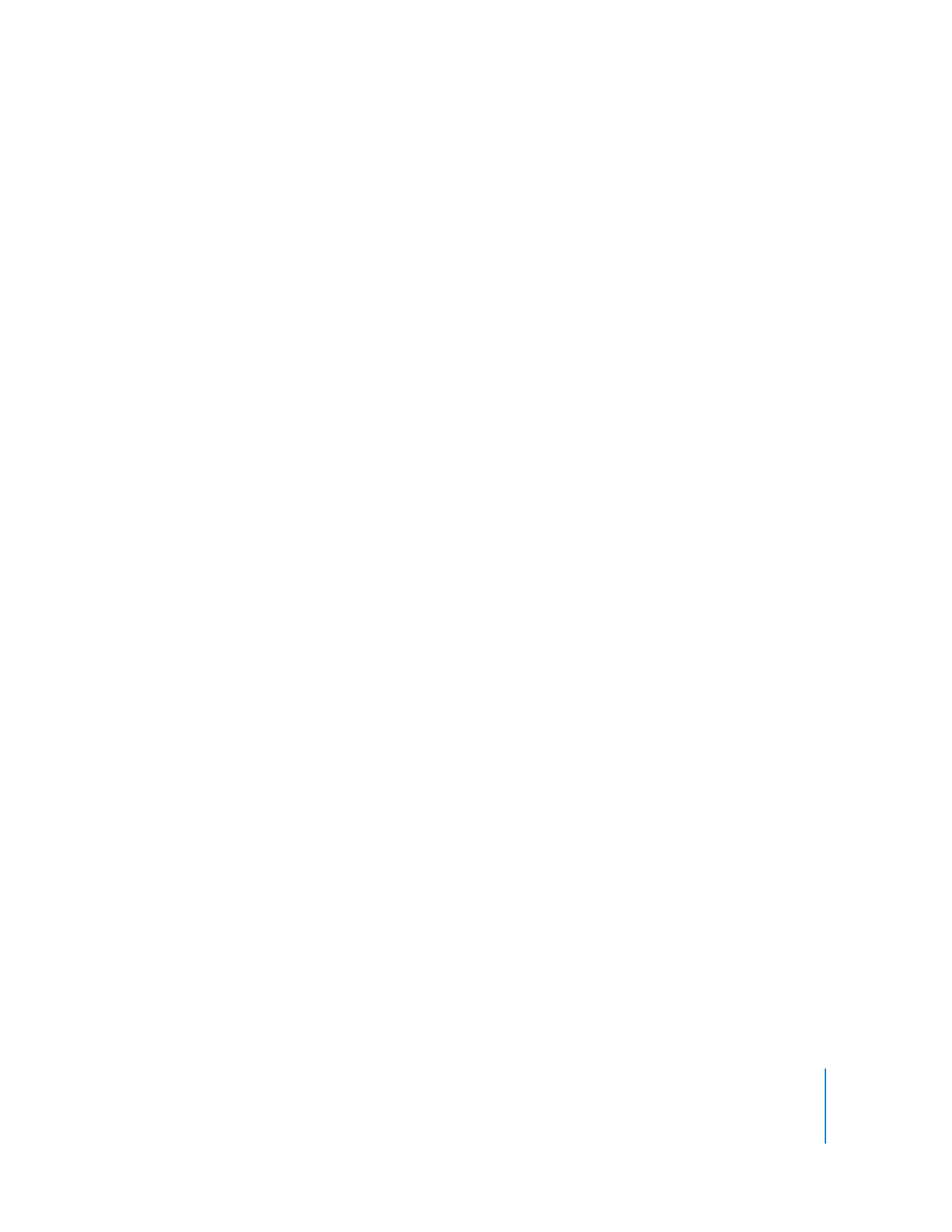
Chapter 4
Organizing Client Computers Into Computer Lists
57