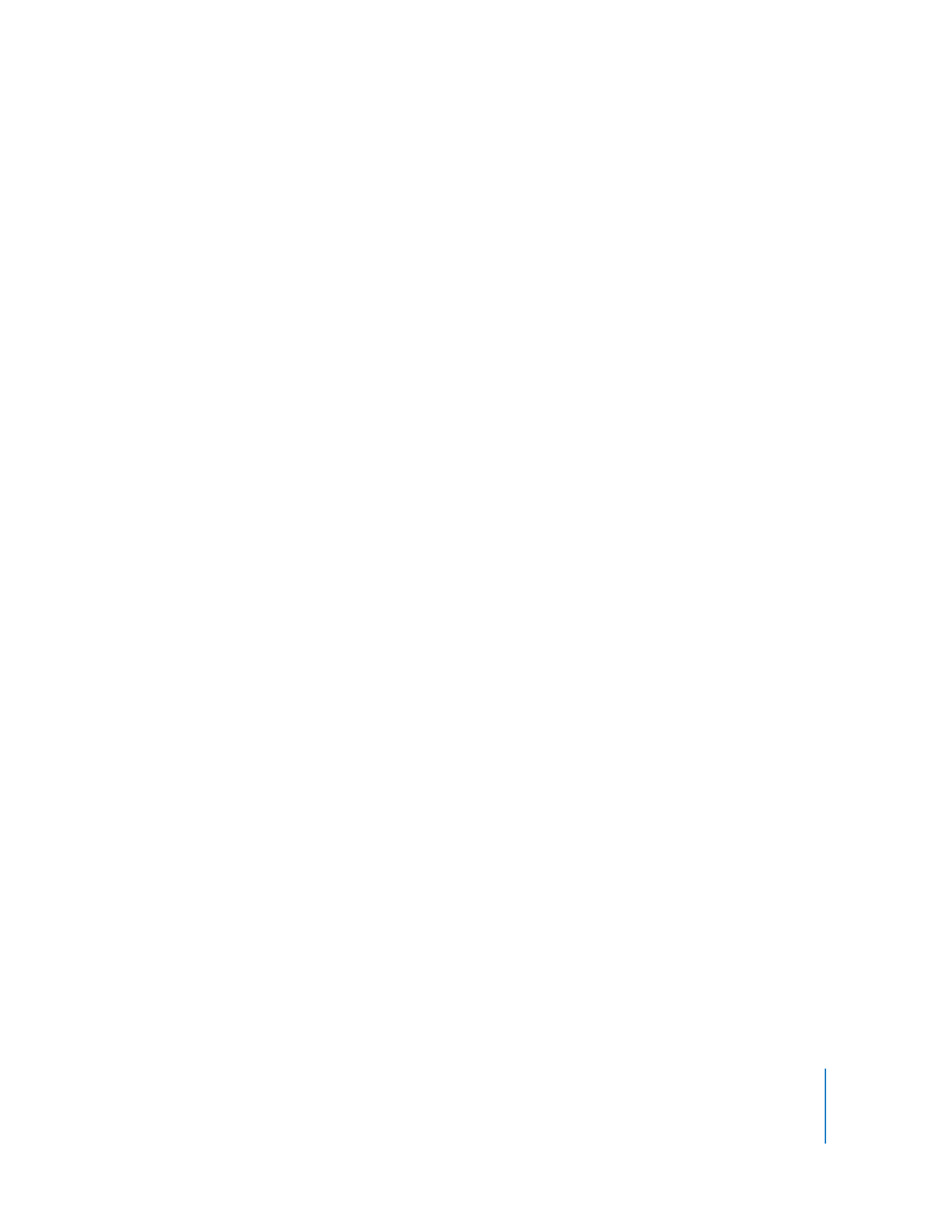
Finding Clients by Searching a Network Range
To locate computers by network range, you provide a beginning and ending IP address
to scan, and Apple Remote Desktop queries each IP address in that range in sequence,
asking if the computer is a client computer. This method works best when searching for
clients outside the local subnet, but on the local area network.
Alternatively, you can use a text file that contains IP address ranges (in this format
“192.168.0.1-192.168.3.20”), and use text file import to find clients. See “Finding Clients by
File Import” on page 57.
To search a range of network addresses:
1
Select a scanner at the left of the Remote Desktop window.
2
Select Network Range.
3
Enter the beginning and ending IP address.
4
Click the Refresh button.
All responding clients are listed in the Remote Desktop window.
5
Select the desired computers.
6
Drag the selected computers to the All Computers list.
7
Authenticate by providing a user name and password for an Apple Remote Desktop
administrator.
The computer is now in your All Computers list.
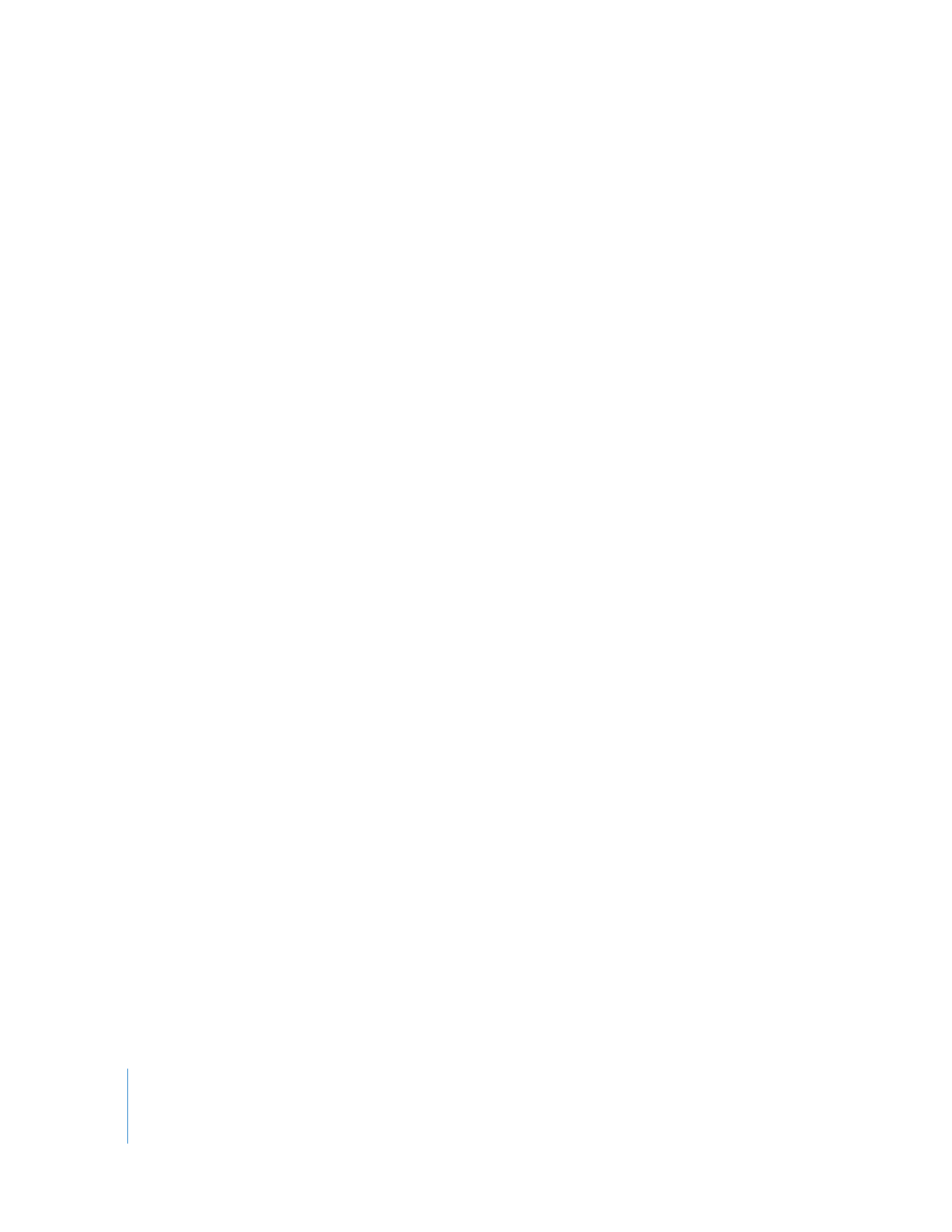
56
Chapter 4
Organizing Client Computers Into Computer Lists