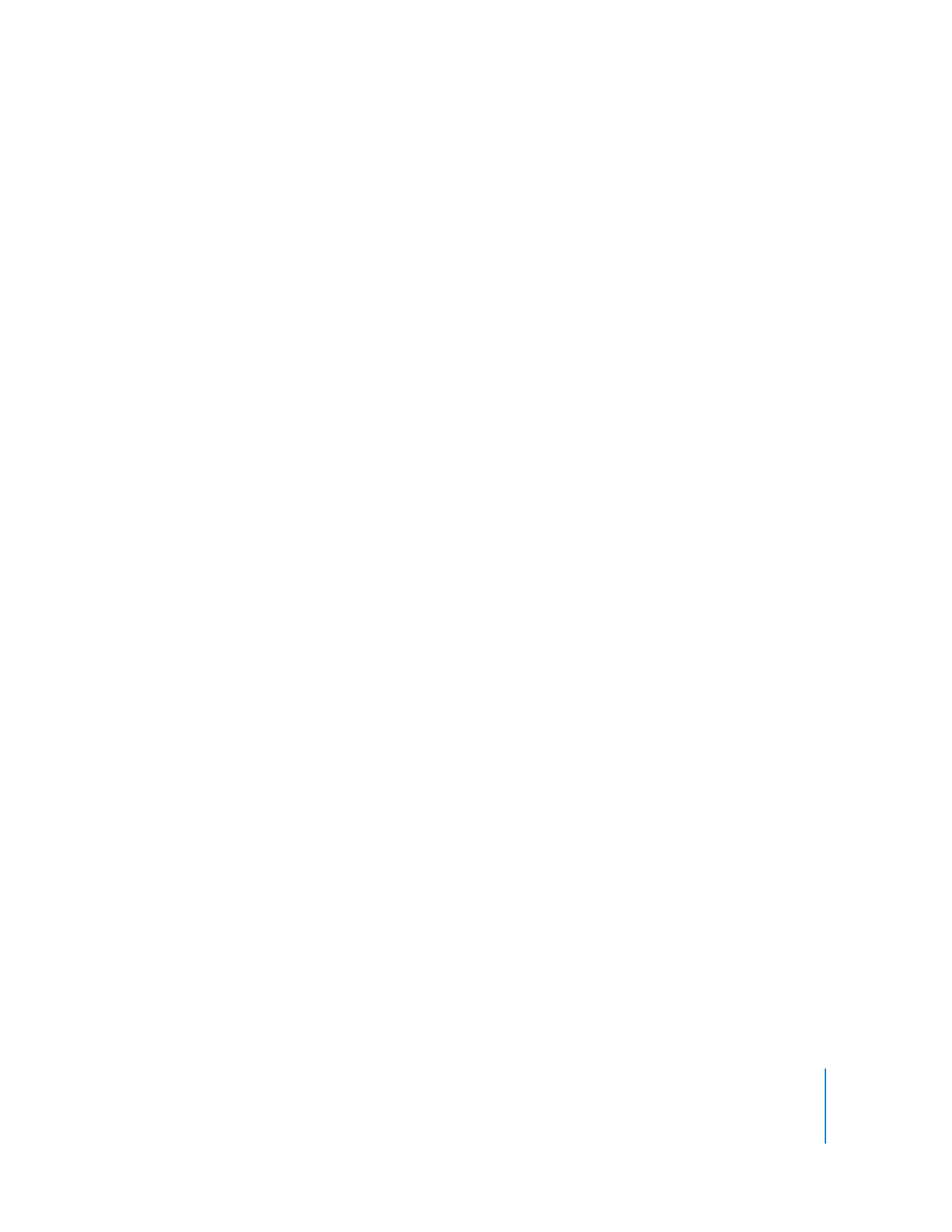
Making a New Scanner
You may want several scanners in order to search for specific address ranges or to do
other types of searches. You can make and save your own scanner so you can quickly
do the search at any time.
You can rename scanners to make them easy to identify.
To make a custom search list:
1
Choose File > New Scanner.
2
Rename the newly created scanner.
3
Select the scanner icon.
4
Choose a search type from the pop-up menu to the right.
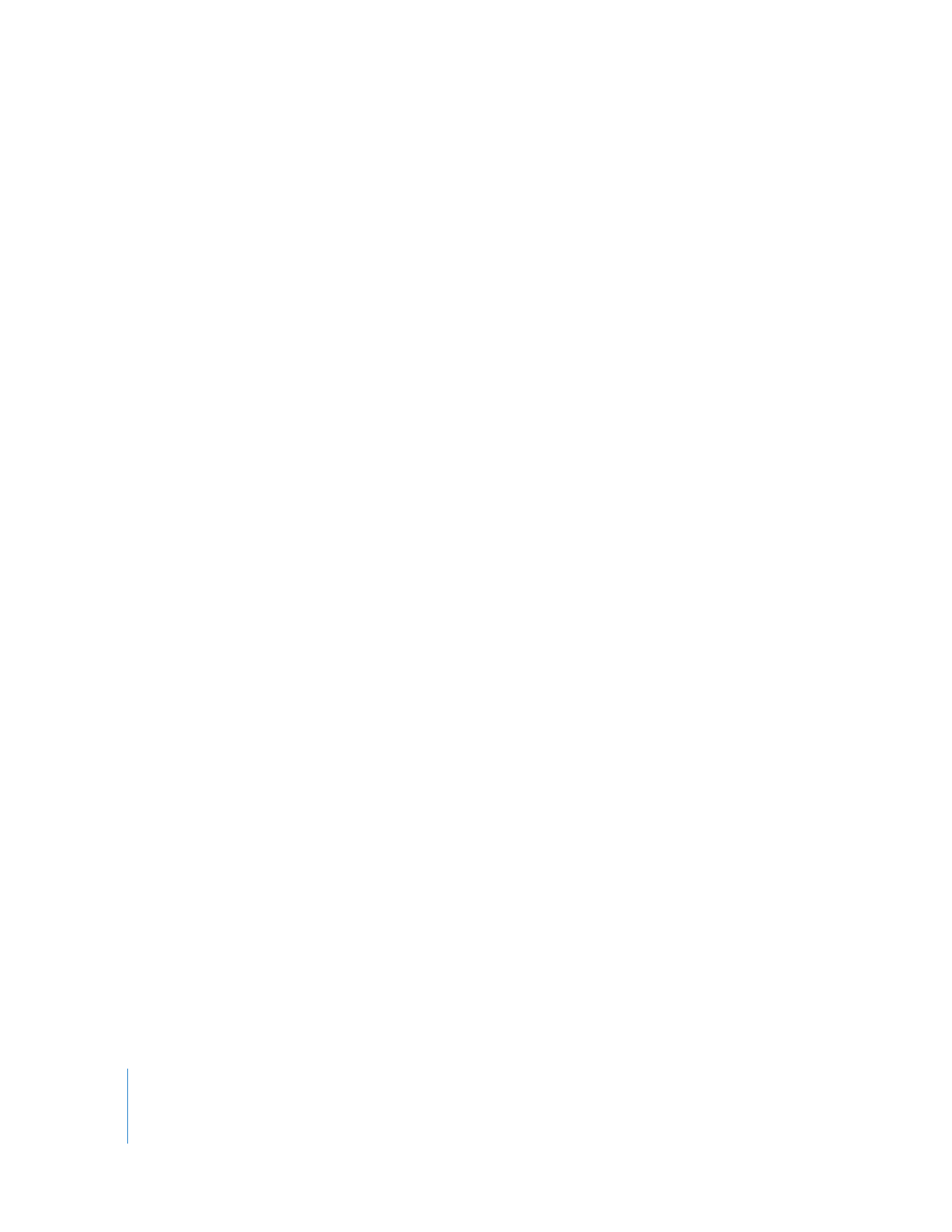
58
Chapter 4
Organizing Client Computers Into Computer Lists
5
Customize the search by entering the specific parameters for the search (such as an IP
address range, or file location).
You can find out how to customize the search in the following sections:
 “Finding Clients by Using Bonjour” on page 54
 “Finding Clients by Searching the Local Network” on page 55
 “Finding Clients by Searching a Network Range” on page 55
 “Finding Clients by Network Address” on page 56
 “Finding Clients by File Import” on page 57
6
Click the Refresh button.
All responding clients are listed in the Remote Desktop window.
Select your scanner icon and click the Refresh button whenever you want to run the
search.