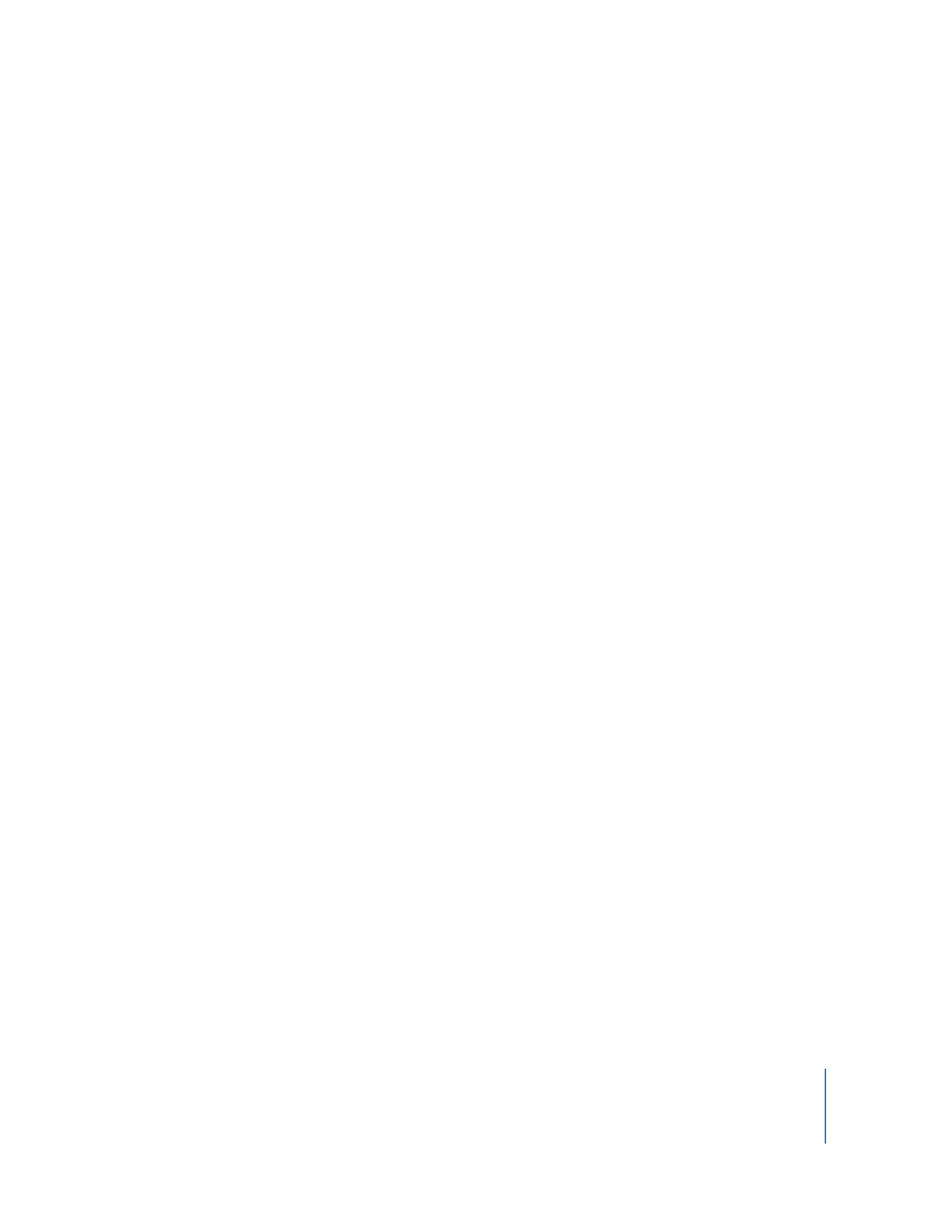
Transferring Computer Lists from Apple Remote Desktop 3 to a New
Administrator Computer
You may want to move your existing computer lists to the new administrator computer
running Apple Remote Desktop 3. Lists transferred in this way retain their client
computers as well as the original name of the list. You can only use these instructions
to move computer lists between administrator computers which run Apple Remote
Desktop 3. When you import or export a computer list, the user name and password
used for Apple Remote Desktop authentication are not exported. Once you’ve
imported the computer list, you will still need to authenticate to the computers.
To transfer the computer lists:
1
In the main Remote Desktop window, select the list you want to move.
2
Choose File > Export List.
3
Select a name and a file location for the exported list.
The default file name is the list name. Changing the file name, however, does not
change the list name.
4
Click Save.
A .plist file is created in the desired location.
The XML-formatted .plist file is a plain text file that can be inspected with Apple’s
Property List Editor or a text editor.
5
Copy the exported file to the desired administrator computer.
6
On the new administrator computer, launch Remote Desktop.
7
Choose File > Import List.
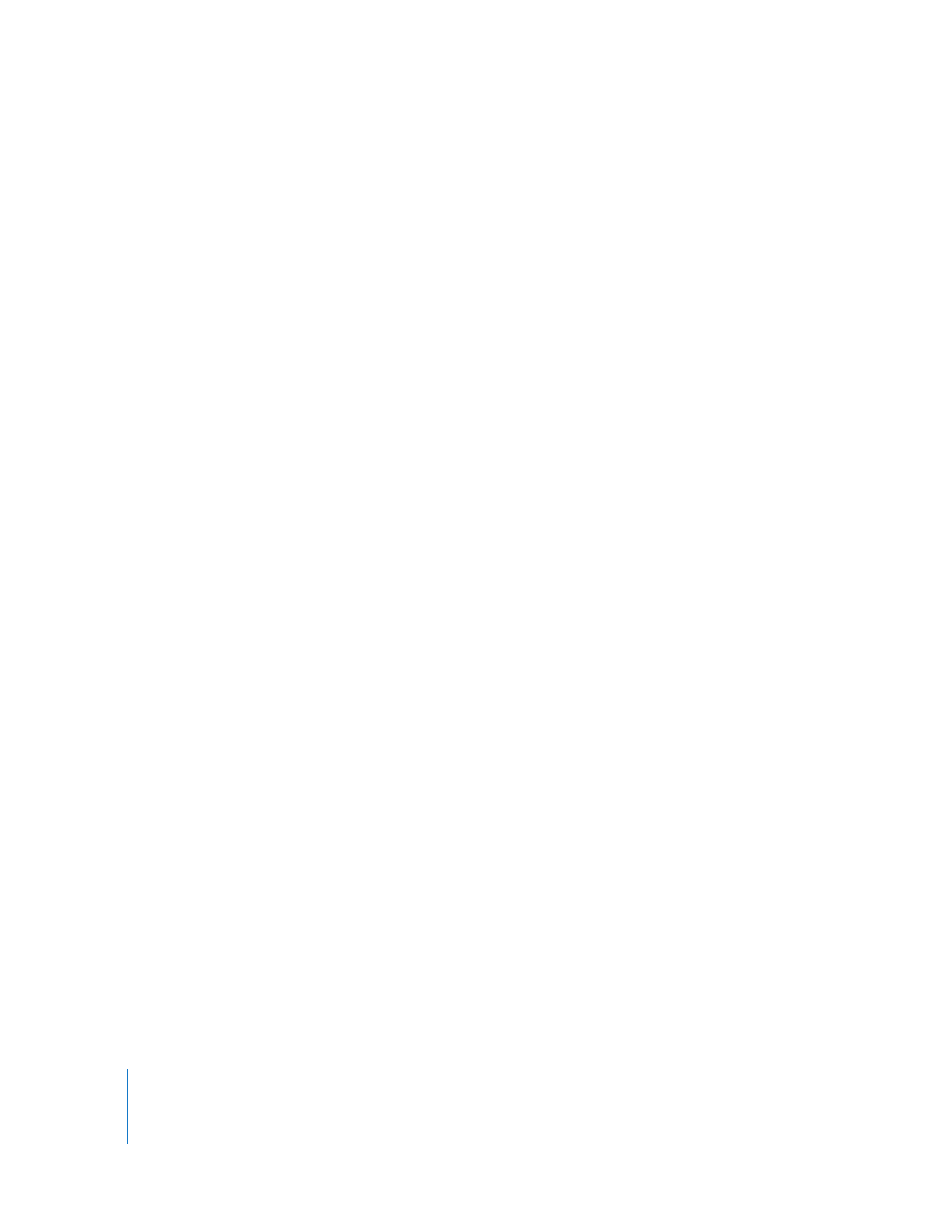
62
Chapter 4
Organizing Client Computers Into Computer Lists
8
Select the exported list, and click Open.
The list now appears in Remote Desktop’s main window.