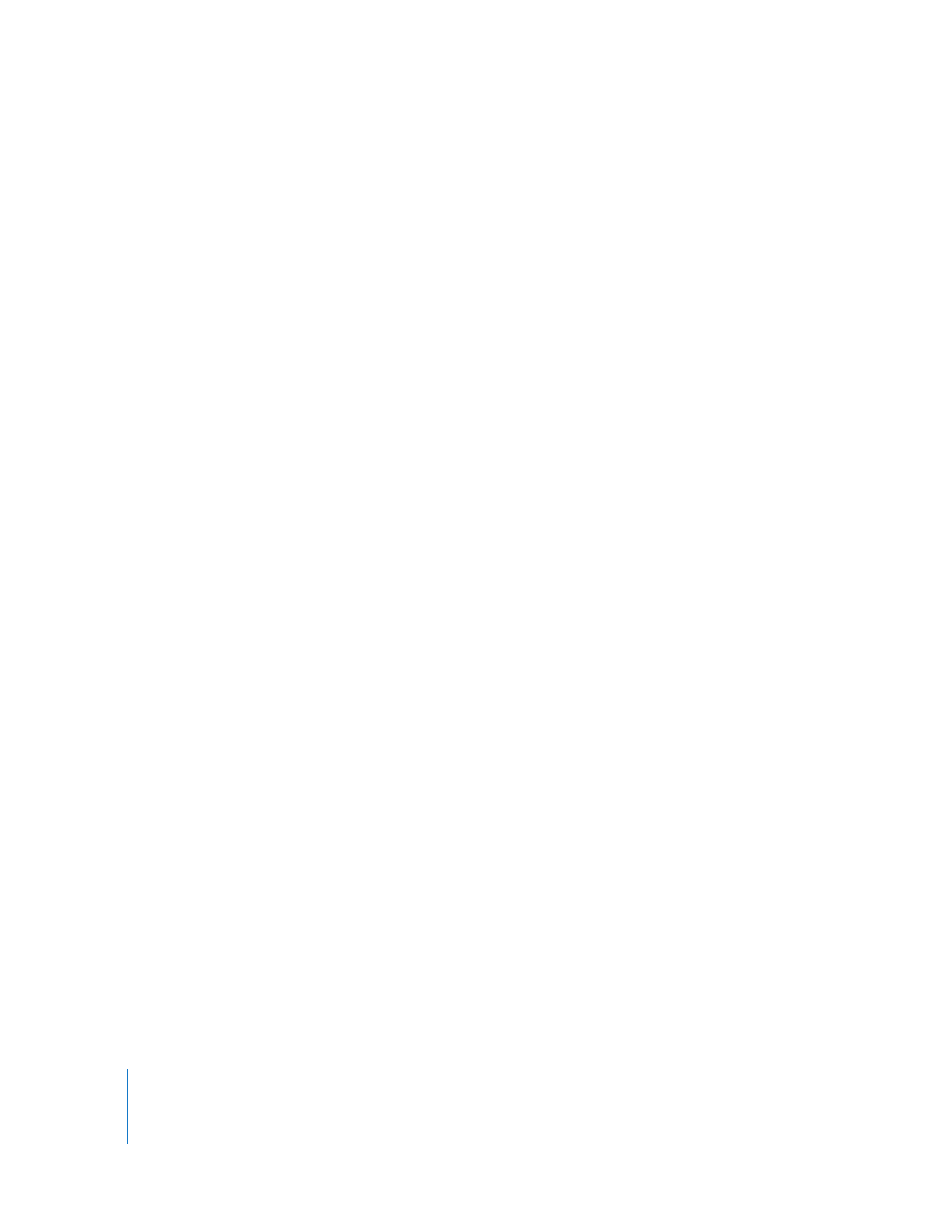
Transferring Old v1.2 Computer Lists to a New Administrator
Computer
If you are installing Apple Remote Desktop 3 on a computer other than an older
administrator computer using Apple Remote Desktop 1.2, you need to move your
existing computer lists to the new administrator computer before installing version 3.1.
These instructions only apply when moving Apple Remote Desktop 1.2 computer lists
to a new computer.
Throughout these instructions, the computer with the original lists is the “source
computer.” The computer that will have Apple Remote Desktop 3 installed is the “target
computer.”
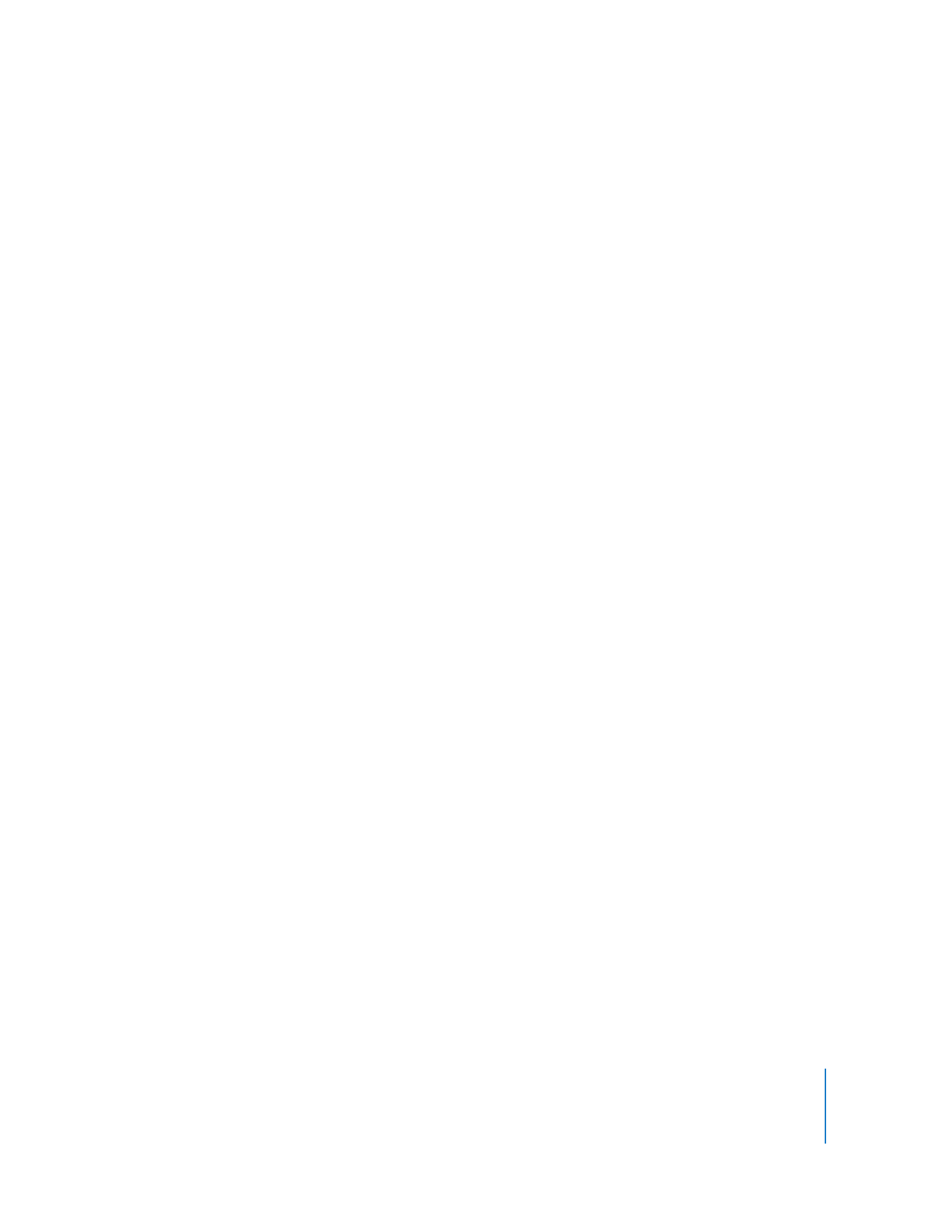
Chapter 4
Organizing Client Computers Into Computer Lists
63
To transfer the computer lists:
1
Open Keychain Access (located in /Applications/Utilities) on the source computer.
2
Choose File > New Keychain.
3
Name the new keychain, and click Create.
4
Enter a password for the new keychain.
This is a temporary password that you will use to retrieve the information in the
keychain. Do not use your login password or other sensitive password.
5
If necessary, click Show Keychains to show the administrator keychain.
6
Select the source computer’s main keychain.
If the keychain is locked, unlock it and authenticate.
7
Select only the Apple Remote Desktop entries in the keychain.
8
Drag the Apple Remote Desktop entries to the newly created keychain.
9
Provide the source computer keychain password for each entry.
10
Quit Keychain Access on the source computer.
11
Copy the newly created keychain from the source computer (~/Library/Keychains/
<keychain name>) to the same location on the target computer.
You can copy the keychain over the network, or use a removable storage drive.
12
On the target computer, open Keychain Access in the Finder.
13
Choose File > Add Keychain.
14
Select the keychain that was copied from the source computer, and click Open.
15
If necessary, click Show Keychains to show the keychains.
16
Unlock the newly imported keychain, using the password designated for that keychain.
17
Select the Apple Remote Desktop entries.
18
Drag the Apple Remote Desktop entries to the main keychain on the target computer.
Provide the temporary keychain password for each entry.
19
Quit Keychain Access on the source computer.
When you open Apple Remote Desktop on the new computer, you will notice that the
computer lists from the old computer are available.
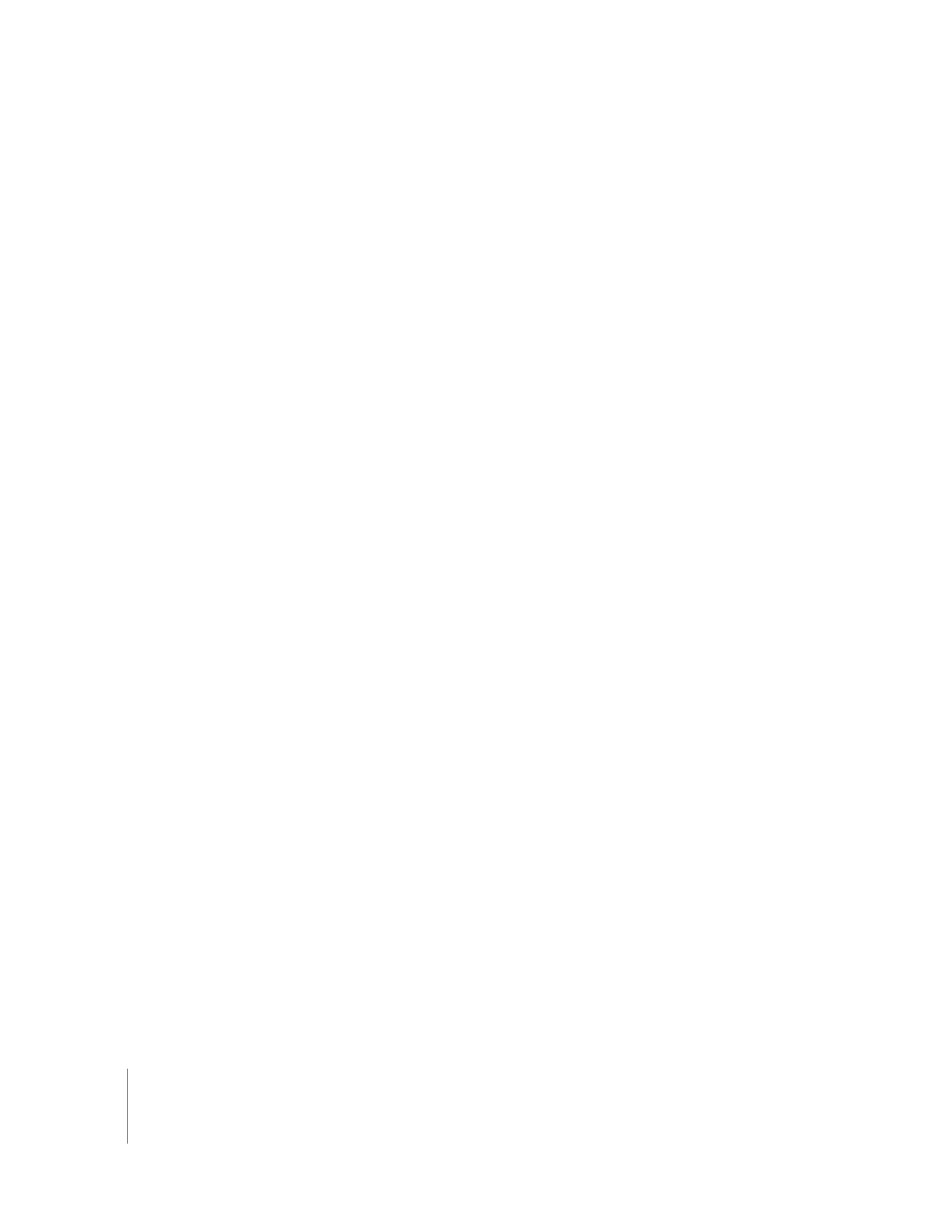
64
Chapter 4
Organizing Client Computers Into Computer Lists
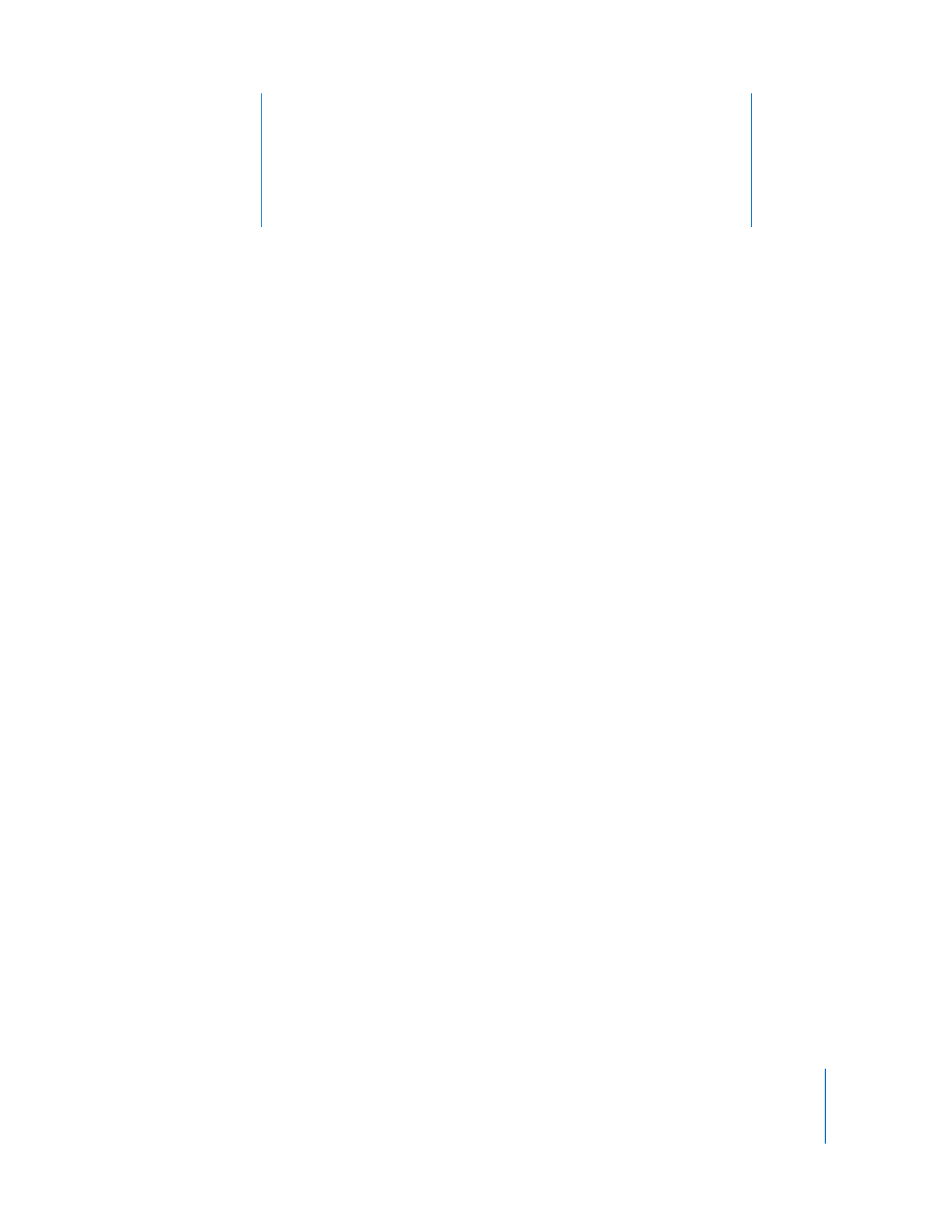
5
65
5