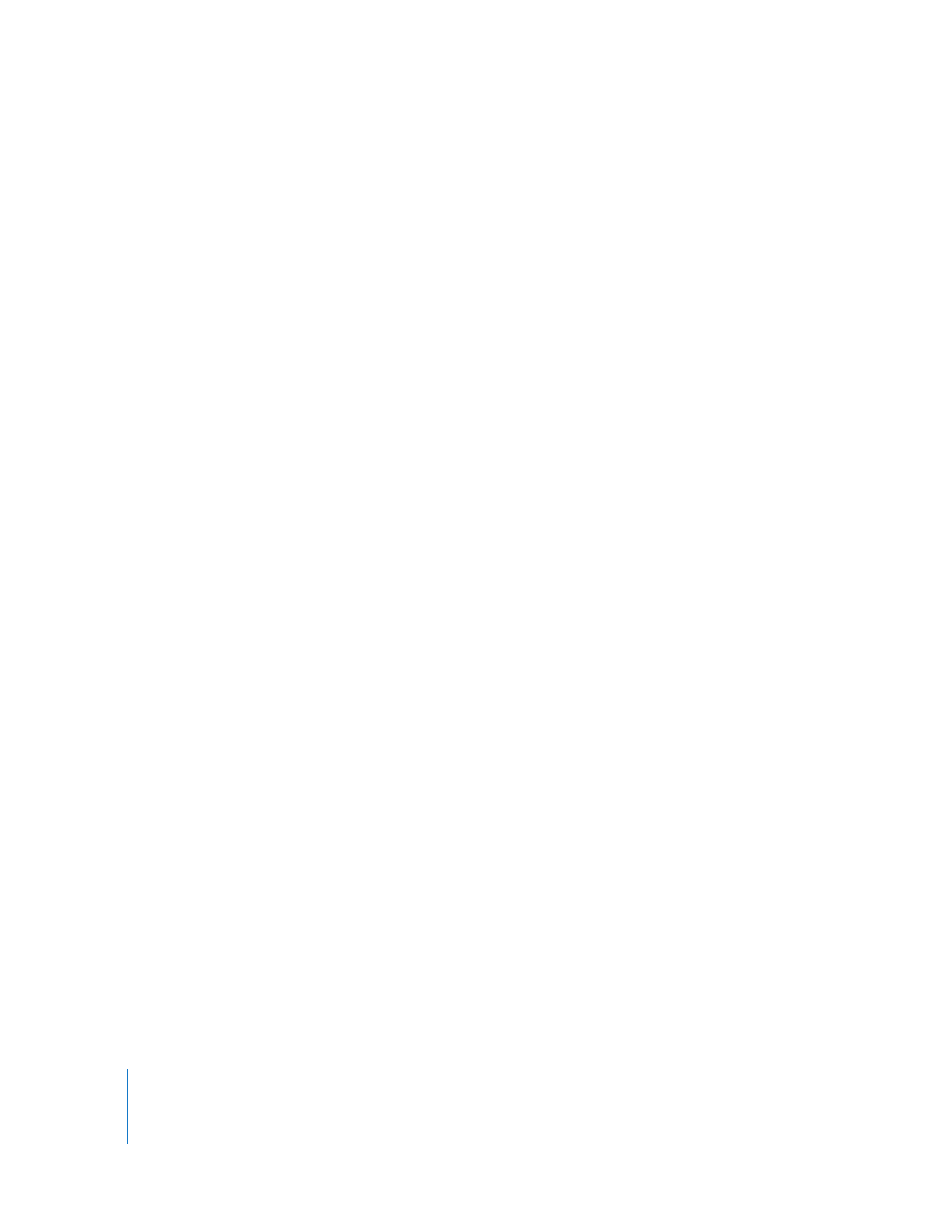
Transferring Remote Desktop 2 Computer Lists to a New Remote
Desktop 3 Administrator Computer
If you are installing Apple Remote Desktop 3 on a computer different from the version
2.x administrator computer, you may want to move your existing computer lists to the
new administrator computer running Apple Remote Desktop 3. When you import or
export a computer list, the user name and password used for Apple Remote Desktop
authentication are not exported. Once you’ve imported the computer list, you will still
need to authenticate to the computers.
To transfer the computer lists:
1
In the main Remote Desktop window, select the list you want to move.
2
Make sure Remote Desktop lists the computer’s name and IP address.
3
Choose File > Export Window.
4
Select a name and a file location for the exported list, and click Save.
The default file name is the window’s title.
5
Copy the exported file to the desired administrator computer.
6
On the new administrator computer, launch Remote Desktop.
7
Using the Scanner, add the clients by File Import.
See “Finding Clients by File Import” on page 57, for detailed instructions.
The list now appears in Remote Desktop’s main window.
8
Select the computers in the list.
9
Choose File > New List From Selection.
The new list now appears in Remote Desktop’s main window.