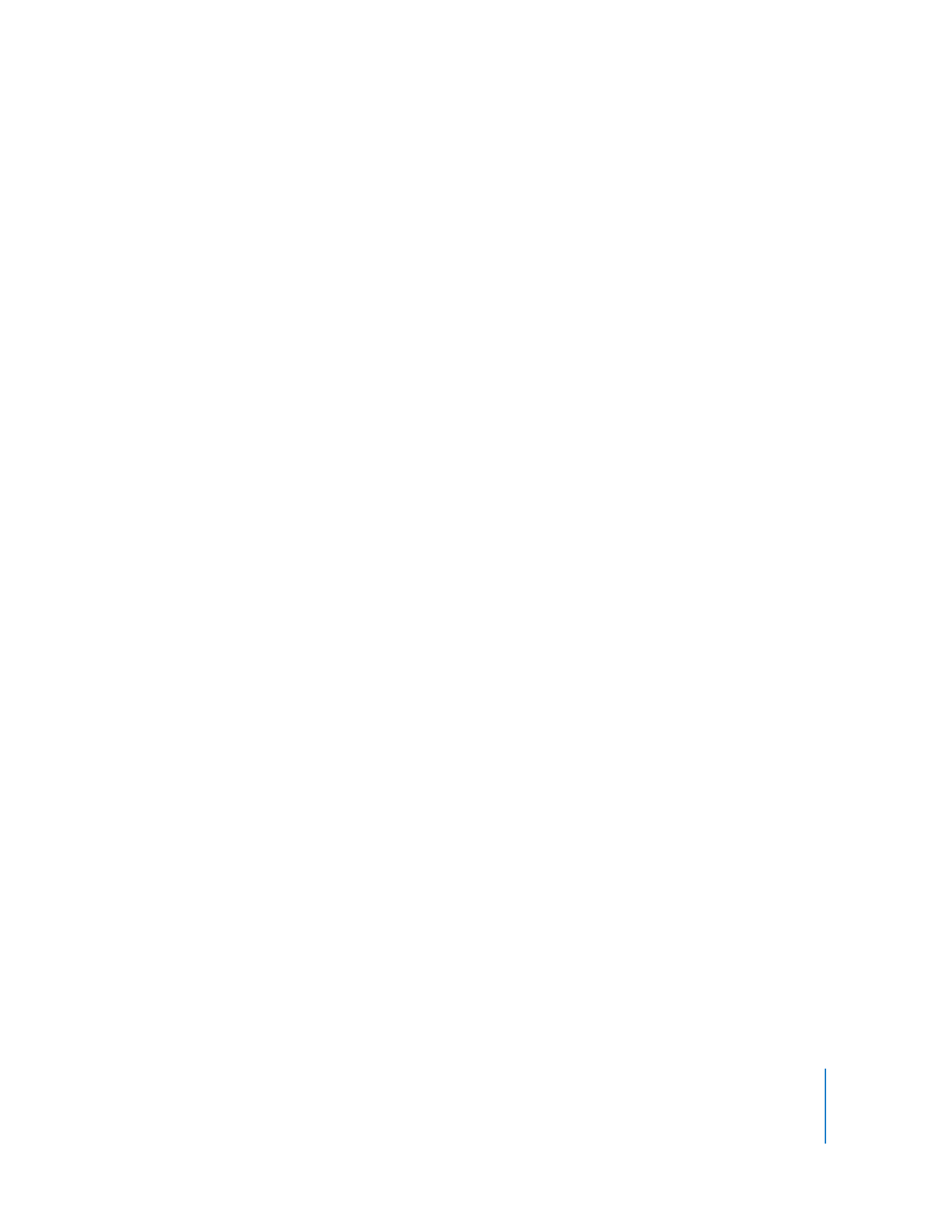
Creating a Smart Computer List
You can create a computer list which automatically populates based on custom criteria.
Once you create a smart list, any computer added to the All Computers list (or other
specified list) which matches the criteria will automatically be added to the smart list.
You can match any or all of the following criteria:
 Name
 IP Address
 DNS Name
 Label
 Apple Remote Desktop version
 Startup Volume
 Installed RAM
 CPU Information
 Machine Model
 Mac OS version
 Computer is in List
In order to use a smart list which populates from any list except the All Computers list,
you need to add the “Computer is in List” criterion and specify the source list.
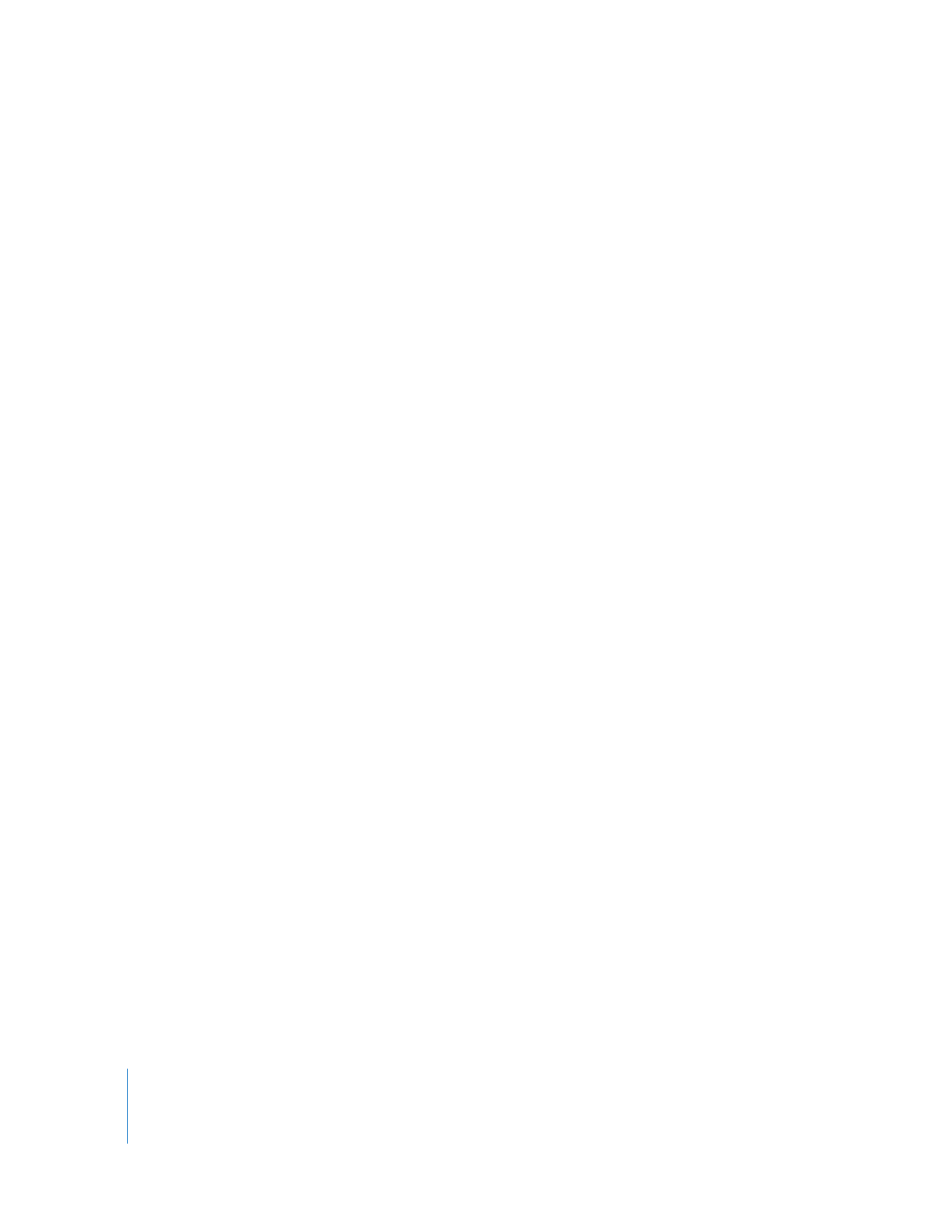
60
Chapter 4
Organizing Client Computers Into Computer Lists
To create a smart computer list:
1
Choose File > New Smart List.
2
Name the smart computer list.
3
Choose “any” or “all” criteria to match.
4
Select the attribute to select by, using the pop-up windows and text entry field.
5
Add any other criteria with the Add (+) button.
6
Click OK.
The new smart list appears in Remote Desktop’s main window.